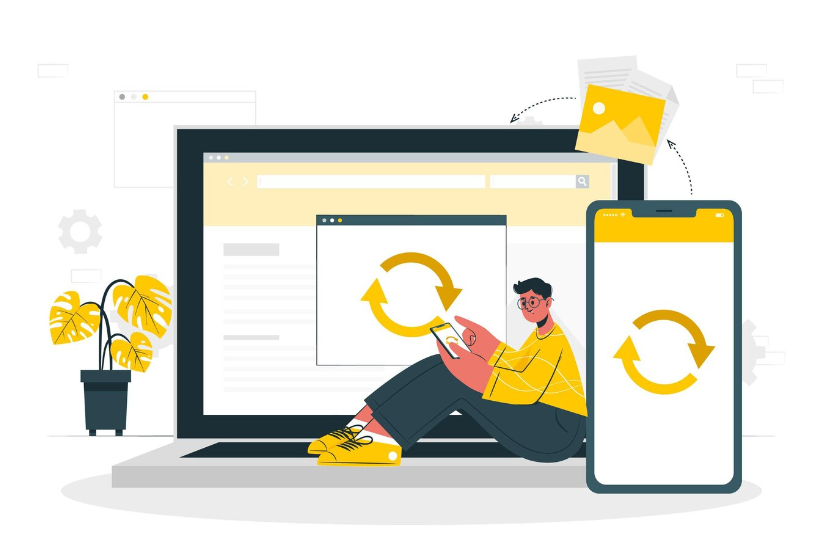Home > Blogs > File Management System
HEIC and WEBP are popular file formats, known for their superior compression capabilities and smaller file sizes. However, compatibility issues with traditional software and devices pose challenges.
As technology advances, developers are working on updates to support these new file formats. Users can find online converters and tools to convert HEIC and WEBP files to more compatible formats. As more devices and software support these formats, users will find them easier to work with.
Finally, the transition to HEIC and WEBP may result in faster load times. Increased storage efficiency, and overall improved digital user experiences.
Let’s see some technology magic bring these files to life and work wonders!
Limitations of the HEIC & WEBP Formats – What Does It Mean? HEIC files could be inaccessible or unsupported on old devices and other software versions. Which will, in turn, limit their application.
In the same way, the majority of web browsers do allow WebP, yet the image editing software may not always be compatible. It is possible to use the HEIC and WebP formats instead and thus override the restrictions. Make sure that your files are also accessible using many different kinds of devices and software programs.
By spending a few seconds to convert your files, you will be able to use them without compatibility problems. It will also be easy to use them, whether you are home or away. Please, make HEIC and WebP not a burden for you; therefore, let your mind work and begin converting them now!
Why Transform HEIC and WEBP files? Transforming HEIC and WEBP files into more widely supported formats is essential for several reasons:
Compatibility issues: Many devices and platforms do not fully support HEIC and WEBP formats, leading to difficulties in viewing and sharing these files. By converting these files into formats like JPEG or PNG, users can ensure that they can be easily accessed and viewed on a wider range of devices.
This can be particularly important when sharing photos or documents with others. Who may not have the necessary software to open HEIC or WEBP files.
Converting these files can also help preserve the quality and resolution of the original content. Ensuring that it remains visually appealing even after the transformation.
Limited support: HEIC and WEBP offer advantages in terms of compression and quality, but their limited support outside of specific ecosystems can hinder interoperability.
If you need to share a HEIC photo with someone who uses a device or software that does not support this file format, they may not be able to open or view the image. Similarly, converting WEBP files to a more widely accepted format like JPEG can make it easier for others to access and use your shared content.
HEIC and WEBP may offer benefits in certain situations, it’s important to consider the limitations of these formats when sharing files with a broader audience.
Accessibility concerns: Inaccessible files can create barriers for users who rely on different devices or software to access content. Ensuring that files are in a universally compatible format can help to ensure that everyone can access and enjoy the content you share.
By taking the time to convert files to formats that are widely supported. You can make your content more inclusive and accessible to a larger audience.
Keeping accessibility in mind when sharing files can help create a more user-friendly experience for all individuals. Regardless of their technological preferences or limitations.
Pros and Cons of Transforming HEIC and WEBP Files Let’s explore the pros and cons of transforming HEIC and WEBP files into more useful formats:
HEIC (High-Efficiency Image Container) Format: Pros: Efficient Compression: HEIC files are significantly smaller than JPEGs or PNGs. Which saves bandwidth and allows faster loading times.High Quality: Despite the smaller size, HEIC maintains excellent image quality.Advanced Features: HEIC supports features like transparency, multiple images in a single file, and depth maps. Cons: Limited Compatibility: Not all devices or browsers support HEIC, which can be problematic when sharing images.Conversion Requirement: Due to limited compatibility, you may need to convert HEIC files to a more universal format, such as WEBP or JPEG. WEBP Format: Pros: Faster Loading Times: Thanks to smaller file sizes, pages with WebP images load faster.High Quality: WebP maintains image quality while reducing file size.Broad Support: Most modern web browsers now support the WebP format. Cons: Not Universally Accepted: Although gaining popularity, WebP isn’t universally supported yet.Lossy Compression: Like JPEG, WebP uses lossy compression, which slightly affects image quality. Step-by-Step Guide to Converting HEIC and WEBP Files Here are some steps for converting HEIC and WEBP files:
Converting HEIC to JPG or PNG: Follow these steps to convert HEIC to PNG or JPG format:
Visit the HEIC to JPG converter. Click the “Upload file” button, then select your HEIC files. The tool will automatically convert Heic to Jpg. Once the conversion is done, click the “Download” button to save the converted files. Converting WebP to PNG or JPG: Follow these steps to convert WEBP to PNG, JPG format:
Visit the WEBP to PNG converter. Drag & Drop your file or Click the “Upload file” button, to select your Webp files. Click “Convert” to start the conversion. Your Webp files will automatically converted to PNG. Now, you can download it by clicking the “Download” button. Tips for Choosing the Right Conversion Method Choosing the right conversion method depends on several factors. Including the type of data you’re converting, and the desired output format. The accuracy required, and the resources available.
Here are some tips to help you select the appropriate conversion method:
Understand your data: Analyze the characteristics of the data you’re converting. Consider factors like volume, complexity, structure, and variability.Identify conversion requirements: Determine what you need to achieve through the conversion. Are you looking to preserve all data attributes, maintain accuracy, or optimize for speed?Research available methods: Explore different conversion techniques, such as manual conversion. It also automated conversion tools, custom scripts, or third-party services. Evaluate their pros and cons based on your specific needs.Consider accuracy: Accuracy is crucial, especially when dealing with sensitive or critical data. Assess the accuracy of each conversion method and choose the one that minimizes errors and preserves data integrity.Evaluate efficiency: Take into account the time and resources required for the conversion process. Balance between the efficiency of the method and the quality of the output.Assess scalability: If you anticipate future growth or data volume changes. Consider the conversion method’s scalability. Ensure it can handle larger datasets or accommodate modifications without significant overhead.Cost factor: Determine the cost implications of each conversion method. Including upfront expenses, ongoing maintenance, and potential licensing fees for third-party tools.Seek expert advice: If you’re unsure about the best conversion method for your specific requirements. Consult with experts or professionals in the field. They can provide valuable insights and recommendations based on their experience.Test and iterate: Before committing to a particular conversion method. Conduct thorough testing using sample data. Evaluate the quality of the output and iterate if necessary to fine-tune the process.Document the process: Document the chosen conversion method along with any considerations, assumptions, and steps involved. This documentation will be valuable for future reference and troubleshooting. Best Practices for Handling Modified Files The next step is the conversion of the HEIC and WebP files into more useful formats. The final step is how the converted files should be organized and managed . Categorize your photos in a folder structure and keep your data backed up so as not to lose any information.
Consider using software or online tools to help automate the conversion process and make it easier to manage your files.
To save storage space, remove outdated files regularly and delete everything that is no longer important.
Folders and directories should be categorized as logically as possible for quick access and retrieval. Name files descriptively to describe information and help in retrieval.
Backup files regularly to protect your data from loss and create redundancy. Implementing cloud storage allows for smooth data synchronization between different devices.
Best File Management System Conclusion Processing of HEIC and WebP files into commonly usable formats. This can be either JPEG or PNG, for compatibility regardless of the multiple devices and software platforms that are used.
These files can be very simply converted online using converters or applications. That means that one should factor in elements like convenience, customization options, and the quality of the output.
The transformed file’s proper management through the organization. Backup practice enhances not only the usability but also the accessibility of digital images. By ensuring that converted files are properly managed and backed up. Individuals can easily access and share their images across various devices and platforms.
This practice not only enhances usability but also provides peace of mind. Knowing that valuable memories are securely stored. The ability to convert HEIC and WebP files into universally compatible formats. Ensures that no matter where or how the images are accessed. They can be viewed and enjoyed without any compatibility issues.