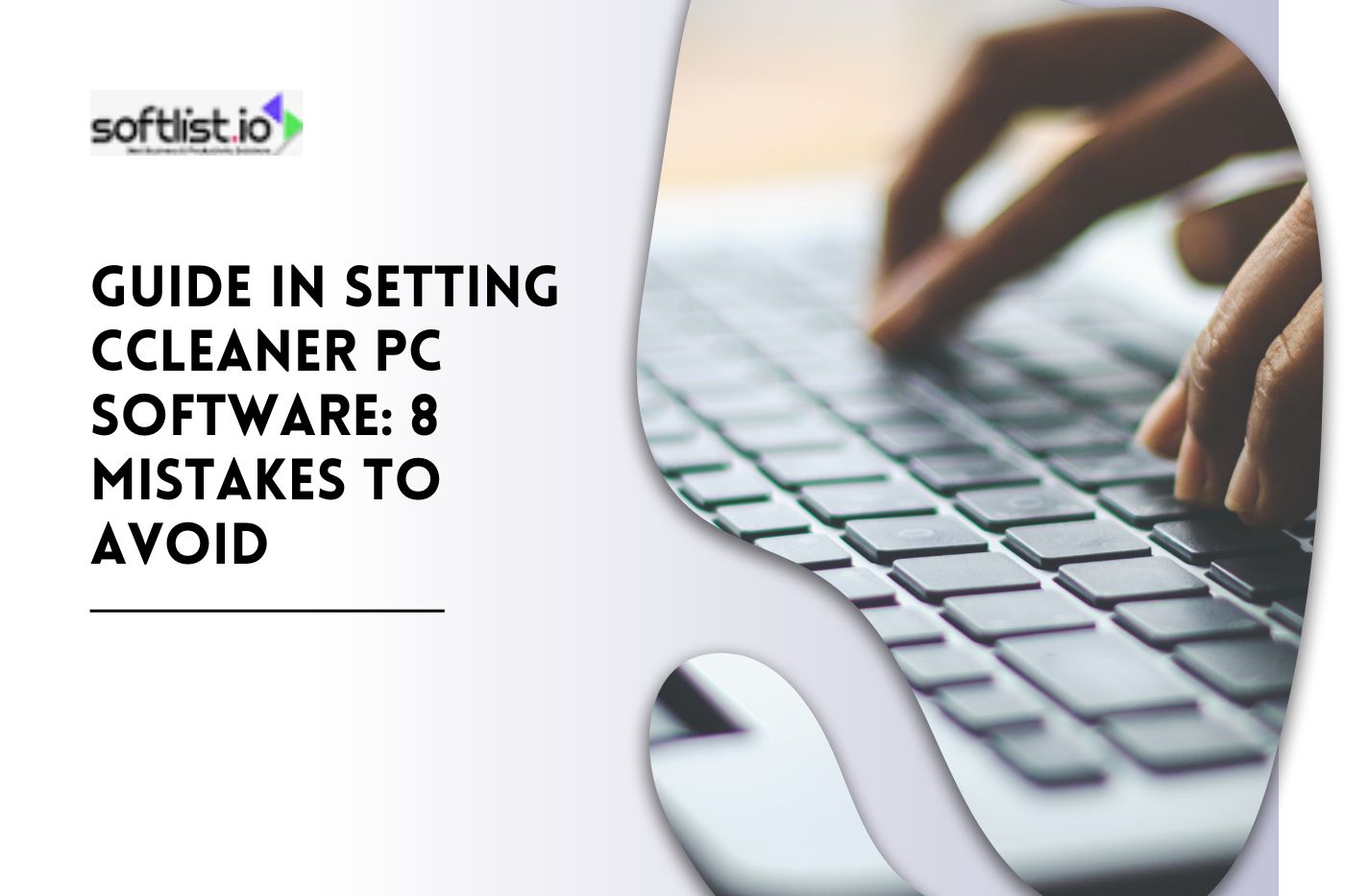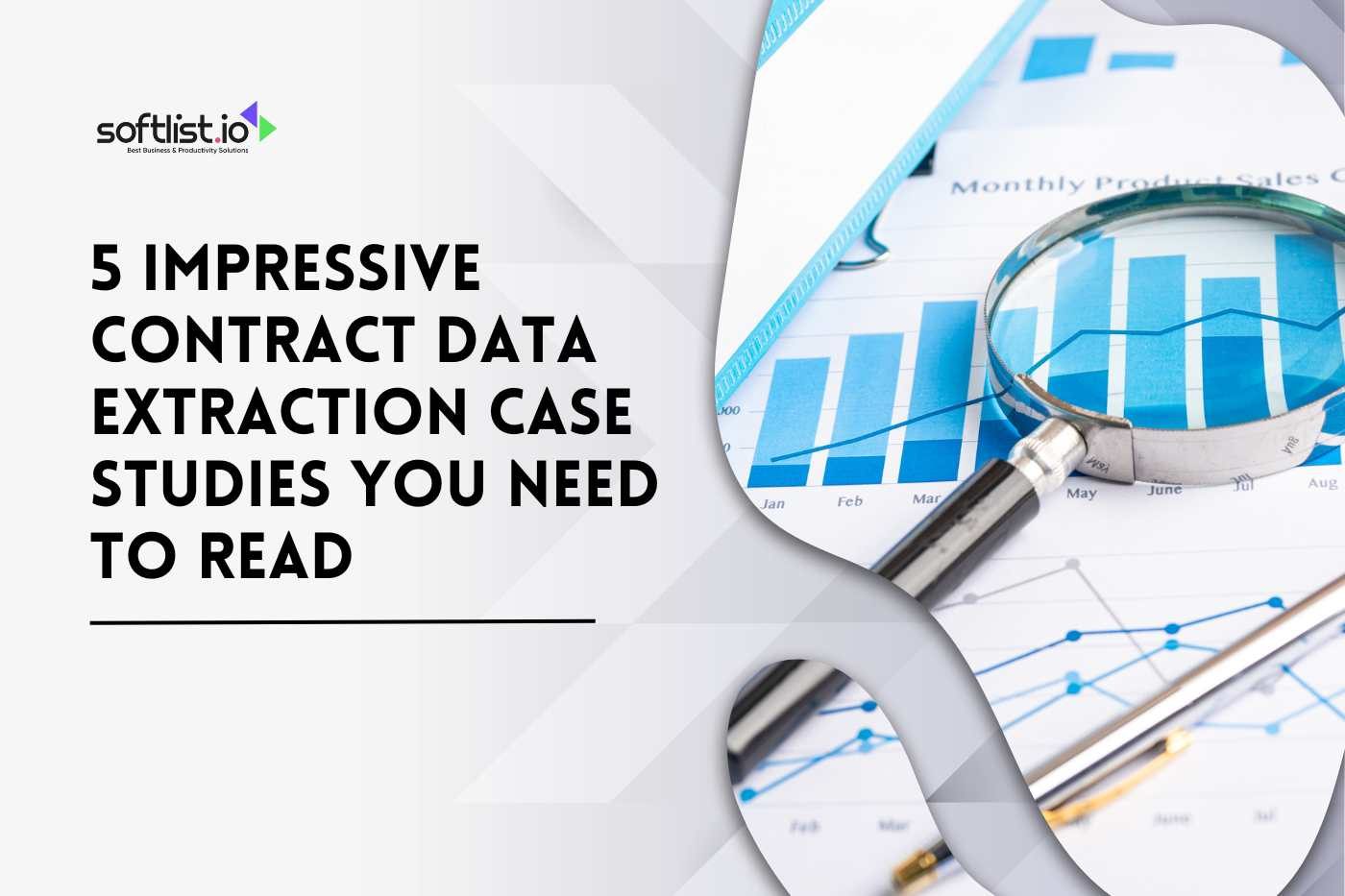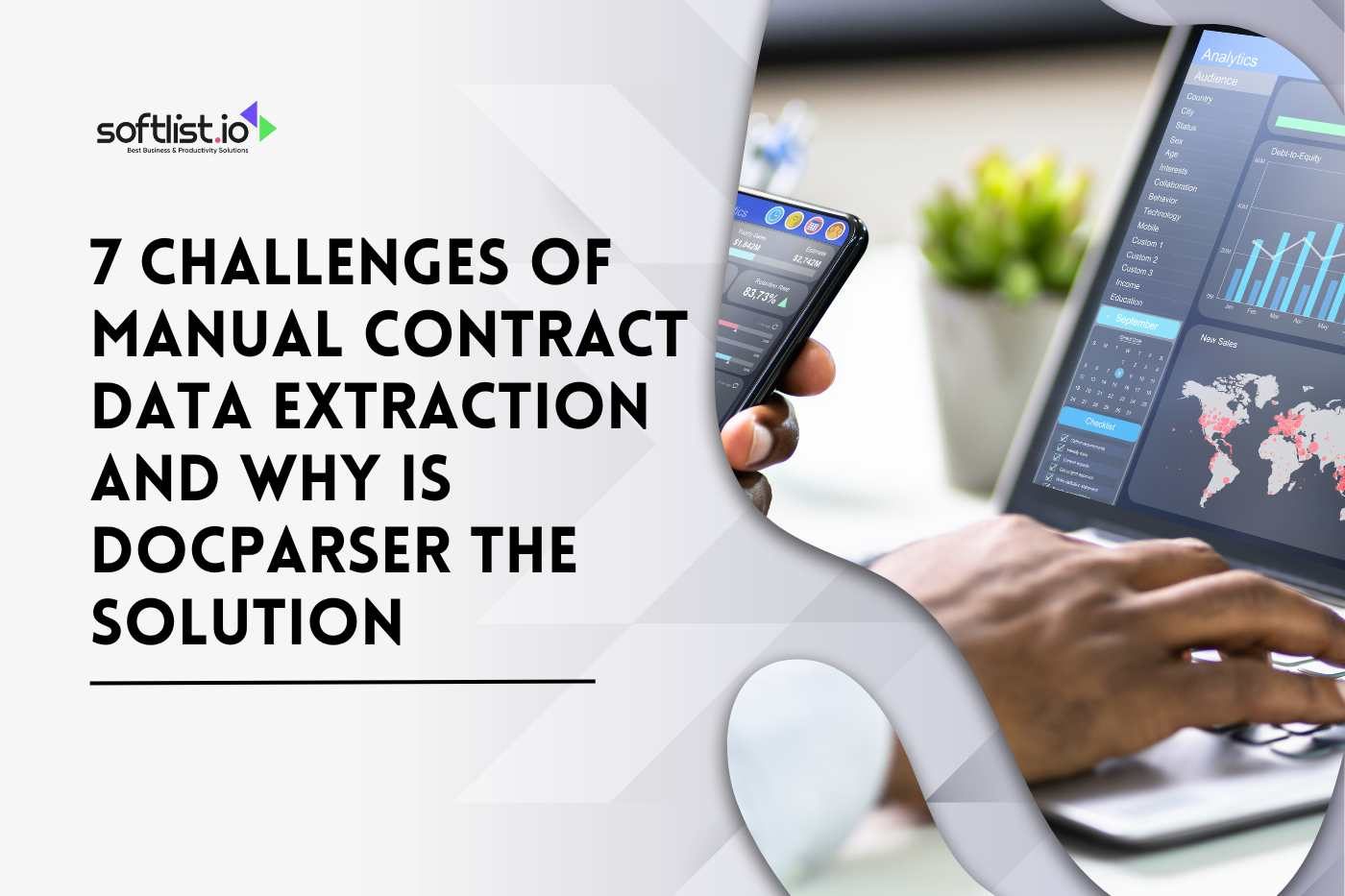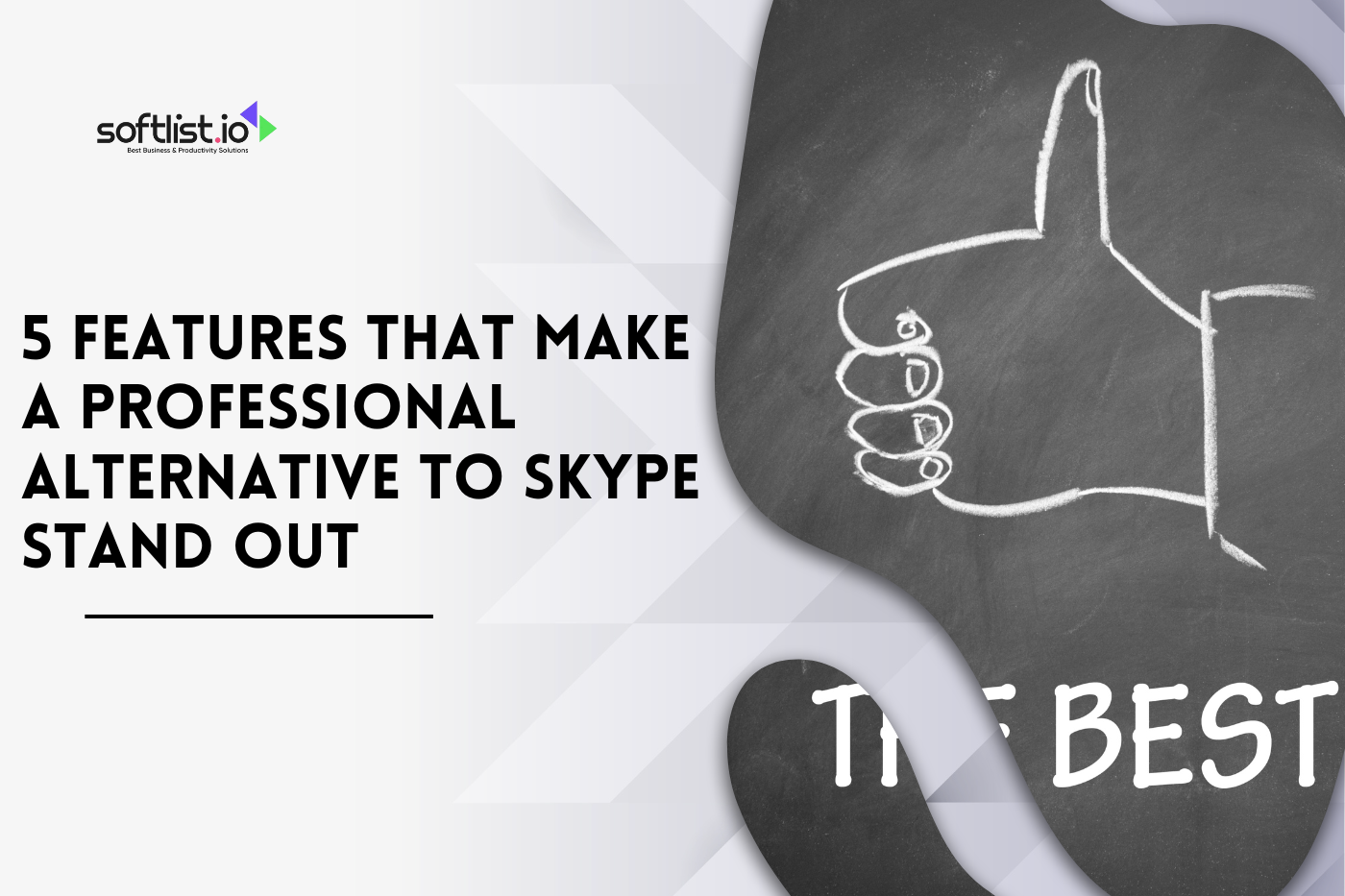After you set up a CCleaner PC, your computer will run faster, be safer, and be more stable. But it’s important to avoid common setup mistakes if you want to get the best results.
This blog covers everything, from setting up the keys to installation, and points out eight common mistakes you should avoid. Following these tips, your CCleaner PC software will easily improve your PC’s speed, security, and efficiency.
Key Takeaways
- Download and Install the Latest Version: Always get the latest version of CCleaner from the official website to benefit from updated features like software and driver updaters. This ensures maximum compatibility and security for your PC.
- Run Regular Health Checks: Utilize CCleaner’s Health Check and PC analysis tools to remove unnecessary files and boost performance. This feature identifies resource-heavy apps and outdated files, making it a valuable tool for easy maintenance.
- Use the Driver Updater and Registry Cleaner: Keep your PC stable by updating drivers and cleaning the registry. Outdated drivers and a cluttered registry can cause system instability and crashes, so regular checks are essential.
- Set Up Automated Cleaning: Automate CCleaner’s cleaning process to ensure ongoing PC health and performance improvements. Scheduled cleanings keep your system running smoothly without the need for constant attention.
- Avoid Common Mistakes: Keep your CCleaner version up to date, regularly run health checks, clean duplicate files, enable tracker protection, and avoid leaving unused apps active. These practices will optimize PC speed, security, and longevity.
1. Download and Install the Latest Version of CCleaner
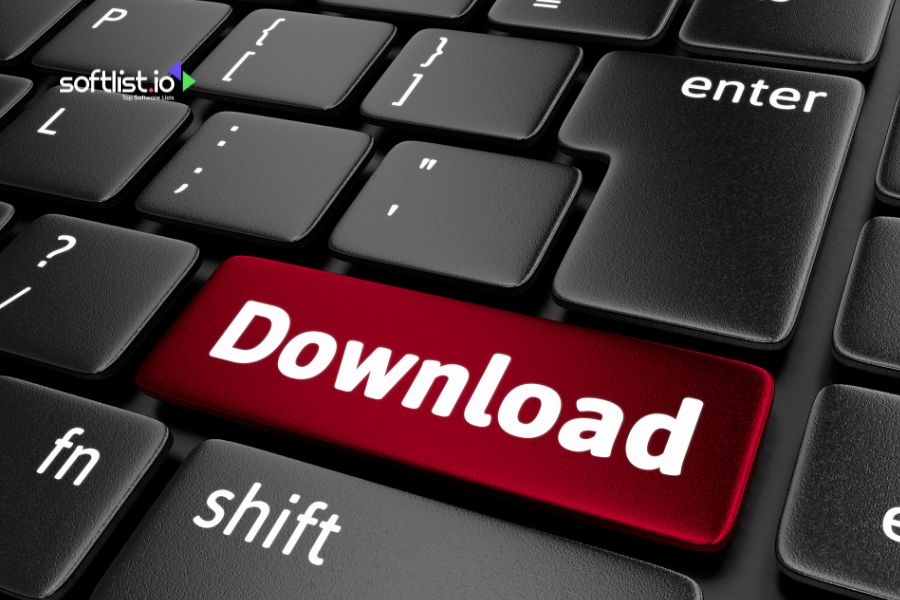
Source: Canva Pro
Get the latest version of CCleaner from the official site to start using it. You can get this award-winning PC optimization tool for both 32-bit and 64-bit versions of Windows 8.1 and 10. CCleaner is the best tool for getting rid of temporary files, tracking cookies, and other junk data. Once it’s installed, you’ll be ready to clean your PC.
You can get extra features like software updater and driver updater with the Professional version. These features make updates easier and safer for your computer. Keep CCleaner up to date at all times for the best experience and most productivity.
2. Run Health Check and PC Analysis
The CCleaner health check looks at your PC and suggests quick fixes, like getting rid of programs that use many resources, files you don’t need, and temporary browsing data. To begin, click the “Health Check” button.
The process is simple enough that even a beginner can do it. This tool will make your PC run faster by finding old software. This will make it easier to start up and browse the web.
The Health check makes sure that your PC is running smoothly, and the Performance Optimizer stops apps from running when they’re not being used. This helps the battery last longer and improves performance.
3. Optimize with Browser Cleaning and Registry Cleaner

Source: Canva Pro
The browser cleaning feature gets rid of browser junk, which keeps your online privacy safe and clears up your computer. This feature lets you get back in charge of your Google Drive and other cloud services by handling temporary files that take up space and slow down your computer.
Over time, mistakes and broken settings can pile up in your registry, which can cause it to crash. The registry cleaner in CCleaner finds and fixes these problems, making the system more stable and speeding up startup. Don’t forget that this process of optimization will keep your PC healthy for longer.
4. Enable the Driver Updater to Boost PC Health
By keeping important drivers up to date, its driver updater helps make sure that your system’s hardware works well. Hardware problems and slower performance can happen when software drivers are out of date.
It finds and updates your PC’s software drivers so that it works at its best, which makes it faster and more stable. This feature is part of CCleaner Professional’s all-in-one PC health check, which is meant to find problems and make your PC run better. This automatic tool keeps your computer free of compatibility problems and is set up in the best way possible.
5. Leverage the Software Updater and Disable Unnecessary Apps

Source: Canva Pro
With CCleaner’s software updater, the process of updating is done automatically. Outdated apps with security holes that could put your privacy at risk are closed. Also, turning off apps you don’t use often frees up system resources that make your computer start up and run faster.
You can manage many apps that are running in the background with CCleaner’s patented ability to temporarily freeze programs and apps that use a lot of resources. This makes your PC run faster and cleaner, lowering the risk of malware and improving its speed and health.
8 Mistakes to Avoid When Using CCleaner PC Software

Source: Canva Pro
1. Not Downloading the Latest Version of CCleaner
Keeping your software up-to-date is essential. Using an old version of CCleaner limits the effectiveness of its patented feature tools, like the cloud drive cleaner and software updater, that help you keep control of your PC.
With the latest version, your PC with CCleaner not only benefits from enhanced features but also automatically closes security holes, ensuring a safer and more efficient system. It’s easier to avoid slowdowns and crashes by having a PC that starts and runs faster with up-to-date software.
2. Ignoring PC Health Checks
If you skip regular health checks, you’re missing out on an easy way to keep your computer running smoothly. CCleaner’s health check analyzes your PC, identifying resource-hogging apps and programs, out-of-date software drivers, temporary files, and errors that can slow down your PC.
With one-click cleaning, even beginners can improve performance. Regularly using this feature is key to keeping your PC optimized and secure, helping prevent cluttered errors and slowdowns.
3. Leaving Duplicate Files on Your Hard Drive
Duplicate files take up valuable space and may slow down your computer. Over time, your hard drive can become cluttered with errors and broken files, making your computer run slower.
CCleaner’s duplicate file finder can automatically clear these files, which speeds up your PC, and helps free up space on your hard drive for quicker startup and optimal performance. Running the duplicate file tool is an easy way to optimize old files and keep your PC in peak condition.
4. Not Enabling Tracker Protection
Online privacy is critical, but protecting yourself from trackers is often overlooked. CCleaner can take back control of your Google Drive and clear tracking cookies and other internet junk to ensure faster online browsing.
The Kamo privacy tool further enhances this protection, giving you back control of your online activities. If privacy matters to you, make sure to activate this feature to protect yourself from online trackers.
5. Skipping the Registry Cleaner Tool
Over time, your registry can become cluttered with errors and broken settings that may lead to crashes or a slow PC. CCleaner’s registry cleaner helps prevent your registry from becoming overloaded with errors, which can lead to issues with performance and stability.
This tool is designed to make it easy for anyone to fix cluttered registry errors and enjoy a smoother, more responsive computer.
6. Overlooking Software Updates
Out-of-date software drivers and applications can put your security at risk. With CCleaner’s software updater, you can keep all your software drivers to make sure your PC is always safe.
This feature automatically checks for and updates any software that may be out of date, closing security holes without needing your constant attention. To keep your PC running smoothly and safely, be sure to use this feature regularly.
7. Not Cleaning Unused Apps
Unused apps can take up space and slow your system down, making it harder for your PC to function optimally. CCleaner helps you temporarily freeze apps when you’re not using them, which means you can prevent unnecessary strain on your system and make it run faster.
Keeping tabs on inactive applications helps to optimize old and new resources, ensuring that your PC remains responsive and efficient.
8. Failing to Set Up Automated Cleaning
Setting up automatic cleaning with CCleaner is essential to maintaining long-term performance improvements. Many users don’t set this up, but automated cleaning can save time and keep your system performing well over time.
CCleaner’s automation lets you clean your PC on a schedule, freeing up hard drive space and ensuring a quicker startup. By automating your PC maintenance, you can make sure your system remains in top shape effortlessly.
Final Thoughts
The CCleaner PC software is a good way to keep your computer safe and running well. You can get the most out of CCleaner’s features to speed up and protect your PC by not making common mistakes like forgetting to update, skipping health checks, and ignoring duplicate files.
Its features, like blocking trackers and cleaning the registry, are made to keep your system stable, protect your privacy, and speed it up.
Setting up automatic cleaning schedules and letting software updates happen adds even more security and efficiency. With CCleaner, it’s easy for both new and experienced users to clean up their browsers and keep track of their apps. Setting up these features will really make your PC run better if you take the time to do so.
Ready to boost your PC’s speed and security? Discover how to make your computer faster, safer, and more efficient. Start now by exploring our top tips‘Marketplace Negotiation Strategies Buying E-commerce Business’.
See the best deals and top product reviews to get the most out of your choices. Check out exclusive offers at Deals and dive into expert product insights at Product Reviews.
FAQs: Ccleaner PC software
Is it Safe to Use CCleaner on a PC?
Yes, CCleaner is safe to use on most PCs. Please note, that CCleaner is the number-one tool for removing unnecessary files, freeing up space, and improving performance on Windows 10. It’s easy to use and constantly being improved for the best user experience.
Is CCleaner for PC Free?
CCleaner offers a free version that provides essential cleaning so beginners can optimize their computers in seconds. For advanced features, such as automated updates and driver management to keep your PC healthier for longer, CCleaner Professional is available.
Does CCleaner Make Your PC Faster?
Yes, CCleaner can make your PC faster by cleaning up resource-hogging applications and temporary files. It also analyzes your PC and recommends quick fixes, helping to reduce startup time and optimize performance.
When Did CCleaner Become Malware?
In 2017, a malicious version of CCleaner was distributed briefly, but Avast, the owner of CCleaner, quickly resolved the issue. The software has since been safe, reliable, and routinely updated to close security holes for a safer experience.
Should I Use CCleaner Every Day?
Using CCleaner daily isn’t necessary for most users, but weekly cleanings can be helpful in maintaining a faster computer. CCleaner Professional allows you to automate your PC’s cleaning, optimizing performance and battery life by removing resource-hogging apps and unnecessary files.