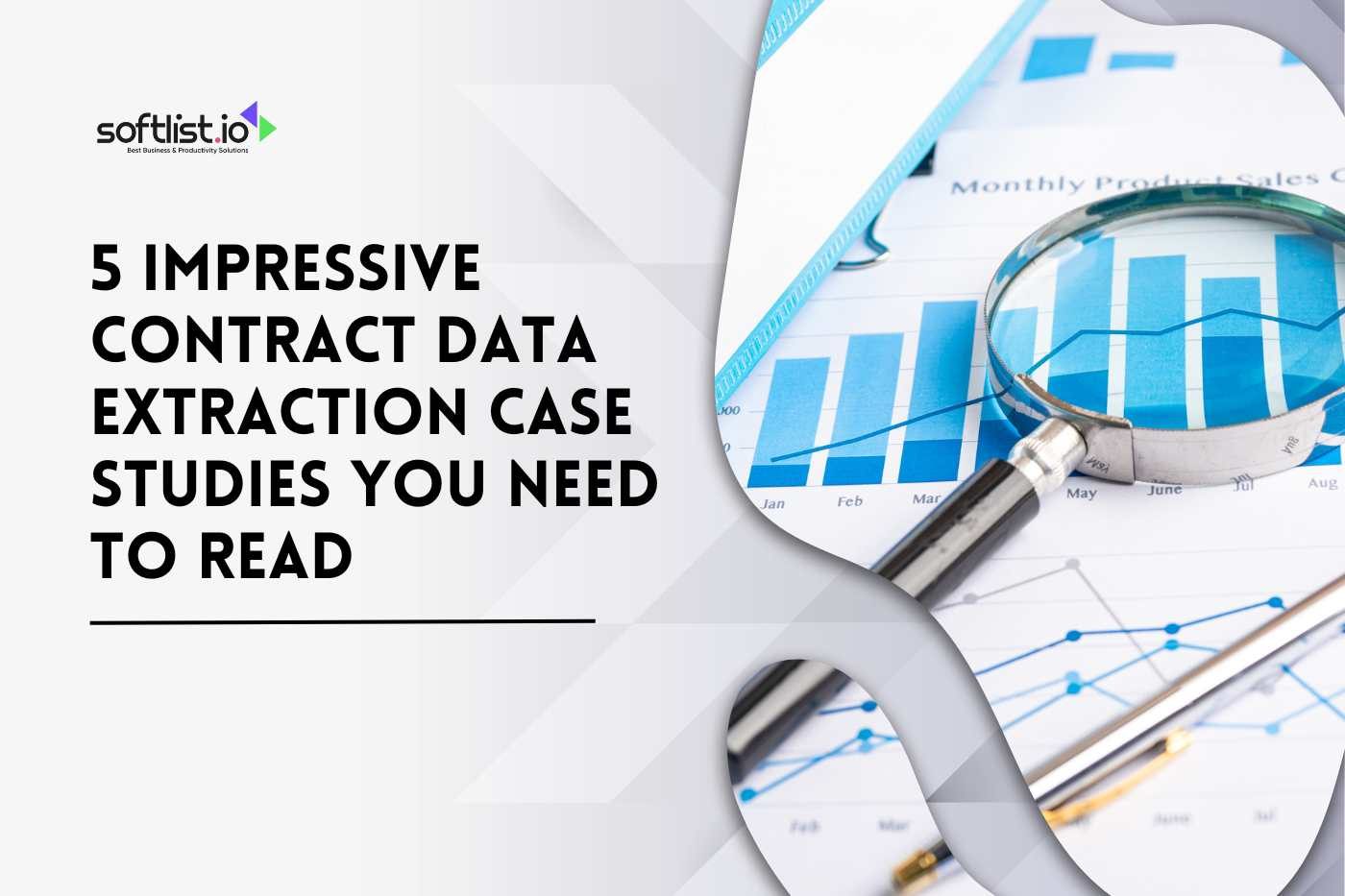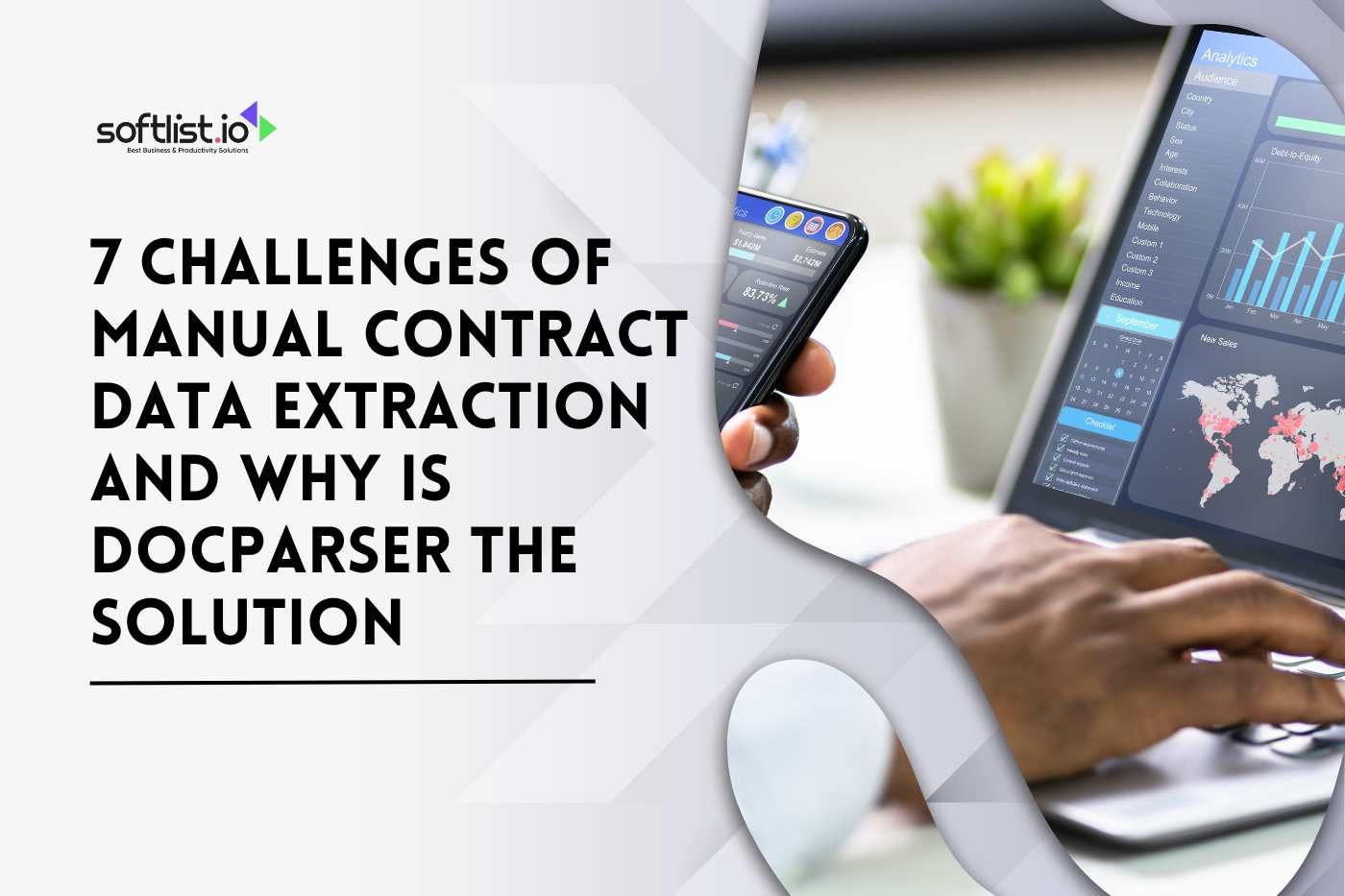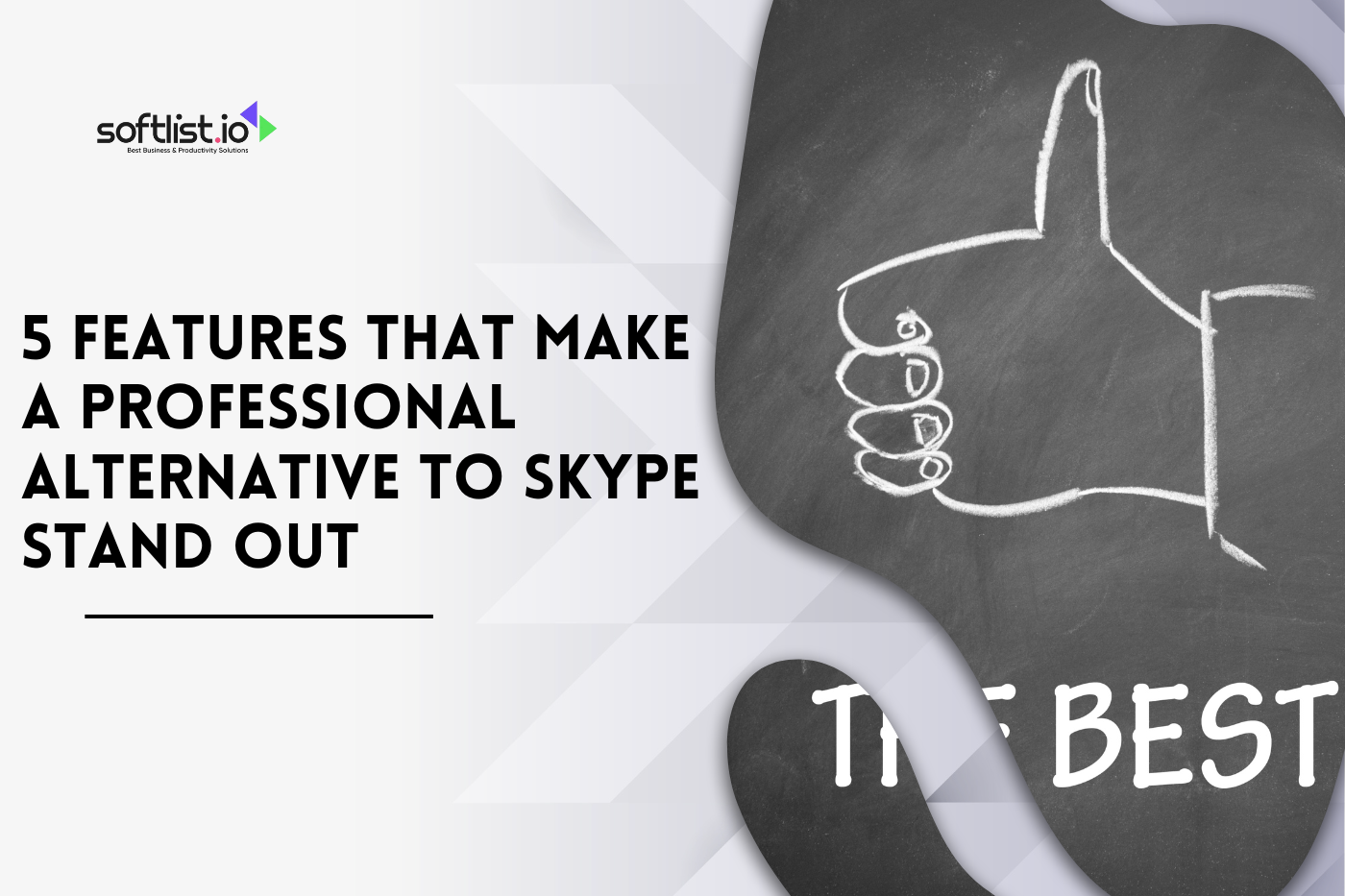Having Paycor login issues is frustrating, especially when you need to log in quickly. This can be a lost password, a locked account, or a problem with the browser. It always seems to occur unexpectedly.
Don’t worry, though! We’ve put together 17 best practices and tips to help you quickly fix common Paycor login problems so you can get back to what’s important.
This blog provides straightforward solutions to common problems and practical guidance to ensure smooth operations. Read on to quickly figure out how to fix these problems!
Key Takeaways
- Check Your Internet Connection: A stable internet connection is essential for smoothly accessing Paycor’s portal. If you’re having login issues, first check your connection and consider resetting your router if needed.
- Use the Correct URL: Always ensure you’re using the official Paycor URL to log in. This helps avoid phishing attempts and ensures secure access to your HR data.
- Update Your Browser: Keeping your browser up to date ensures compatibility with Paycor’s features and prevents login issues caused by outdated software.
- Clear Browser Cache and Cookies: Clearing cache and cookies helps resolve issues by removing old data that could interfere with your login process.
- Enable JavaScript and Cookies: Ensure JavaScript and cookies are enabled in your browser settings to allow full functionality of Paycor’s platform, including secure login and dynamic content.
1. Check Your Internet Connection
When you’re trying to sign in with your existing Paycor username and password, the first thing you should check is your internet connection. A stable and robust internet connection is crucial for accessing Paycor’s portal and utilizing its full range of features.
Whether you’re at work or using a mobile app from home, a poor connection can prevent you from logging into your account, accessing your pay stubs, managing time off requests, or performing any HR-related tasks. To ensure that you can connect to the platform effectively, try opening other websites to check the speed of your connection.
If they’re slow to load as well, you might need to reset your router or contact your internet service provider for a solution.
Remember, a good connection helps you access the platform and ensures that all your employee data and payroll information is updated and synced without interruption.
2. Use the Correct URL
To streamline your login process and boost security, always enter the correct URL when signing into Paycor. Using the right link ensures that you are accessing the official client portal, minimizing the risk of entering your credentials into a fraudulent site.
It’s important to navigate directly to the official Paycor site by typing the URL into your browser or using a bookmark you’ve created yourself. Avoid clicking on links from emails or third-party sites that could potentially lead to phishing attempts.
This simple precaution helps protect your personal and sensitive employee information, such as tax details, attendance records, and payroll data, thereby enhancing your overall security and compliance.
3. Update Your Browser
Keeping your browser updated is a crucial step in ensuring a seamless and secure experience when using Paycor’s software to manage HR tasks, employee data, and payroll. An updated browser will have the latest security patches and features, which can prevent potential vulnerabilities that might compromise your account access.
Additionally, updated browsers tend to be more compatible with modern web applications, ensuring that all features of the Paycor platform, from time and attendance management to compliance reporting, function optimally.
To update your browser, simply select the update option from the browser’s help center or download the latest version from the developer’s site.
4. Clear Browser Cache and Cookies
Clearing your browser’s cache and cookies is an important step in troubleshooting common login issues with Paycor. This action helps remove old and potentially corrupt data that could be causing your login problems.
When you clear the cache and cookies, you effectively reset your browser environment, which can help resolve issues like failed logins or errors when trying to access specific features within the HR platform.
To clear your cache and cookies, go to your browser’s settings or preferences, find the privacy or history section, and choose the option to clear your browsing data. Be sure to select both cookies and cached files to ensure a thorough clean.
This can also help enhance your browser’s performance, making it quicker to load and more responsive when you access your Paycor account to manage tasks like payroll processing or employee benefit enrollment.
5. Enable JavaScript and Cookies

Source: Canva Pro
Enabling JavaScript and cookies in your browser is essential for using Paycor’s HR management platform. These technologies are crucial for the proper functioning of most online portals, including Paycor, as they enable interactive features and secure login capabilities.
When you enable JavaScript, you ensure that all the dynamic content and functions of the Paycor site work correctly, allowing you to engage fully with all aspects of the software, from submitting time off requests to navigating compliance reports.
Similarly, cookies help streamline your experience by remembering your login details and preferences, which saves time and boosts your productivity each time you log in.
To enable these settings, visit your browser’s options or settings menu, look for the privacy or security settings, and ensure that both JavaScript and cookies are allowed.
6. Disable Browser Extensions
If you’re experiencing issues when trying to log into Paycor, disabling browser extensions can be a useful troubleshooting step. Browser extensions can interfere with how web pages load and function, which might prevent you from accessing certain features on the Paycor platform, such as single sign-on or the self-service portal.
This is particularly relevant if you’re using extensions related to security, privacy, or ad-blocking, as they can restrict web scripts essential for loading dynamic content and performing tasks on Paycor.
To disable these extensions, you can usually go to the extensions or add-ons section of your browser settings. From there, you can temporarily turn off individual extensions to test whether this resolves your login issues.
7. Use a Supported Browser
Using a supported browser ensures that you can utilize all Paycor features efficiently and securely. Paycor is designed to work best with the latest versions of popular browsers like Chrome, Firefox, Safari, and Edge.
These browsers support the modern technologies that Paycor uses to provide a robust and seamless experience for managing your workforce and human resources tasks.
When you use a supported browser, you’ll likely notice that the platform operates more smoothly and features such as Paycor Engage, the recruiting process, and candidate profile management function as intended.
This is crucial when you need to manage every aspect of HR tasks, from posting job openings to managing employee profiles and handling sensitive data.
To check if your browser is supported, visit the Paycor website’s help section or contact their support team for the most up-to-date information.
8. Reset Your Password
If you’re having trouble signing into your Paycor account, resetting your password can often resolve the issue. This is a vital step if you suspect that your password may have been compromised or if you simply can’t remember it.
Paycor provides an easy-to-use password reset feature, which you can usually access by clicking the ‘Forgot Password?’ link on the login page.
By following the instructions provided, you’ll be prompted to enter your email address, and Paycor will send you a link to reset your password. This process helps secure your account and ensures that only you, as the user or admin, can access your employee data and perform HR tasks.
Remember, creating a strong, unique password is crucial for protecting your account and maintaining the security of sensitive information like payroll data and time off requests.
9. Check for Paycor System Updates
Staying updated with any system maintenance or updates from Paycor can significantly affect your ability to log in and use the platform effectively.
Occasionally, Paycor may undergo scheduled updates to enhance functionality, add new features, or improve security. During these times, access to the platform may be temporarily unavailable, or certain features might not work as expected.
You can stay informed about these updates by checking the notifications section on your Paycor dashboard, subscribing to Paycor’s service status or updates emails, or following their official social media channels.
Being aware of these updates helps you plan your HR tasks around these times and ensures you are using the most updated and secure version of the software, which can enhance how you manage your workforce and streamline HR processes.
10. Try a Different Device or Browser

Source: Canva Pro
If you continue to experience login issues even after trying previous troubleshooting steps, using a different device or browser can help identify whether the problem is specific to the device or browser you were originally using.
Sometimes, certain settings or system-specific issues can prevent Paycor from operating correctly.
Trying a different device or browser can quickly tell you if the issue is with your original setup or your Paycor account.
If you can log in successfully with a different device or browser, it might be a good idea to revisit the settings on your original device or consider updating or reinstalling your browser.
This ensures that all features of Paycor, especially those critical for daily HR tasks and managing employee data, are readily accessible and functioning properly, allowing you to engage fully in your role as a leader or HR administrator.
11. Turn Off VPN Services
When you’re trying to access your Paycor account, using a VPN can sometimes create connectivity issues due to the secure and localized nature of many corporate systems.
If you’re using a VPN, it might be blocking your access to certain features or functions within the Paycor platform, as VPNs can reroute your internet traffic through servers in different locations, which can trigger security protocols meant to protect your account.
To ensure a smooth login process, try turning off your VPN and then attempt to access your account again. This can help establish a direct connection to Paycor’s servers, providing a more stable and consistent access flow.
By doing this, you ensure that all functionalities, from managing employee profiles to tracking savings goals, are fully accessible. Moreover, this step can help you troubleshoot whether issues are due to VPN settings or other factors.
12. Contact Your Administrator
If you encounter persistent login issues or access errors with Paycor, it may be time to reach out to your system administrator or HR department.
Often, these issues can stem from problems that need higher-level permissions to resolve, such as issues with user credentials, account settings, or permissions that aren’t correctly set up in your Paycor profile.
Your administrator can verify your account details, reset passwords, or adjust settings to ensure you can log in successfully.
Additionally, they can liaise with Paycor’s support team to resolve any technical issues you might be facing. This is particularly important if you need urgent access to perform critical tasks such as filling open positions or approving time off requests.
13. Look for Error Messages
When you experience issues logging into Paycor, paying attention to any error messages displayed can provide critical clues to the nature of the problem. These messages can indicate what might be going wrong, whether it’s a wrong password, a server issue, or a feature that isn’t operating as expected.
Understanding these error messages can help you or your IT team quickly identify and address the problem. For instance, if the error relates to an incorrect password, you might simply need to reset it.
If it’s more complex, such as an issue with server connectivity, knowing the exact error can help when contacting support. Make sure to report these messages accurately to get the most effective assistance.
14. Confirm Email Address
Ensuring that you’ve entered the correct email address is crucial when dealing with login or account access issues on Paycor.
Your email address acts as a primary identifier, and any mistake in entering it can prevent you from receiving essential notifications or resetting your password.
Always double-check the email address you enter for typos or errors, especially if you are setting up your account for the first time or have been asked to re-enter your credentials for any reason.
This simple verification helps maintain the flow of communication and ensures that you can receive prompt instructions or notifications related to your HR tasks.
15. Check Keyboard Settings

Source: Canva Pro
Incorrect keyboard settings can often be an overlooked cause of login issues. If your keyboard is set to the wrong language or layout, it can affect how you enter your username and password, leading to repeated login failures.
Before you attempt to log in, check your keyboard settings to ensure they match the language and layout you are accustomed to. This is especially important if you are using a public or shared computer.
Adjusting these settings can help prevent typing errors that might lock you out of your account, ensuring smooth access so you can manage HR tasks efficiently, from updating employee records to processing forms.
16. Update Security Questions
When managing your Paycor account, keeping your security questions up to date is essential for safeguarding your access and ensuring you can recover or reset your password whenever necessary.
Security questions are a fundamental part of your account’s security framework, helping verify your identity in instances where you might forget your password or need to authenticate your access for support purposes.
To update your security questions, simply log into your Paycor account, navigate to the profile or security settings, and select the option to update your security questions. Choose questions that you can answer consistently over time but are difficult for others to guess.
This proactive step not only enhances the security of your account but also streamlines the process of regaining access if you’re locked out, ensuring that you can continue to perform crucial HR functions without disruption.
17. Contact Paycor Support
If you’ve tried all the recommended troubleshooting steps and still face issues with your Paycor account, reaching out to Paycor Support can provide you with the assistance you need.
Whether you’re experiencing technical difficulties, access issues, or need help with specific features, the support team is equipped to help you resolve your problems so that you can get back to managing your HR responsibilities efficiently.
You can contact Paycor Support through various channels: by phone, email, or through the help section on their website.
When you reach out, be ready with your account information, a detailed description of the issue, and any error messages you’ve encountered. This preparation will help the support team understand your problem and find a solution more quickly.
Engaging with Paycor’s support team is a direct line to specialized assistance that ensures you can utilize every aspect of your HR platform effectively, from payroll management to employee onboarding.
Final Thoughts
To wrap things up, these 17 Best Practices and Tips for Troubleshooting Common Paycor Login Issues should make resolving login problems a breeze.
Whether it’s resetting your password, fixing browser issues, or unlocking your account, these tips will help you get back into Paycor quickly and with minimal hassle. By staying ahead of these common issues, you can keep things running smoothly.
Want more helpful tips and exclusive ‘Deals and Promotions’? Subscribe to our website for the latest ‘Product Reviews’!
And while you’re at it, don’t miss out on our “Top 10 Management Software” review article—it’s a great resource for finding the best tools to boost your business!
Frequently Asked Questions
How Can I Enable Two-Factor Authentication On Paycor?
Go to your account settings and enable two-factor authentication to add an extra layer of security to your login process.
Why Am I Not Receiving A Password Reset Email?
Check your spam or junk folder. If it’s still not there, ensure you’re using the correct email address associated with your Paycor account, or contact support for help.
How Do I Clear Cache And Cookies To Fix Login Issues?
Go to your browser settings, find the option to clear browsing data, and select the option to clear cache and cookies. Restart your browser and try logging in again.
Can I Use Paycor On A Mobile Device?
Yes, Paycor has a mobile app that allows you to log in and access your account on the go.
How Do I Contact Paycor Support For Help With Login Issues?
If you’ve tried all the troubleshooting tips and still can’t log in, you can contact Paycor support through their help center or customer service phone line.