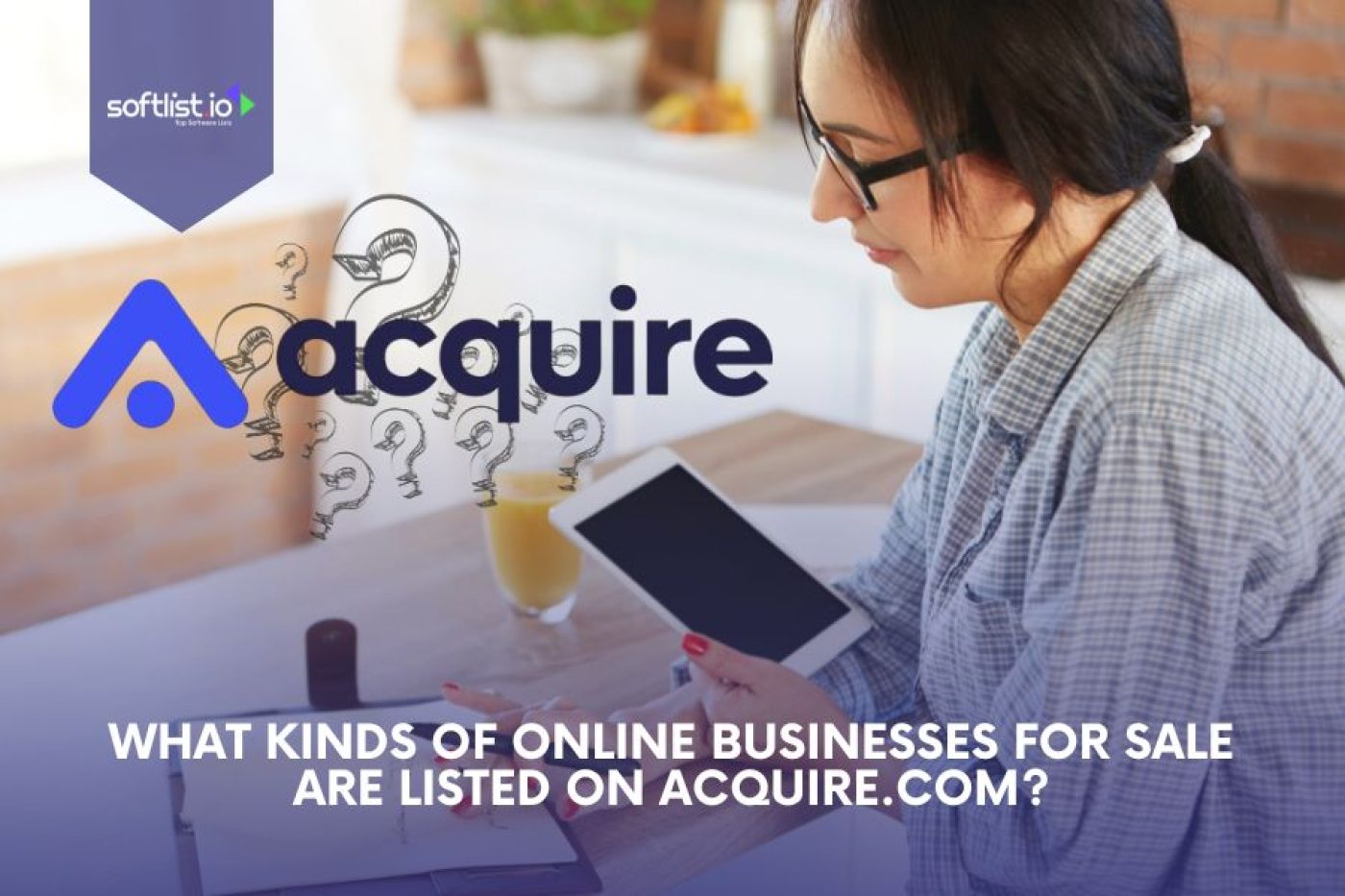ASP.NET Core is a powerful framework for building fast and scalable web applications. Plesk is a popular control panel that makes managing Dotnet Core apps easy. You can improve performance, security, and deployment speed with the right configurations.
This guide will show you how to set up and optimize Dotnet Core on Plesk. Learn key settings, troubleshooting tips, and best practices for smooth hosting and management.
Key Takeaways
- Plesk supports ASP.NET Core hosting with Net Core Runtime.
- Ensure the Httpdocs folder is used for deployment.
- Install an SSL Certificate for security and configure the System.WebServer.
- Upload File as a Zip Archive and Extract Files after deployment.
- Use the Command Line to troubleshoot startup errors.
- Select OK after changing the Timeout settings.
- Applicable Core SDKs must be installed for a Net Core Website.
- Handler settings help manage request processing.
- Checkbox options in Plesk configure deployment settings.
- Always Browse the application URL to confirm it works.
What is Dotnet Core?
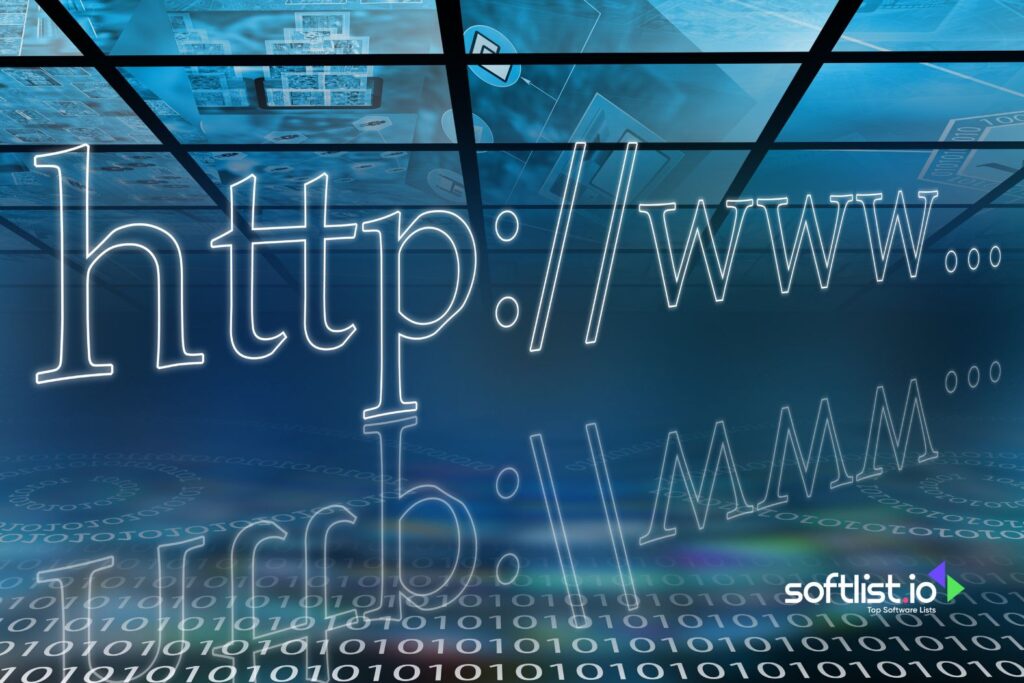
Source: Canva
Dotnet Core is an open-source framework developed by Microsoft for building fast and scalable web applications. It supports cross-platform development and runs on Windows, Linux, and macOS. Many developers use it to build high-performance apps, including asp.net Core web applications.
Key features of dotnet Core:
- Works with different operating systems, including Plesk for Linux and Windows.
- Supports asp.net Core app hosting for better security and performance.
- Can be easily deployed on a server with Plesk.
- Provides built-in security and regular updates from Microsoft asp.net.
Why Use Plesk for Dotnet Core Hosting?
Plesk is a popular control panel that makes managing servers and web applications easier. It is widely used for asp.net Core support in Plesk because it provides:
- Easy deployment for Core apps with a one-click installer.
- Automatic updates for asp.net Core runtime and Core hosting features.
- Integration with IIS and Linux servers for better flexibility.
- Core runtime and net Core sdk, making setup simple.
Developers can install, configure, and deploy ASP.net Core applications using Plesk quickly.
Run your online business smoothly on Plesk. Explore Softlist’s ‘Website Hosting Services’ category for reliable solutions tailored to modern demands.
Setting Up Dotnet Core on Plesk

Source: Canva
Prerequisites for Running Dotnet Core on Plesk
Before installing dotnet Core on Plesk, make sure you have the following:
- A Plesk server with Windows or Linux that supports asp.net Core hosting.
- The required asp.net Core versions are installed on the server.
- A registered domain where the application will be deployed.
- The Core runtime and net Core sdk are properly configured.
Plesk supports Core applications through the net toolkit starting from Plesk obsidian, ensuring compatibility with the latest asp.net Core runtime.
Step-by-Step Guide to Installing Dotnet Core in Plesk
- Log in to Plesk and go to the extensions section.
- Search for the asp.net Core runtime extension.
- Click install to add the latest version.
- The extension installs the latest runtime needed for Core hosting.
- Restart the server with Plesk to apply the changes.
Once the installation is complete, the server is ready for asp.net Core web application deployment.
Simplify site creation and updates. Explore Softlist’s ‘Website Builder’ category for intuitive tools that integrate seamlessly with your Plesk hosting setup.
Deploying an ASP.NET Core Application on Plesk

Source: Canva
Uploading Your ASP.NET Core App to Plesk
After installing asp.net Core runtime, the next step is to upload your asp.net Core app.
Steps to upload your application:
- Open Visual Studio and build your asp.net Core app.
- Publish the project to a local folder.
- Log in to Plesk and go to the files section.
- Upload the published files to the correct folder under your domain.
- Ensure the location path matches the app’s directory.
Once uploaded, the next step is configuring the application for proper execution.
Configuring Your Dotnet Core Application
To configure your asp.net Core web application, follow these steps:
- Open Plesk and go to websites & domains.
- Select your asp.net Core app from the list.
- Under hosting settings, choose the correct Core runtime.
- Set the location path for the project’s folder.
- Click apply and restart the application.
If there are issues, check the Plesk knowledge base for troubleshooting tips. obsidian installations include new tools for fixing common deployment errors.
By following these steps, your Net Core website is successfully deployed on Plesk.
Optimizing Dotnet Core Applications on Plesk

Source: Canva
Performance Tweaks for Faster Loading
Optimizing dotnet Core applications in Plesk helps improve speed and stability. Poor settings can lead to slow loading times and timeout issues.
To optimize performance:
- Use static file middleware to serve static content efficiently.
- Enable gzip compression to reduce file size and improve loading speed.
- Adjust system. webserver settings to prevent unnecessary delays.
- Increase timeout values in Plesk for long-running processes.
Security Enhancements for Dotnet Core on Plesk
Securing an asp.net Core app is essential to protect user data. Plesk provides several security features to help.
Security measures to apply:
- Install and configure an SSL certificate for secure communication.
- Ensure handler settings allow safe execution of applications.
- Set the correct permissions for the httpdocs folder to prevent unauthorized access.
- Include the asp.net Core authentication features for user protection.
User Experience and Real-World Feedback
How Developers Use Dotnet Core on Plesk
Many developers prefer Plesk for hosting Net Core runtime applications. It simplifies deployment, security, and performance tuning.
Benefits experienced by developers:
- Easy net Core runtime installation with Core SDKs shipped with Plesk.
- Simple command line tools for managing applications manually.
- Ability to create a new Net Core website quickly.
- Built-in tools to extract files and handle zip archives.
Comparing Plesk with Other .NET Hosting Solutions
Plesk offers a complete environment for hosting asp.net Core web applications. It provides better integration than other platforms.
Key differences:
- Supports self-contained deployment without additional software.
- Allows administrators to configure Core hosting settings easily.
- Provides an intuitive desktop interface for managing applications.
- Built-in tools to upload files, extract files, and adjust base path settings.
Troubleshooting and Common Issues
Fixing Deployment and Compatibility Errors
Deployment issues may prevent an asp.net Core app from running properly. Troubleshooting these errors ensures smooth operation.
Common fixes:
- If the application does not start, check if the file must be in the correct folder.
- Verify that system.webserver settings match the application’s needs.
- Manually adjust the handler configuration to match the required version.
- Ensure related articles in the Plesk knowledge base provide the answer you’re looking for.
Handling Performance and Downtime Problems
Downtime and performance issues can affect user experience. Adjusting Plesk settings can help fix these problems.
Steps to improve stability:
- Run the application with the correct startup settings.
- If the application fails to load, browse the URL to check for errors.
- Select ok when adjusting settings in the Plesk interface.
- Increase timeout values to prevent interruptions during execution.
If additional help is needed, answer asp.net Core issues by reviewing Plesk documentation and privacy policy. rights reserved by Plesk to ensure continued updates and support.
Final Thoughts
Deploying ASP.NET Core on Plesk is simple with the right setup. The File Must be placed in the correct folder, and configurations should be updated. Using the Net Core Runtime ensures performance and security. Select OK after updates and restart the app if needed. If you face issues, check Related Articles or the Knowledge Base for solutions.
Don’t miss out on top deals! Discover huge savings in ‘Deals and Promotions’ and read ‘Top Product Reviews’ to find the best products. Join us now for updates!
FAQs About Dotnet Core Plesk Configurations
How Do I Upload a File for an ASP.NET Core App in Plesk?
Upload File to the Httpdocs folder, then Extract Files and configure settings.
What Checkbox Settings Are Applicable for Net Core Hosting?
Enable Handler Mapping and Select OK after setting the Net Core Runtime version.
Why Is My App Not Running After Deployment?
Check System.WebServer settings, restart and Browse URL to verify status.
How Do I Install Core SDKs in Plesk?
Use Command Line or Plesk Extension, then verify installation with Applicable tools.
Where Do I Find Related Articles for ASP.NET Core Issues?
Check the Plesk Knowledge Base for troubleshooting and Handler configuration guides.