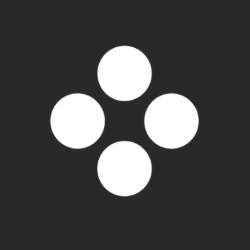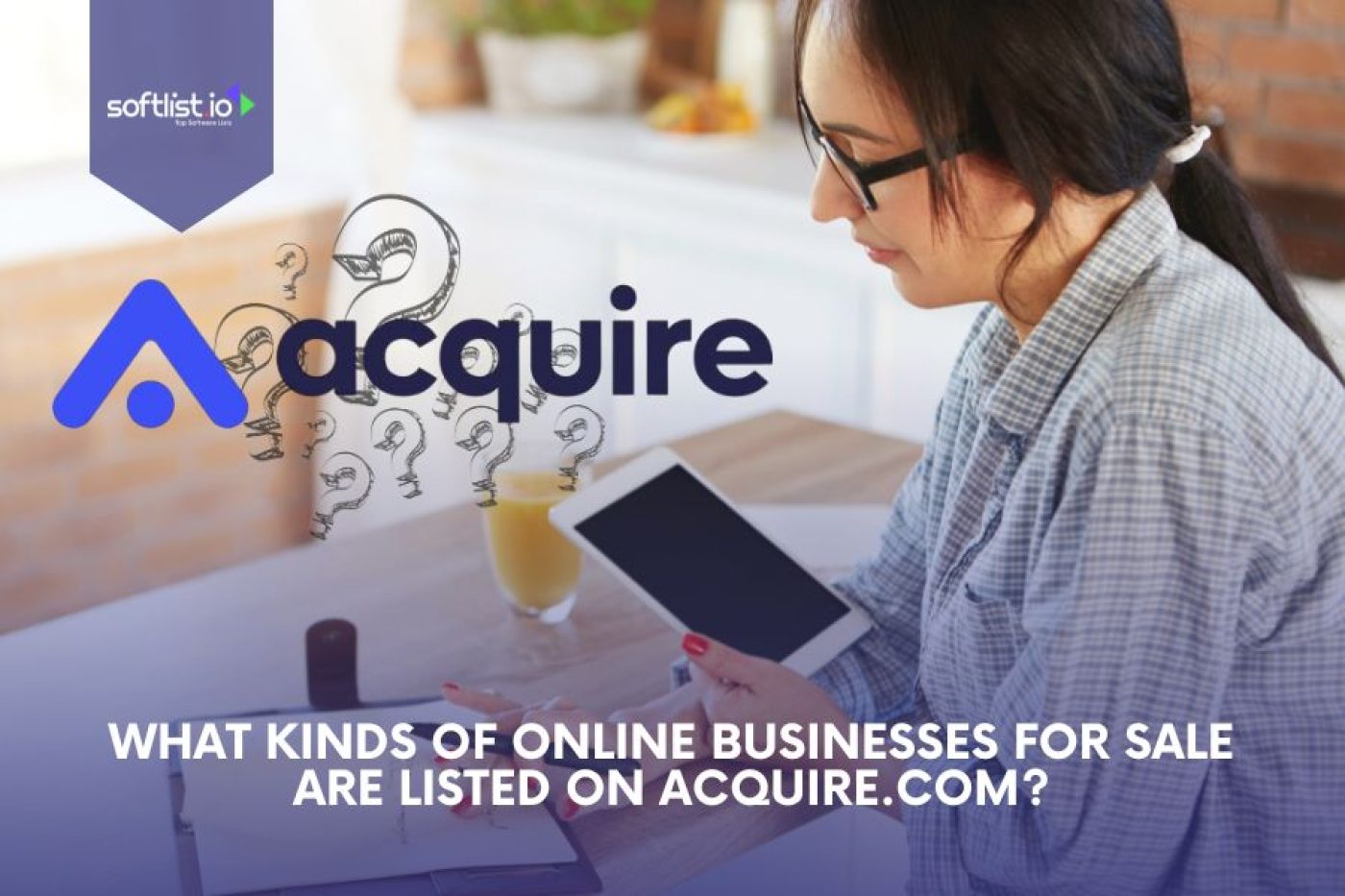Videos are an excellent tool to capture and convey emotions, stories, and information, making them a vital form of media today. Although they are a popular form of content, creating a high-quality one can be a harsh task, especially if you don’t have prior experience or access to advanced video editing tools.
If you’re in that state where you want to create videos without breaking a sweat, then Movavi Video Editor may be just what you need. In this review, we’ll delve into the features of Movavi Video Editor and its advancements in the past few years. We’ll also highlight its AI features that make video editing even easier.
Overview of Movavi Video Editor
Movavi Video Editor is a comprehensive, user-friendly movie editor designed for users of all levels, from beginners to professionals. You won’t have to worry about complicated tools and processes if you haven’t touched any video editor before. It’s simple and intuitive and allows you to edit videos with little to no learning curve.
Even though it’s user-friendly, the program still offers an impressive range of features. From basics of editing to advanced features and even AI, Movavi Video Editor has it all. Let’s dive into the details and see what makes this software a great choice for video editing.
A powerful video-making bundle that includes a video editor, file converter, screen recorder, and other goodies to make you a content guru
Key Features of Movavi Video Editor
1. Basic Video Editing Tools
Movavi Video Editor offers all the essential tools if all you need is to quickly edit your videos without any fancy features. Cut, trim, merge, and split videos with ease. You can also adjust the speed, reverse, and add fade ins/outs to each clip. With a drag-and-drop timeline, you can arrange your clips in the desired order and adjust their duration.
It is worth mentioning, that the recently added Blade tool allows you to perform precise cuts at specific points, making the editing process more efficient. Moreover, you can watch the preview as you hover over clips in the timeline and undo/redo changes in real-time, saving you time and effort.
Source: Movavi Video Editor
2. Advanced Video Editing Features
If you’re a professional or just want some more creativity in your videos, here are some advanced features you’ll find in Movavi Video Editor:
- Color correction
You can adjust the white balance, contrast, saturation, hue, and other color settings to make your videos look live and vibrant. If you’re not confident with manual adjustments, the program also provides pre-made presets that automatically give you a specific look.
- Position
Or, the famous “picture-in-picture” effect. You can overlap multiple videos or images in one frame, create a side-by-side comparison, or simply add a watermark. Adjust their size and position as you like and create an exciting visual effect.
- Animation
Probably, one of the most sought-after features in video editing. With this movie editor, you can animate everything from videos to text. And if you aren’t satisfied with the pre-made animations, you can create your own using keyframes.
- Video stabilization
If you have shaky footage, just stabilize it using advanced algorithms. You also have control over radius, smoothness, accuracy, and shaking intensity. You can preview the result and compare it to the original to make sure you did it right.
- Chroma Key
Also known as the green screen effect, this feature allows you to choose a specific color in your video and make any spot containing it transparent. Use a color picker to select it from your screen and tweak the settings like tolerance, noise, edges, and opacity to get the perfect result.
3. Audio Editing
As well as video, the video editor also allows you to work with audio. You can record a custom voiceover or add an existing audio file to your video. Each audio track has its own slider to adjust its volume level. Full mute, normalize, reverse, and add the same fade-ins/outs as with video clips.
Moreover, you can apply a plethora of audio effects such as echo, overload, radio, robot, and others. Alongside that, advanced audio settings allow you to compress loud sounds, reduce background noise, equalize, and reverb — a complete package for audio mastering.
4. AI-powered Features
One of the best things to find in a video editor is the inclusion of AI-driven technology. It simplifies the editing process even further, allowing you to achieve professional results with minimal effort. Let’s take a look at some AI features Movavi Video Editor has to offer:
- Montage Wizard
For the times when you’re too busy to edit your video manually, simply use the smart montage wizard. It automatically analyzes your footage and creates a ready-to-watch movie in just a few clicks.
All you have to do is upload your video clips or images, place them in the desired order, choose a preferred transition style, pick a music track, and hit the Create button. The software will do the rest and provide you with a polished video to further edit manually if needed.
- Transition Wizard
Another AI-powered feature that helps you add stylish transitions between your clips. If you’re not that picky in choosing how your video flows, you can let the software do it for you. Tick the transitions you want to add or select the random option, adjust the duration, and hit apply.
- AI Background Removal
You may ask why you need this feature if there’s already chroma keying. Well, the difference is that this one doesn’t require a specific colored background to work.
The tool has two modes for quick or precise removal and automatically detects and removes the video background. You can then change it with something else like an image or another video.
- AI Noise Removal
If it’s challenging to use a noise gate or audio compressor, this tool comes to the rescue. It removes any unwanted noises from your audio tracks, be it wind, hum, or clicks. It’s incredibly convenient when you record a voiceover in an unsuitable environment.
- Motion Tracking
Improved even more in the last major update, this feature tracks and follows the movement of an object in a video automatically. You can use it to apply effects and add text or stickers that will move along with your subject.
- Scene Detection
Are you bored by manually splitting and arranging your footage in a timeline? Let AI do it for you. Scene detection scans the video and automatically cuts it into scenes. You can then rearrange them and remove unnecessary parts to make the editing process more manageable.
- Beat Detection
Want your video clip to match the tempo of your music? With this feature, the program analyzes the audio track and shows the beat markers above the timeline. Thus, you can precisely cut and place your clips to match the beat perfectly.
5. Export Options
When you’ve finished editing your video, all you need to do is export it. Here, Movavi Video Editor comes with three different options:
- Save as a video file: If you like MP4, the program can act like an MP4 editor. Furthermore, you can save the video in all popular formats, including AVI, FLV, MKV, MOV, WEBM, WMV, and others.
- Use a specific device preset: Do you want to play a video on your smartphone, tablet, or TV? No problem. The software provides pre-made presets for different devices and platforms, be it an iPhone, Android phone, tablet, or gaming console.
- Upload online: In case you are going to share your video on social media, you can upload it directly from the software. Connect your YouTube, Google Drive, TikTok, and Vimeo accounts and share your video with the world in one click.
Source: Movavi Video Editor
Pros and Cons of Movavi Video Editor
Pros:
- The interface is sleek and easy to navigate, making it user-friendly for beginners.
- The vast array of features provides both simple and advanced editing options, catering to all levels of users.
- The content collection includes preset filters, transitions, titles, and audio tracks that make the editing process quicker.
- AI-powered features help achieve in achieving amazing results with minimal effort.
- Works on both Windows and Mac systems.
- Affordable pricing compared to other video editing software on the market.
Cons:
- Not free video editing software, it only offers a free trial.
- May miss some advanced features that professional editors may require.
- Slow rendering and exporting times, especially when dealing with larger projects.
Pricing of Movavi Video Editor
The price is a significant factor when considering purchasing any software. Movavi Video Editor has two main pricing options, catering to different types of users:
- Annual subscription: For $54.95 per year, you get access to all the features, as well as all major and minor updates.
- Lifetime license: A one-time purchase of $79.95 gives you permanent access to the current major version of the program and also includes free minor updates and technical support.
There is also an option to purchase Video Editor + Effect Packs for $178.95/year (which constantly goes on sale for $79.95/year) to access some premium effects packs.
Furthermore, Movavi offers a 30-day money-back guarantee if you encounter any issues with the software that couldn’t be resolved by the customer support team.
Source: Movavi
Start Creating Stunning Videos With Ease!
Movavi Video Editor has a lot of useful tools that can help you make great videos, whether you want to be a YouTuber, a professional director, or just someone who wants to make fun videos for their own use.
The intuitive interface with further addition of AI-powered features makes the editing process effortless and efficient. Affordable pricing options also make it accessible to a wide range of users. So, why not give it a try and start creating amazing videos today?
Get Access to the Best Deals and Promotions!
Subscribe now to Unlock your Deals Fill in the form to get started. We have curated a selection of exclusive deals and offers on top software products just for you. Save big with our special coupon codes and enhance your productivity, security, and creativity.
FAQs
Is Movavi Video Editor Easy to Use for Beginners?
Yes, Movavi Video Editor is known for being an easy to use video editor, making it ideal for beginners. Its user interface is intuitive, allowing users to quickly learn how to edit videos, even if they have no prior experience with editing software. Most users recommend Movavi for its simplicity when handling everyday video editing tasks.
What Features Does Movavi Video Editor Plus Offer?
Movavi Video Editor Plus offers advanced features such as animated titles, keyframe animations, and additional built-in effects. It’s part of the Movavi Video Suite, which allows users to edit video and audio easily, with options for exporting projects in resolutions ranging from 720p to 4K. Many users think Movavi provides one of the best video editing experiences for its price range.
Can I Download Movavi Video Editor for Free?
Yes, you can download a free trial version of Movavi Video Editor from their official website, which provides access to most features for a limited time. For full access to the entire suite and additional features, users must purchase the software after the trial period.
Does Movavi Video Editor Include Photo Editing Tools?
While Movavi Video Editor is primarily for video editing, Movavi Photo Editor is also available as a separate tool in the Movavi suite. This photo editor is easy to use and allows for tasks like removing backgrounds, retouching photos, and adding effects. Users who need both video and photo editing tools will find value in the complete Movavi Video Suite.
Can Movavi Handle 4K Video Editing?
Yes, Movavi Video Editor Plus supports high-definition video formats, with the ability to handle resolutions ranging from 720p to 4K. This makes it versatile enough for both casual users and those needing to edit professional-quality videos with high-resolution output.
Is Movavi Suitable for Professional Video Editing?
While Movavi Video Editor is more suited for everyday video editing tasks, it can still deliver high-quality results for semi-professional use. Users with more advanced needs might explore alternatives, but those looking for a simple and easy solution will find Movavi Video Editor ideal for creating polished videos quickly. Many reviewers mention their positive experience with Movavi for its balance of ease of use and functionality.