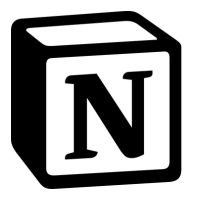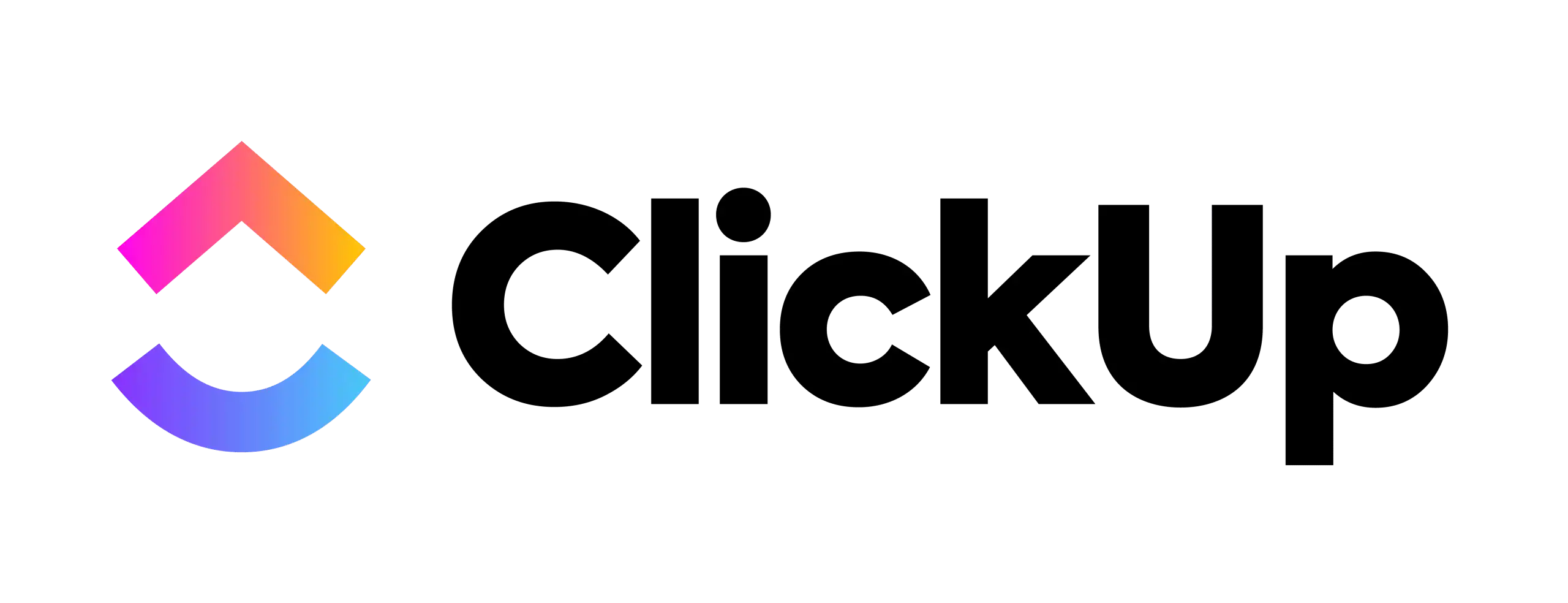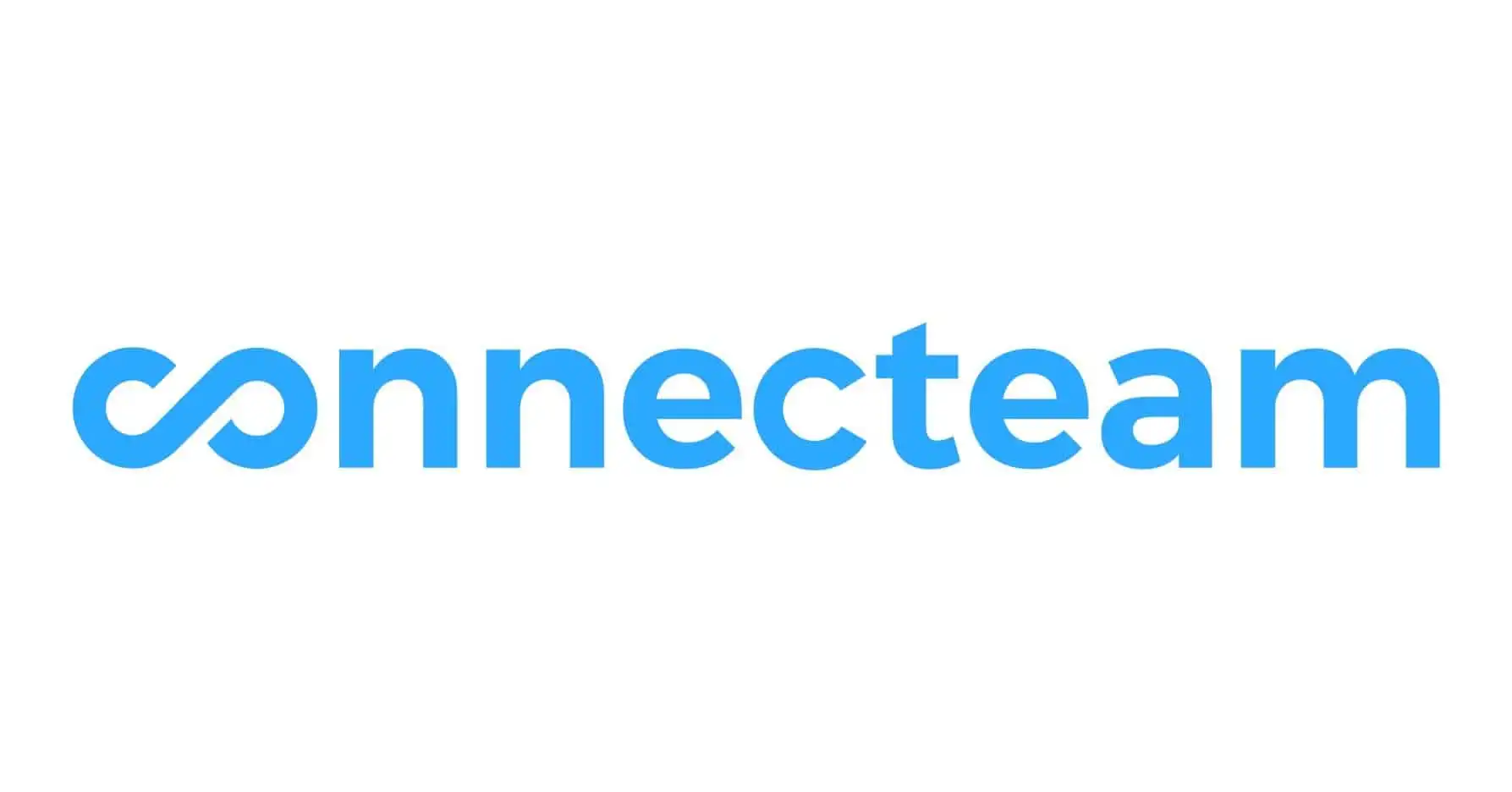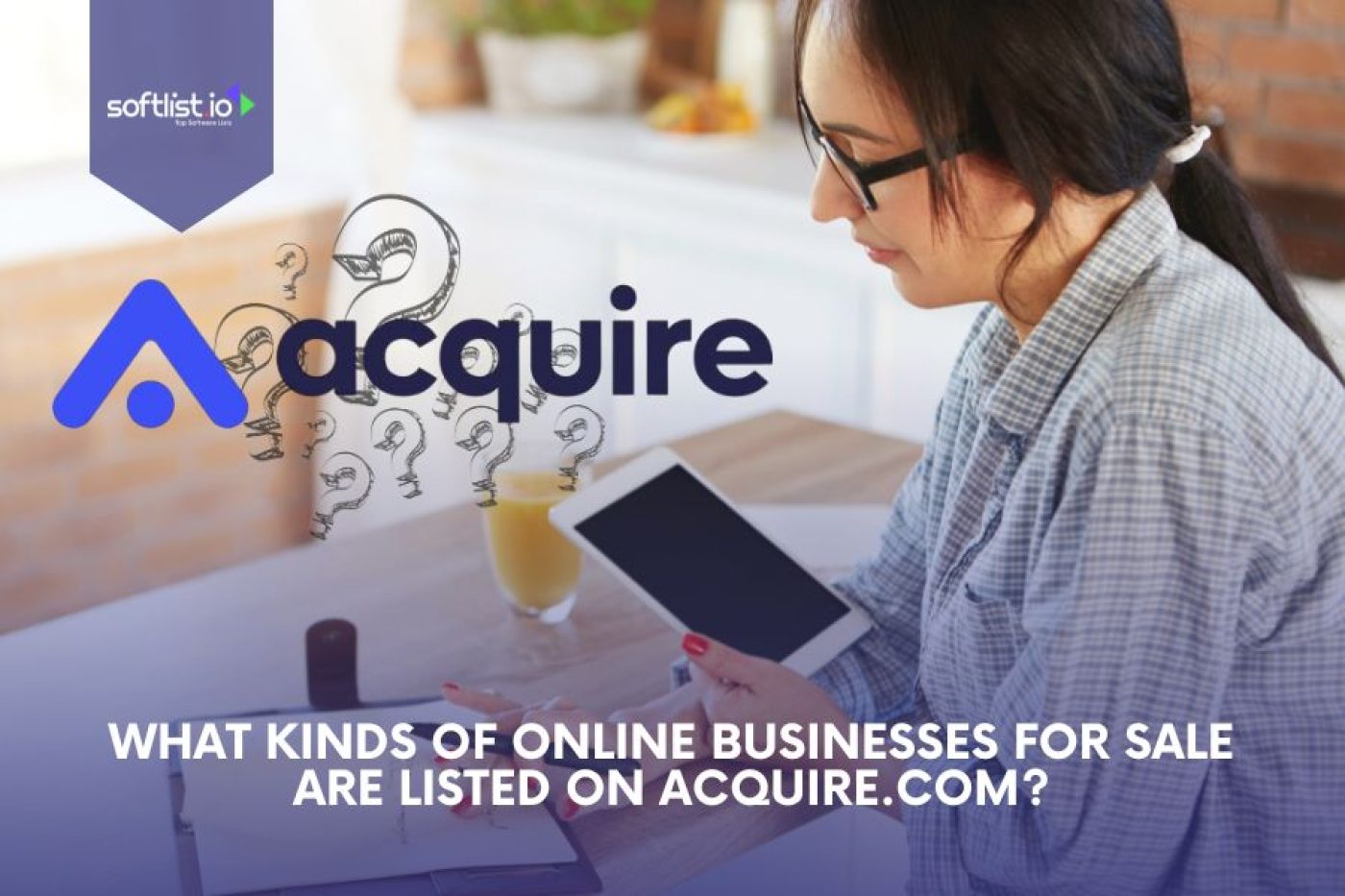Between my chaotic nursing full-time job and growing blogging business, my calendar was a hot mess.
Sound familiar at all?
I’ve often found myself juggling a million things, feeling constantly overwhelmed and frazzled.
It was like my schedule had a mind of its own, dragging me along at a relentless pace.
But I knew I couldn’t keep up this way. I needed to find a way to tame the chaos and take back control of my time.
So, I set out on a mission to discover the best tools and strategies to bring my schedule into line.
After much experimentation, I uncovered a treasure trove of productivity gems – apps, techniques, and mindsets that have transformed my approach to time management.
Now, instead of being a servant to my schedule, I feel empowered to make it work for me.
As a fellow busy bee wearing multiple hats, I’ll give you my real talk on the calendar tools I swear by.
Trust me, getting a handle on your schedule is life-changing.
Eager for real, actionable calendar tips you can start applying today? I’ll dish on my favorites that made the biggest impact on me
In this guide we’ll cover:
- The benefits of mastering your schedule
- Key features to look for in calendar apps and tools
- The top 10 best calendar solutions
- 11 easy tips for implementing calendar tools effectively
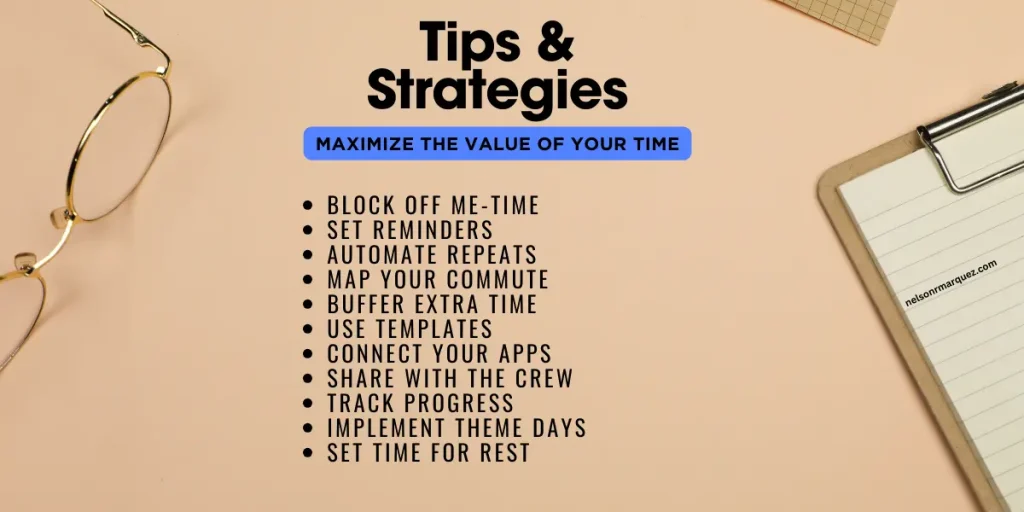
Mastering your schedule is critical for productivity and achieving goals. The right calendar tools provide features like reminders, integration, and time blocking.
The top solutions include Google Calendar, Cozi, TimeTree, Calendar.com, Any.do, Trello, Notion, Evernote, Microsoft Outlook, and Apple Calendar.
Use calendar tools to time block, automate, integrate, and optimize your schedule.
The Benefits of Mastering Your Schedule
Before we dive into the calendar tools, let’s look at why schedule mastery is so important:
- Reduces stress – When you stay on top of your schedule, you avoid that “I’m overwhelmed” feeling. Things don’t sneak up on you.
- Improves productivity – Scheduling your time intentionally helps you focus on the right tasks and avoid distractions.
- Achieves goals – Want to stick to your exercise routine or build a business? Scheduling makes it happen from the start to the announcement of an acquisition.
- Balances work and life – Blocking out time for relationships and self-care ensures they don’t get neglected.
- Provides structure – Schedules create order amidst the chaos of everyday demands.
- Increases efficiency – You can maximize every block of time when planned intentionally.
- Improves sleep habits – Keeping consistent wake/sleep times regulated by your calendar optimizes rest.
Simply put, mastering your schedule is one of the best ways to create order, reduce stress, and accomplish your goals. But you need the right tools to make it happen.

Key Features to Look For
Calendar and scheduling apps come packed with features, but here are the key capabilities to look for:
- Cross-platform access – Use your calendar tool on your computer, phone, tablet, or web.
- Reminders – Get notified when events or to-dos are approaching via pop-ups, emails, or notifications.
- Integration – Connect your calendar to other apps like email, contacts, and tasks.
- Offline access – View your calendar without an internet connection.
- Time blocking – Designate blocks of time for specific activities or tasks.
- Team scheduling – Coordinate schedules with other people.
- Customization – Tailor calendar views, colors, and settings to your preferences.
- Productivity features – Timers, goal-setting, and habit trackers.
Prioritize the features that will help you schedule intentionally and stay on track with notifications and reminders. Avoid tools with complex features you won’t use regularly.
The Top 10 Calendar Solutions Reviewed
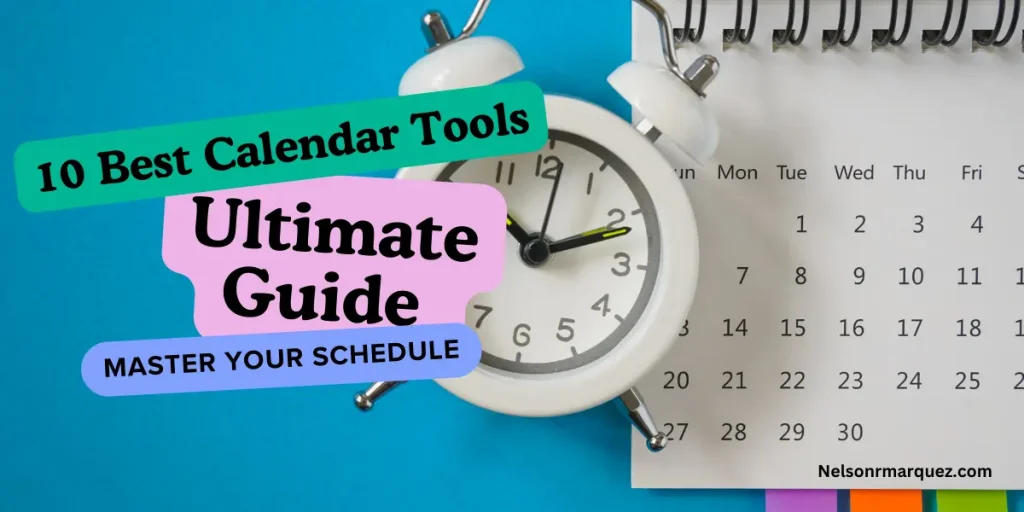
Now let’s explore the top calendar and scheduling tools on the market today based on ease of use, features, and flexibility. I’ve used them all personally in my own business!
Notion
Best for: Note-taking and databases
Price: Free personal plan, $4-$8/month paid plans
Platforms: iOS, Android, Windows, Mac, Web
Beyond traditional calendars, Notion is a powerful workspace for notes, databases, wikis, and more. Under the hood lies a robust calendar view for date-specific pages and databases. This flexibility makes Notion ideal for visual thinkers managing projects and tasks.
The free personal plan provides adequate features for individuals. Paid plans unlock better collaboration, unlimited storage, version history, and APIs. Notion may be overkill just for scheduling, but its calendars integrate nicely into its broader workspace capabilities.
One tool for your whole company. Free for teams to try. Create your own labels, tags, owners, and more, so everyone has context and everything stays organized.
Google Calendar
Best for: Getting started for free
Price: Free
Platforms: Web, iOS, Android
Google Calendar is the most widely-used calendar tool due to its free, intuitive platform available on all devices.
It nails all the key features like reminders, time blocking, and integration with Gmail/Google Drive.
The free version includes multiple calendar views, event creation/editing, notifications across devices, and smooth integration if you use G Suite apps.
For collaborating with teams, Google Calendar also offers easy sharing and overlay of multiple calendars.
The downside is the free version lacks some premium customization and features available in paid versions. But for a free, full-featured option, you can’t beat Google Calendar.
Cozi
Best for: Families and home management
Price: Free or $29.99/year premium
Platforms: iOS, Android, Web
Juggling kids’ schedules alongside your own? Cozi provides a shared calendar and task lists tailored for families. It makes coordinating schedules effortless with features like grocery lists, appointment reminders, and meal-planning tools.
The free version covers the basics while the premium offers advanced features like coordination with hired help, item/contact sharing, and expanded data backup/syncing.
Cozi also offers a “gold” version for $59.99/year that includes premium subscription management. For stay-at-home or working parents, Cozi can be a sanity saver.
TimeTree
Best for: Group and family scheduling
Price: Free or $2.99-$5.99/month premium
Platforms: iOS, Android, Web, Chrome extension
For easy coordination with others, TimeTree shines with shared calendars, group chats, and multi-user task management. It makes collaborating on plans and events seamless with automated reminders, schedule change alerts, and group voting on event times.
The free version covers shared calendars and tasks while premium plans add features like unlimited users/groups, customizable recurring events, and integration with Google Calendar. For families, roommates, teams, or any group wanting a shared schedule, TimeTree is worth exploring.
Calendar.com
Best for: Robust customization
Price: $8/month basic or $12/month premium
Platforms: iOS, Android, Web
Calendar.com combines scheduling with serious productivity features. Alongside expected calendar views and reminders, it offers goal/habit tracking, notes, and customization like photos or videos on dates. The “Work” plan at $12/month provides premium perks like custom calendar links, meeting/task automation, and analytics.
For entrepreneurs, freelancers, and creatives, Calendar.com provides unique customization for visualizing your ideal schedule. Monthly plans allow trying it out before committing. Just beware, some found the interface overly complex for simple scheduling needs.
Any.do
Best for: Integration with to-dos
Price: Free or $5.99/month premium
Platforms: iOS, Android, Chrome, Web
Any.do fuses calendar and task management in one intuitive interface. Alongside your calendar, you get shared task lists, reminders, and a daily planner for to-dos. Seamless syncing connects all devices and platforms for frictionless task management.
While free for individuals, the premium plan unlocks features like recurring tasks, attachments, unlimited sharing, and customizations like themes. For those who want a unified calendar and task view, Any.do is a sleek option worth your consideration.
Trello
Best for: Project management
Price: Free, $10/month business class, or enterprise
Platforms: iOS, Android, Windows, Web
Known for flexible project management, Trello also offers calendar views and scheduling suitable for business users. Trello’s boards, lists, and cards make visually organizing tasks easy. Integrated calendars with due dates, reminders, and filtering take the stress out of project scheduling.
Trello won’t replace your main calendar but compliments it nicely for project workload planning. The free version works great for individuals while paid plans offer unlimited integration, boards, and custom fields for collaborative project scheduling.
Evernote
Best for: Getting Things Done (GTD)
Price: Free basic, $7.99/month premium
Platforms: iOS, Android, Windows, Web
You likely know Evernote as a ubiquitous note-taking app. But power users love its calendar integration to implement GTD frameworks. Alongside notes/checklists, Evernote’s calendar templates allow you to schedule action items and time blocks for productivity.
The free version works well for individuals while premium plans provide features like reminders, search, unlimited uploads, and 10GB monthly uploads. If you adhere to productivity methods like GTD, Evernote can take them to the next level.
Microsoft Outlook
Best for: Email and office integration
Price: Often free with a Microsoft subscription
Platforms: iOS, Android, Windows, Mac, Web
Outlook needs a little introduction. Its calendar seamlessly integrates with Outlook email and Microsoft Office suite.
For Microsoft devotees, it offers unrivaled integration, especially useful in enterprise settings.
Outlook calendar shines for office collaboration with shareable calendars, group scheduling, and file/email integration.
The major caveat is that Outlook works best for existing Microsoft/Office 365 users. But if you live in the Microsoft ecosystem, Outlook offers a refined calendar that feels like second nature.
Apple Calendar
Best for: Seamless Apple integration
Price: Free with Apple devices
Platforms: iOS, Mac
You expect Apple’s proprietary calendar to integrate flawlessly across Apple devices, and it delivers.
From iCloud syncing across iPhone, iPad, and Mac to Siri integration, it feels intuitive for Apple users. Easy calendar sharing also makes it great for families with Apple devices.
The downsides are a lack of web access and limited features beyond basic calendar functions. But for Mac devotees, Apple Calendar’s simplicity and Apple-centric design make it a natural choice. Additionally, for users who need more iCloud storage to seamlessly manage calendars and other files, Apple offers flexible iCloud Storage Plans that integrate effortlessly with all Apple devices.
11 Easy Tips to Take Control of Your Time and Productivity
Now that you’ve chosen the best calendar tools for your needs and productivity, I’ve picked up a few strategies along the way that really helped me get organized.
Let’s discuss how to use them for scheduling success:
- Block Off Me-Time – Don’t just schedule work stuff. Carve out blocks for your workouts, family dinners, and other priorities.
Protect that you-time!
- Set Reminders – I’d forget my head if it wasn’t attached! Reminders keep me on track with meetings and tasks.
- Automate Repeats – Take advantage of automation to schedule regular stuff like client check-ins and team meetings.
Such a time saver!
- Map Your Commute – Don’t double-book yourself by forgetting to account for drive time and transit.
Learn from my mistakes!
- Buffer Extra Time – Things always take longer than you expect. Give yourself an extra buffer so you don’t end up rushing around like a headless chicken!
- Use Templates – Take the work out of scheduling repetitive stuff by setting up templates. One less thing to worry about.
- Connect Your Apps – When your calendar talks to your other tools, everything works better together. Making your life easier?
That’s what I like to hear!
- Share with Your Crew – Whether it’s your family, coworkers, or teammates, shared calendars make coordination a breeze.
- Review and Improve – Look back at your calendar patterns to spot time-wasters and make adjustments.
Don’t be afraid to try something new!
- Theme Days – Mondays are for email and admin. Tuesdays are for client calls. Wednesdays I tackle creative projects.
Themed days help me logically chunk my schedule.
- Wellness Reminders – I have reminders to take vision breaks from my screen, go for short walks, and log off on time.
Don’t underestimate rest!
Summary
As we’ve seen, plenty of excellent calendar tools exist to suit diverse needs.
The key is matching features to your use case.
Busy families may prefer Cozi or TimeTree for coordination while Project managers get more from Trello or Notion.
Consider your primary platform like Android, Apple, or Microsoft, and choose a calendar that feels intuitive.
Those wanting serious customization and productivity functions could choose Calendar.com while Evernote works for GTD enthusiasts.
Many start for free with Google Calendar or Apple Calendar then upgrade if more features are needed.
At the end of the day, any calendar is better than no calendar for staying organized!
Use this guide to find the scheduling system that empowers you to take control of your time.
The first step to calendar mastery is choosing the right toolset for you.
Best Scheduling Software
Frequently Asked Questions
How many calendar apps do I need?
Start with one primary calendar app that works across your devices. Avoid juggling multiple disconnected calendars—the point is consolidation. Integrate other tools like tasks and projects as needed.
What’s the best calendar for multiple users?
For group scheduling, Cozi, TimeTree, and shared Outlook calendars work great. Families often love Cozi for its shared lists and reminders.
Is Google Calendar secure?
Yes, Google Calendar has robust privacy and permission settings to control sharing. But always review settings periodically.
What if I’m not technical?
Many tools like Cozi, Google Calendar, and Apple Calendar are designed for simplicity without the technical skills required. Opt for ease of use over complex features.
How much do calendar apps cost?
Many popular options like Google, Apple, and Cozi offer free versions. Paid versions add more storage, support, customization, and collaboration features. But start free to test it out.