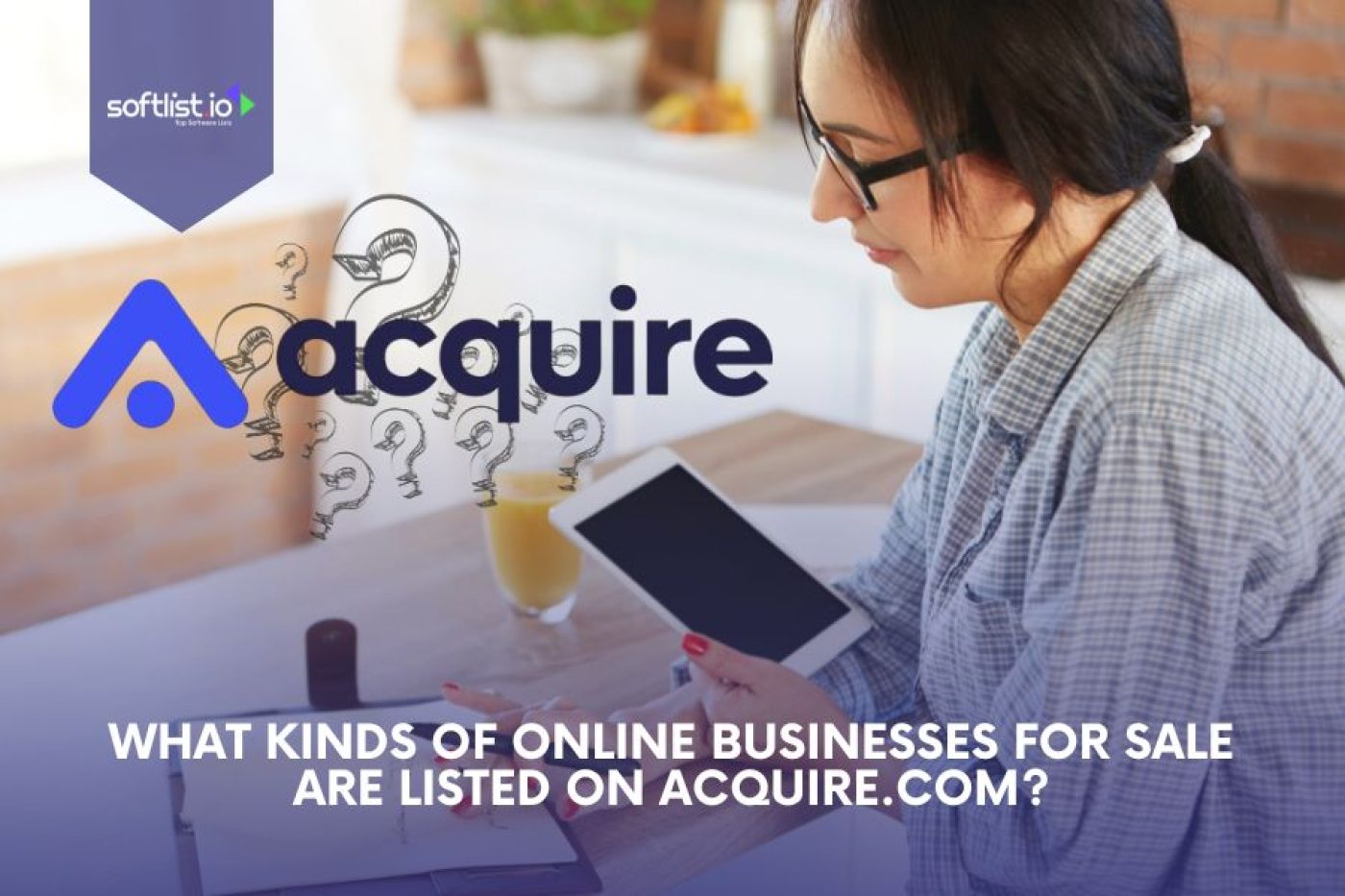Adding support for Dotnet Core to Plesk makes it a strong choice for developers who want to deploy and manage their web apps quickly. Plesk makes hosting ASP.NET Core apps easier because it can be done on either Windows Server or Linux. Its user-friendly interface and complete set of tools make it possible.
This article talks about the steps and things to consider when setting up and managing ASP.NET Core apps with Plesk so that the deployment goes smoothly.
Key Takeaways
- Seamless Deployment & Cross-Platform Hosting
- Plesk simplifies ASP.NET Core deployment with a user-friendly interface and .NET Toolkit.
- Supports hosting on both Windows Server and Linux, providing flexibility for developers.
- Automated Updates & Security Compliance
- The installer ensures .NET Core SDK and runtime are always updated.
- Built-in privacy policy controls help maintain compliance with Microsoft security standards.
- Efficient Server Management & Troubleshooting
- The Plesk Administrator Panel enables centralized control over applications and servers.
- Error logs, runtime version checks, and IIS configuration tools help troubleshoot deployment issues.
- Performance Optimization & Advanced Configurations
- Developers can optimize runtime performance by managing application pools, caching strategies, and server resources.
- Advanced configurations like Nginx reverse proxy, Redis integration, and load balancing enhance scalability.
- Enhanced Security with SSL/TLS Integration
- Plesk provides easy SSL/TLS certificate installation via Let’s Encrypt or commercial options.
- Regular updates and security audits help safeguard user data and ASP.NET Core web applications.
What are the Benefits of .Net Core on Plesk?

Source: Canva Pro
1. Easy Installation & Management
Setting up .NET Core on Plesk is straightforward, thanks to the .NET Toolkit.
- The installer ensures that your .NET Core SDK and runtime are always updated.
- The extension installs the latest ASP.NET Core versions, removing manual setup hassle.
- The toolkit starting from Plesk Obsidian makes managing different .NET Core environments simple.
2. Cross-Platform Support with Plesk for Linux
Plesk for Linux now supports .NET Core, giving developers more flexibility.
- Host .NET Core websites on both Windows and Linux servers.
- Run applications without worrying about OS restrictions.
3. Full Compatibility with Microsoft ASP.NET
Since Plesk is optimized for Microsoft ASP.NET, your ASP.NET Core applications work seamlessly.
- Shipped with Plesk, the .NET Core runtime supports all major ASP.NET Core versions.
- Get full Microsoft integration without additional configuration.
4. Seamless Server Management with Plesk
Using a server with Plesk streamlines hosting .NET Core applications.
- The built-in .NET Toolkit starts from Plesk and ensures easy deployment.
- Centralized control for all Obsidian installations and web applications.
5. Quick Updates & Security Enhancements
Keeping your .NET Core environment secure is critical. Plesk simplifies this with automated updates.
- Automatic .NET Core SDK and runtime updates keep your project’s environment secure.
- Enhanced privacy policy controls ensure compliance with Microsoft security standards.
6. One-Click Deployment for Faster Development
With Plesk’s automation tools, deploying a .NET Core website is faster than ever.
- Use one-click deployment for seamless project launches.
- Reduce time spent on installation and configuration.
7. The Answer You’re Looking for in .NET Hosting
If you’re searching for the best way to host your ASP.NET Core project, Plesk is the answer you’re looking for.
- Reliable hosting for Microsoft ASP.NET applications.
- Smooth installation and management with the Plesk Toolkit.
How do you deploy ASP.NET Core Apps on Plesk?

Source: Canva Pro
What are the Steps to Deploy using Visual Studio?
Deploying ASP.NET Core applications on Plesk using Visual Studio is an efficient method favored by many developers. Begin by building your project in Visual Studio, ensuring that it is set up using the Release configuration. Once built, you can publish your app by selecting the folder or server option as the target location.
Visual Studio allows you to directly connect to your Plesk server and upload the necessary files to the specified domain’s location path. This integration streamlines the deployment process and minimizes manual intervention.
How to Manually Deploy Your ASP.NET Core App?
For those who prefer a hands-on approach, manually deploying your ASP.NET Core app on Plesk is also possible. First, package your application by publishing it to a designated folder. Using the Plesk file manager, you can then upload the contents of this folder to the web root directory of your chosen domain.
Configure the application settings within the Plesk panel and ensure that IIS is correctly set to serve your .NET Core website. This method provides more control over details of the deployment process and can be tailored for unique deployment scenarios.
How to Resolve Deployment Errors in Plesk?
Deployment errors can hinder the launch of your ASP.NET Core app on Plesk, but most are resolvable through careful troubleshooting. Common errors include incorrect permissions, mismatched ASP.NET Core runtime versions, or misconfigurations in IIS.
Begin troubleshooting by checking the error logs available within Plesk and cross-referencing with Microsoft’s documentation on ASP.NET Core hosting. Adjust permissions where necessary, ensure the right runtime is in use, and verify that IIS settings align with your application’s requirements to resolve these issues efficiently.
How do you configure ASP.NET Core Settings in Plesk?

Source: Canva Pro
How to Use the ASP.NET Core Extension in Plesk?
The ASP.NET Core Extension in Plesk enhances the management and configuration of ASP.NET Core applications. By utilizing this extension, administrators can effortlessly configure various runtime settings, manage application pools, and integrate with other Plesk services.
Install the extension through the Plesk extension catalog and access it via the server or site settings panel. This extension is instrumental in maintaining seamless integration and operational excellence of ASP.NET Core web apps on Plesk.
How to Adjust ASP.NET Core Timeout Settings?
Adjusting the timeout settings of ASP.NET Core applications can significantly optimize performance and reliability on Plesk. To alter these settings, navigate to the Plesk hosting settings of the respective domain and locate the ASP.NET Core settings section.
Here, you can specify the request and response timeout durations, ensuring they align with your app’s operational requirements and user expectations. Appropriate timeout configurations help prevent potential downtime and improve user experience.
How to Use the Plesk Administrator Panel?
The Plesk Administrator Panel is an essential tool for managing all aspects of your hosting environment, including ASP.NET Core applications. Through this panel, users can configure domains, manage databases, and install necessary extensions like the ASP.NET Core extension.
It provides a centralized interface for monitoring application performance and accessing vital logs for troubleshooting. Mastery of the Plesk Administrator Panel is vital for ensuring efficient management and operation of web applications, providing a comprehensive overview of your server’s health and functionality.
What are Common Issues and Solutions for ASP.NET Core on Plesk?

Source: Canva Pro
How to Troubleshoot Core Runtime Issues?
ASP.NET Core runtime issues are often encountered when VPS hosting on Plesk, especially when dealing with different runtime versions or configurations. Troubleshooting begins with verifying the compatibility of the runtime version between the server and the app. Using the Plesk administrator panel, confirm that the correct version is installed and in use.
Additionally, reviewing application logs can provide insight into specific errors or misconfigurations that need addressing. Sometimes, a simple restart of the IIS server or application pool can resolve runtime issues.
What to Do When ASP.NET Core App Fails to Start?
There are instances where an ASP.NET Core app fails to start, which can be attributed to incorrect configurations, missing files, or conflicting settings in IIS. Start by examining the error logs provided by Plesk to understand the nature of the failure. Check your configuration files, especially web.config and appsettings.json, for any discrepancies.
Ensure that all necessary files have been uploaded correctly and are present in the designated folders. If the issue persists, consider reviewing Plesk’s Knowledge Base or consulting with a support specialist for more tailored assistance.
How to Address IIS Configuration Problems?
Configuration issues within IIS can exert significant impacts on the ability of ASP.NET Core applications to function properly on Plesk. These problems often arise from incorrect application pool settings or misconfigured binding settings.
Use Plesk’s interface to audit and adjust these configurations, ensuring the correct application pool identity and permissions are set. Resolve binding conflicts by ensuring that domain names and SSL certificates are properly mapped in IIS, facilitating smooth application access and performance.
How can ASP.NET Core Performance on Plesk be improved?

Source: Canva Pro
How to Optimize ASP.NET Core Runtime on Windows Server?
To enhance ASP.NET Core performance on Plesk hosted on Windows Server, several optimization strategies can be implemented. Begin with ensuring that the latest ASP.NET Core runtime updates and security patches are applied, reducing vulnerabilities and improving efficiency.
Additionally, consider optimizing the server’s resources, such as memory and CPU allocation, to support intensive application demands. Implementing caching strategies and adjusting application pool recycling settings in IIS can also improve performance and response times.
What Advanced Configuration Options are Available?
Advanced configuration options in Plesk provide extended capabilities for those looking to tailor their ASP.NET Core hosting environment to specific needs. These options include configuring custom Nginx settings for reverse proxy setups, integrating Redis for improved caching, and employing load-balancing methods for high-traffic applications.
Leveraging these advanced configurations allows administrators to fine-tune their hosting environments, ensuring scalability, robustness, and optimal application delivery.
How to Secure Your ASP.NET Core Web App with Certificates?
Securing your ASP.NET Core web applications on Plesk is paramount for data integrity and trust. Implement SSL/TLS certificates through Plesk’s SSL tools to encrypt data transmitted between the server and users.
You can easily obtain free certificates using the Let’s Encrypt extension or purchase and install commercial certificates through Plesk’s interface. Additionally, regularly update your certificates and review security settings within your ASP.NET Core applications to mitigate potential vulnerabilities and safeguard user privacy.
User Experience and Feedback on Dotnet Core Plesk
Developers using Dotnet Core Plesk appreciate its easy setup, automated updates, and cross-platform support. Whether hosting on Windows Server or Plesk for Linux, the .NET Toolkit starting from Plesk Obsidian simplifies deployment and management.
Users find the installer helpful in keeping the .NET Core SDK and .NET Core runtime up to date, ensuring smooth performance.
What Users Like
- Simple Management – The installer automates setup, and the .NET Toolkit allows easy browsing of Core SDKs.
- Flexible Hosting – Supports self-contained apps and pre-installed .NET Core runtime.
- Security & Updates – Privacy policy controls and extension installs the latest updates.
- Performance Boost – Static file middleware and proper handler configurations enhance speed.
Common Challenges
- Version Compatibility – Ensure the correct ASP.NET Core version is installed.
- Configuration Tweaks – Adjust system.webServer settings if needed.
- Deployment Fixes – Check archive file must requirements and error logs.
Overall, users find Dotnet Core Plesk reliable, efficient, and easy to use for hosting ASP.NET Core applications.
Final Thoughts
Plesk makes it easy, quick, and reliable to manage ASP.NET Core applications. Plesk has the tools to make deployment, updates, and security easier, whether you host on Windows Server or Linux.
You don’t have to worry about servers when you use one-click installation, automatic updates, and full compatibility with Microsoft ASP.NET. The Plesk Administrator Panel and its built-in troubleshooting tools make it easy to fix problems quickly if they happen.
You also get more advanced options to make sure your app runs smoothly, such as a Nginx reverse proxy, Redis integration, and load balancing. There is also security, with SSL/TLS certificates and strong privacy policy settings.
Plesk is a good choice if you want a safe way to host your.NET Core website. Are you ready to begin? Plesk makes it easy to host your website, so set up your ASP.NET Core app today.
Unlock incredible savings with Softlist Deals and make informed choices by browsing Softlist’s Top Product Reviews. Start exploring now to get the best products at unbeatable prices!
FAQs: Dotnet Core Plesk
Does Plesk Support .NET Core?
Yes, Plesk fully supports .NET Core applications. With the .NET Toolkit starting from Plesk, you can easily install the .NET Core SDK, manage different Core SDKs, and configure the .NET Core runtime for your projects.
What Server Does .NET Core Run On?
.NET Core runs on Windows Server and Linux, making it flexible for different hosting environments. You can deploy a self-contained app or use the installed .NET Core runtime to run the application directly on a server with Plesk.
How Do You Check the .Net Core Version in Plesk?
To check your .NET Core version in Plesk, go to the .NET Toolkit and browse the installed Core SDKs. You can also verify the runtime by checking the system.webServer section in your web.config file.
What Is Hosting in .Net Core?
Hosting in .NET Core means deploying a .NET Core website on a server to make it accessible via a URL. You can use Plesk to configure hosting settings, enable static file middleware, and set up the handler to process requests properly.
Is .NET Core Supported?
Yes, .NET Core is supported, including ASP.NET Core versions up to 6.0. Plesk provides tools like the .NET Toolkit to manage installation. You can deploy your app using an archive file, just ensure the necessary file is present. To finalize settings, select OK, and your app will be ready to go.