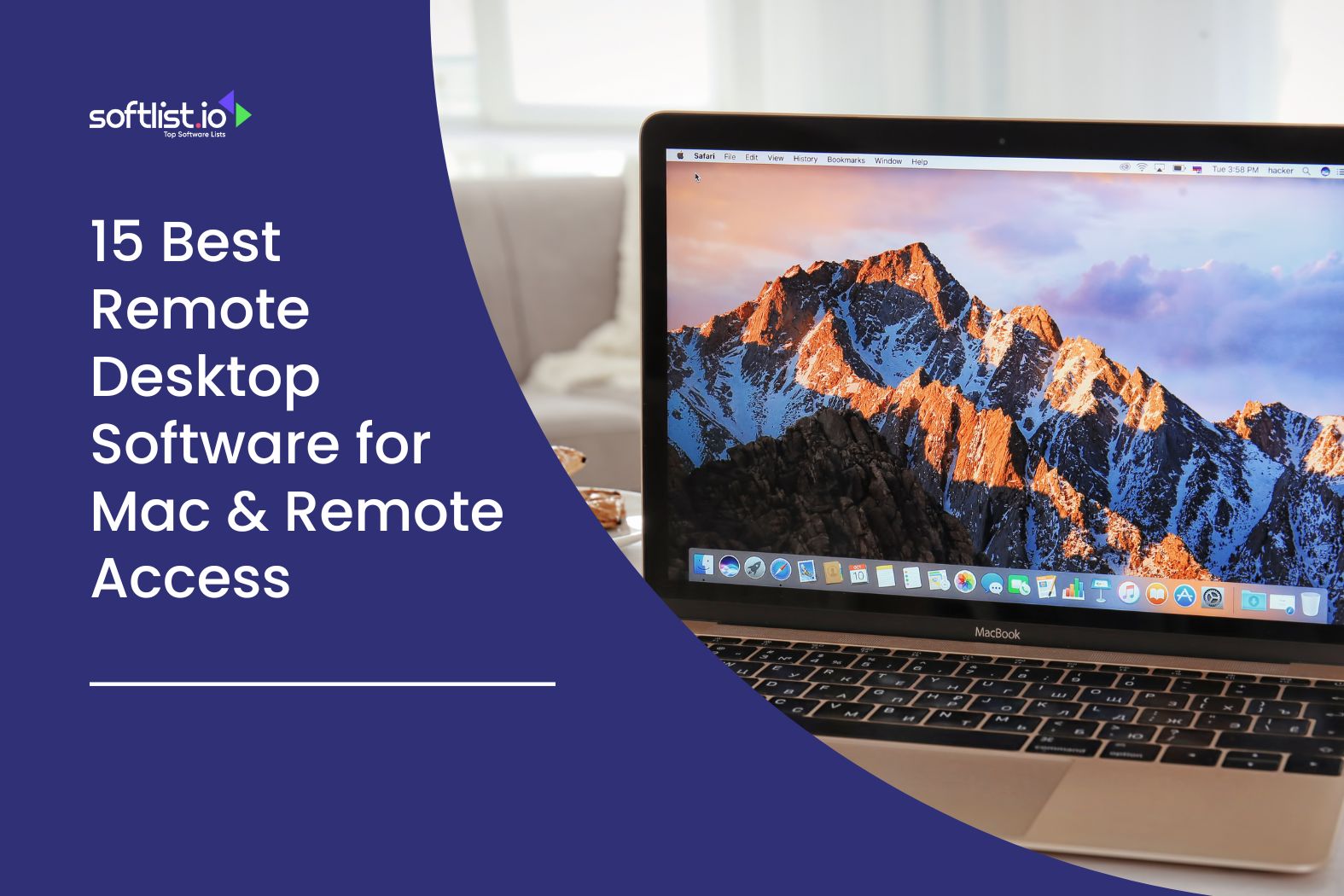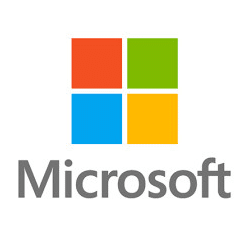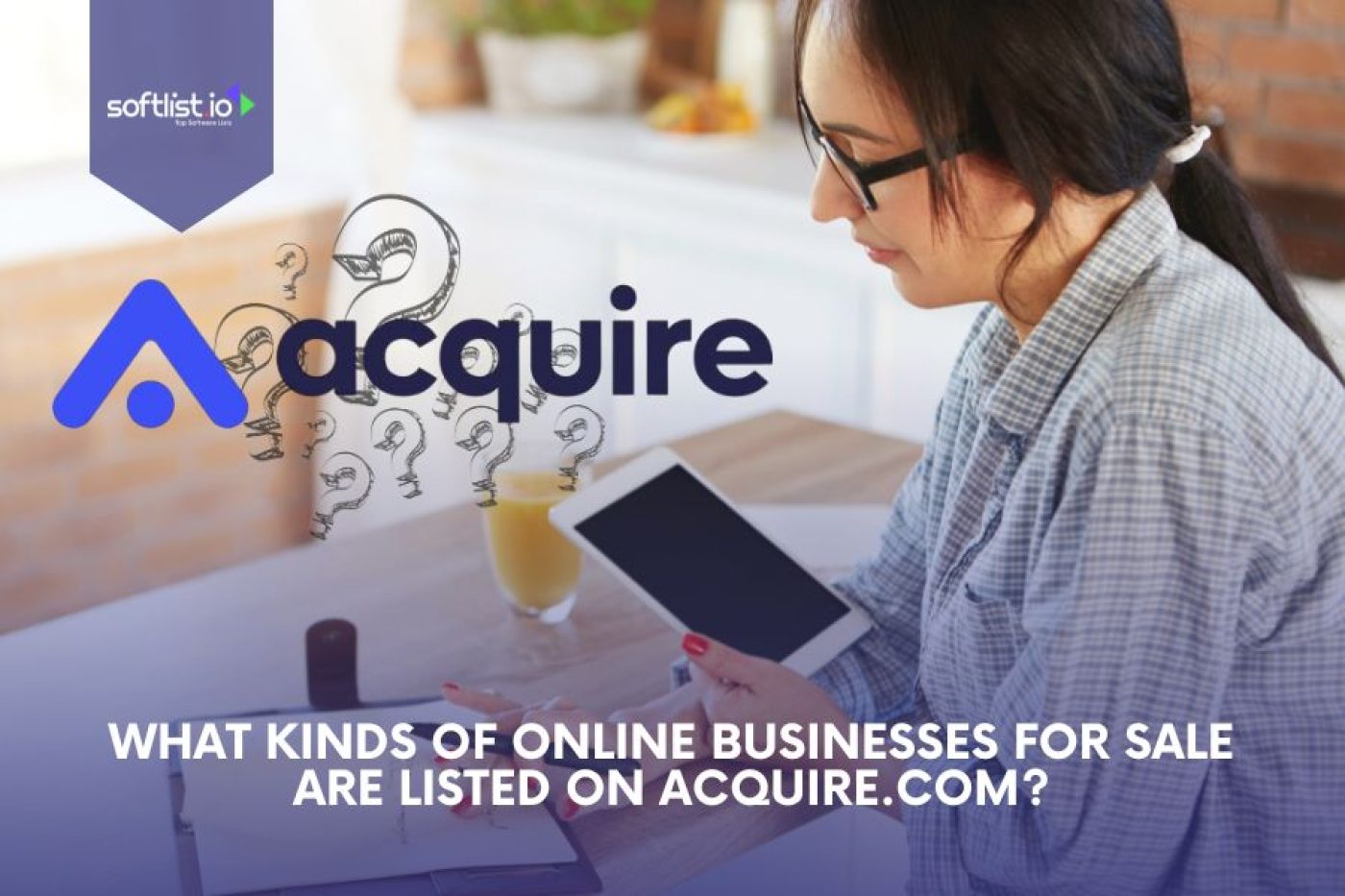Finding the best remote desktop software for Mac is essential for users who need to access a Mac or use a remote computer seamlessly. Whether new to remote desktop connections or an experienced user, these tools allow you to manage your Mac OS device or even access your Windows PC remotely. We’ll explore the best remote access options from the App Store to dedicated RDP clients for Mac.
Key Takeaways
- Remote desktop software for Mac enables users to access a Mac, control Windows PCs, and manage files seamlessly.
- Popular options like Apple remote desktop and RDP clients for Mac provide robust features for personal and professional use.
- Many tools offer drag-and-drop file sharing, cross-platform compatibility, and integration with iPhones or iPad.
- Free options, such as Microsoft Remote Desktop and AnyDesk, are available, with advanced features in paid plans.
- Apps like Parsec and NoMachine prioritize high performance for gaming, creative workflows, and professional tasks.
- Apple remote desktop is ideal for IT management and integrates seamlessly with macOS features.
- Tools like TeamViewer and Splashtop provide secure remote access with multi-device compatibility, including iOS and Android.
- Apps are available on the App Store, ensuring safe downloads and compatibility with Mac OS and OS X.
Why Choose a Remote Desktop Software for Mac OS?
Top Features of Remote Desktop for Mac
Understanding its features is key when selecting the best Mac remote desktop solution. Most remote desktop for Mac options allow users to access a Mac, use a remote desktop, and connect to LAN networks effectively. Here’s what to look for:
- Compatibility: Ensure the app works on Mac OS X and supports iPhone or iPad.
- Drag and drop files: Simplify remotely accessing and sharing data between devices.
- Apple support: Look for tools with direct Apple remote desktop integration for better performance.
- Ease of use: Apps like those in the App Store or Mac app are user-friendly and often offer limited free versions.
Why Use Remote Desktop Software on Mac
For users who used to use features like Back to My Mac, modern remote Mac solutions now provide more robust tools for productivity. These tools let you access your Windows PC, manage LAN connections, and interact with the computer you want remotely.
Benefits include:
- Cross-platform compatibility: Effortlessly connect between macOS and other systems.
- Versatile control: Manage files, update programs, and monitor activity using the remote computer.
- Mac client options: From RDP clients for Mac to Apple remote desktops, the variety ensures a solution for every need.
Optimize virtual collaboration. Check out Softlist’s ‘Network Configuration Management Tools’ category for streamlined remote desktop control across multiple platforms.
How to Install and Use a Remote Desktop App for Mac
Steps to Install Remote Desktop on Mac OS
Installing a remote desktop for the Mac app is straightforward. Many apps for Mac are available via the App Store, ensuring safe and verified downloads. Follow these steps:
- Choose an app: Select the best Mac remote desktop solution for your needs, like Apple remote desktop or a popular RDP client for Mac.
- Download and install: Visit the App Store or the provider’s website to install the app.
- Setup connection: Configure settings to connect to the computer you want, whether on a LAN or over the internet.
- Test access: Use features like drag and drop files and access your Windows PC to ensure functionality.
Best Practices for Remotely Accessing a Mac
To make the most out of your remote Mac experience, keep these tips in mind:
- Optimize your Mac OS settings: Ensure smooth performance while remotely accessing your Mac.
- Use Apple support: Refer to guides if you encounter issues with tools like Apple remote desktop.
- Check for updates: Keep your Mac client software updated for the best performance.
Elevate your productivity anywhere. Head to Softlist’s ‘Productivity Tools’ category for remote desktop solutions that bridge Linux and Mac systems effortlessly.
15 Top Picks for the Best Remote Desktop for Mac
Microsoft Remote Desktop
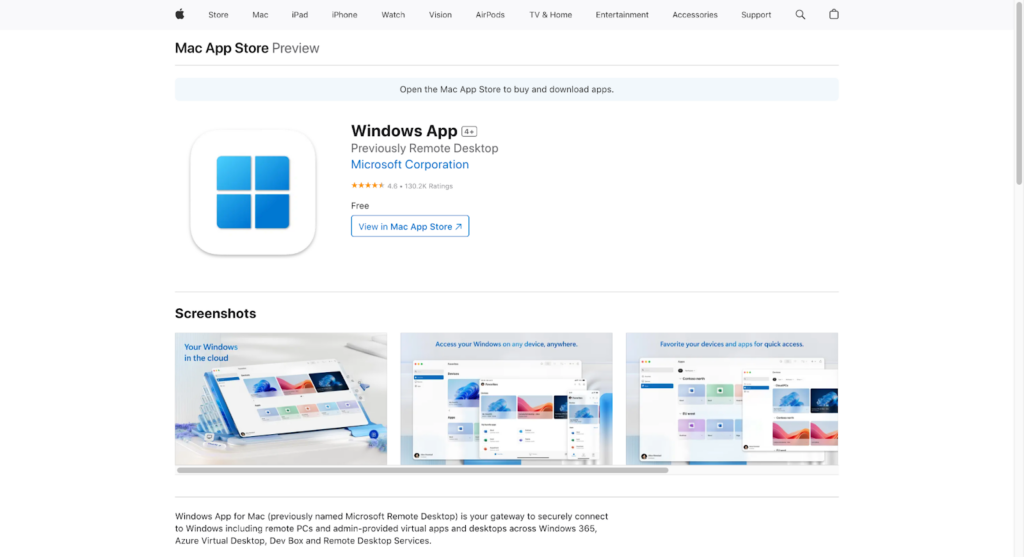
Source: Microsoft Remote Desktop
Microsoft Remote Desktop is a free app for Mac users designed to let you remotely access Windows PCs or virtual desktops. This macOS app provides seamless RDP support, making it an ideal choice for users who need to connect to Windows systems from their Mac.
- Supports RDP clients for Mac for smooth remote desktop sessions.
- Allows you to use remote desktop tools to access your Windows PC.
- It integrates perfectly with MacOS features, including OS X and MacOS.
- Free to download on the App Store.
- Perfect for work-from-home setups or LAN-based connections.
Zoho Assist
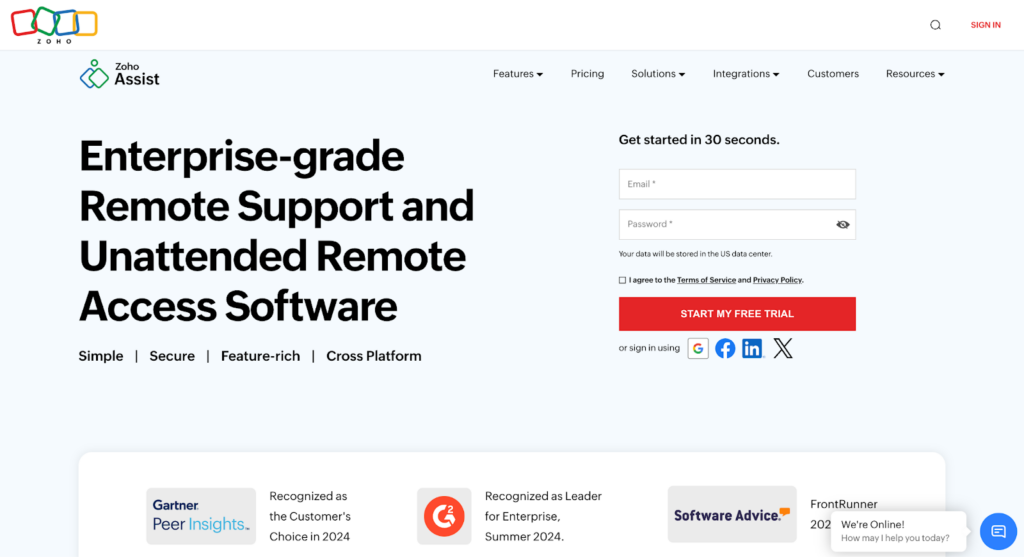
Source: Zoho Assist
Zoho Assist is a cloud-based remote access software tailored for macOS and Windows users who want to connect to remote computers easily. It enables secure remote support and unattended access, making it great for IT teams and personal use. With Zoho Assist, you can access your Mac or provide support seamlessly.
- Unattended remote access for Macs and PCs.
- Multi-platform compatibility, including macOS, Windows, Linux, and iOS.
- Screen sharing and live chat during sessions.
- Browser-based functionality, no installation needed.
- Remote file transfer for troubleshooting or sharing.
Remote desktop software is a seamless remote access and control solution that allows technicians to access remote devices across the world.
GoToMyPC
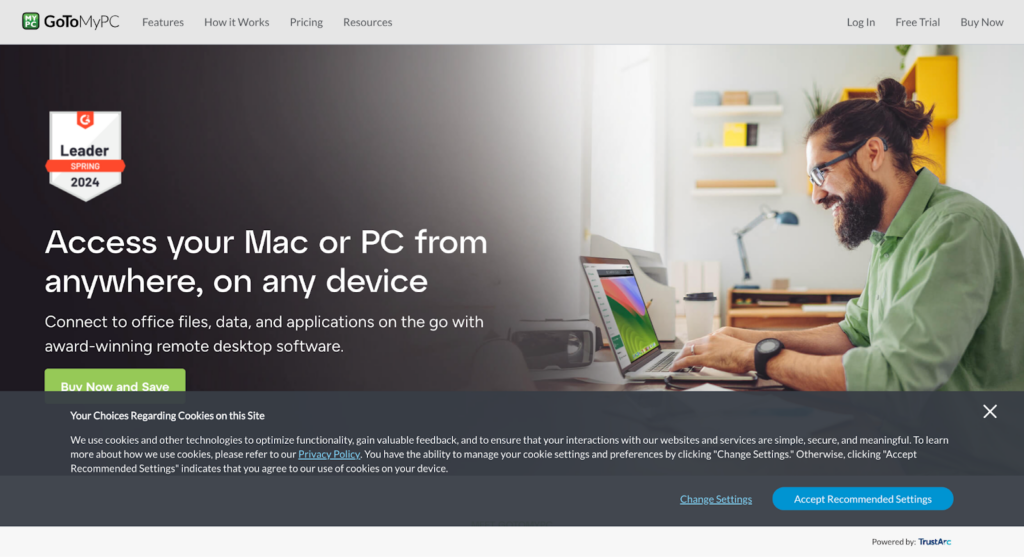
Source: GoToMyPC
GoToMyPC is an intuitive remote desktop app that enables macOS and Windows users to access and control their computers from anywhere. Whether for personal or business use, it offers a secure, reliable, and user-friendly experience. Easily connect to your Mac or remote PC with GoToMyPC.
- High-speed remote desktop connections.
- Supports macOS, Windows, and mobile devices.
- File transfer and remote printing options.
- Easy setup with minimal configuration.
- 24/7 customer support for seamless troubleshooting.
Access your Mac or PC from anywhere, on any device. Connect to office files, data, and applications on the go with award-winning remote desktop software.
RemotePC
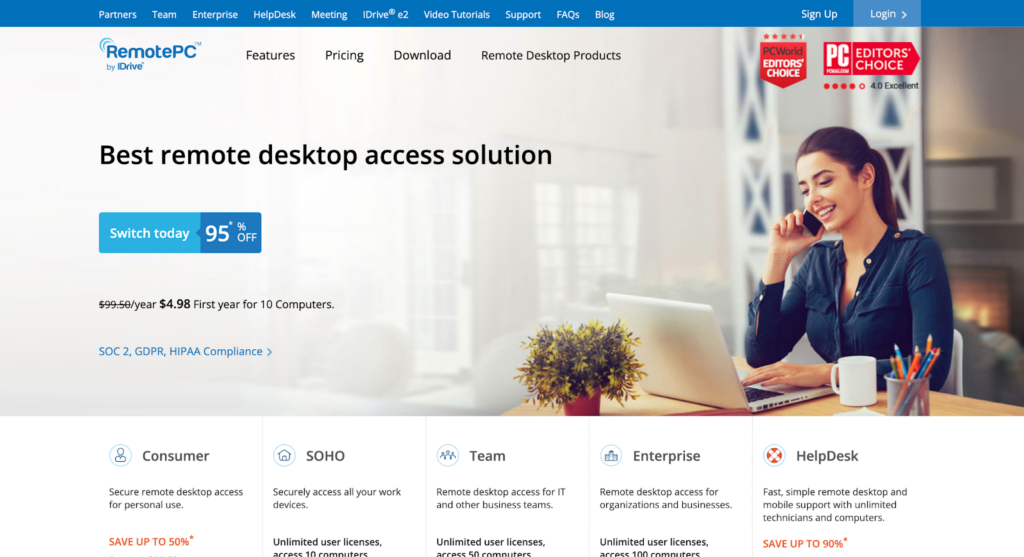
Source: RemotePC
RemotePC is a powerful remote desktop tool designed for macOS, Windows, and Linux users who need to access and control their remote computers. It lets you securely connect to your Mac or other devices from anywhere. Perfect for personal use or small businesses, RemotePC ensures effortless remote desktop connections. It’s simple, secure, and incredibly reliable!
- Cross-platform support for macOS, Windows, and Linux.
- Secure remote desktop access with AES-256 encryption.
- File transfer between local and remote computers.
- Remote printing directly from the connected desktop.
- Easy-to-use interface with mobile device compatibility.
RemotePC is affordable but does't skimp on quality. It performs well, especially between Windows computers, and its business plans cost much less than the competition.
Apple Remote Desktop
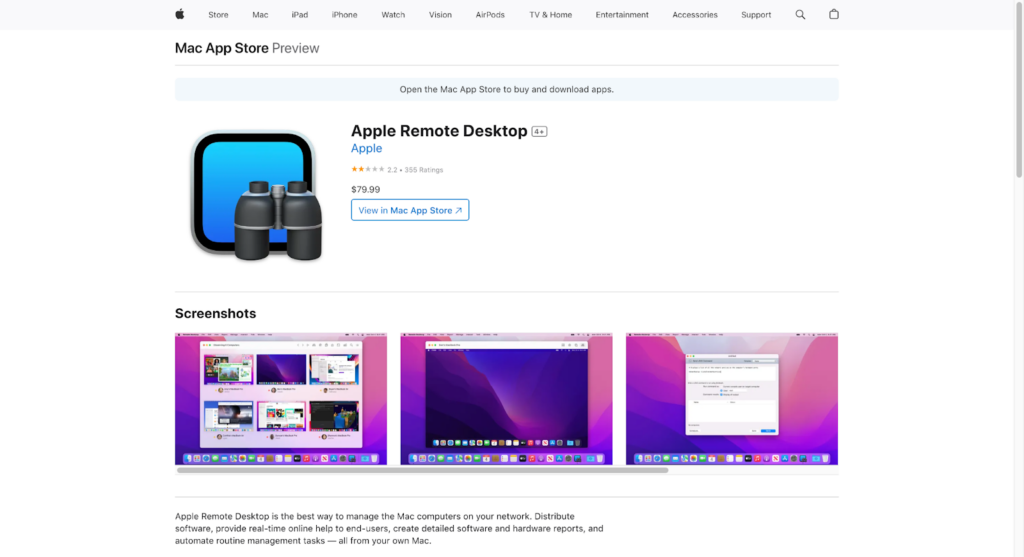
Source: Apple Remote Desktop
Apple Remote Desktop is one of the best Mac remote desktop solutions, ideal for managing multiple macOS devices. If you’re looking for an app to control another Mac on your LAN or remotely, Apple Remote Desktop offers unparalleled Mac client functionality.
Key Features:
- Centralized management of macOS devices for IT professionals.
- Allows you to access a Mac remotely for file transfers and app installations.
- Works seamlessly with Apple support and macOS-specific features.
- Available as a paid app for Mac on the App Store.
- Perfect for users who want to go “Back to my Mac” with advanced tools.
NoMachine
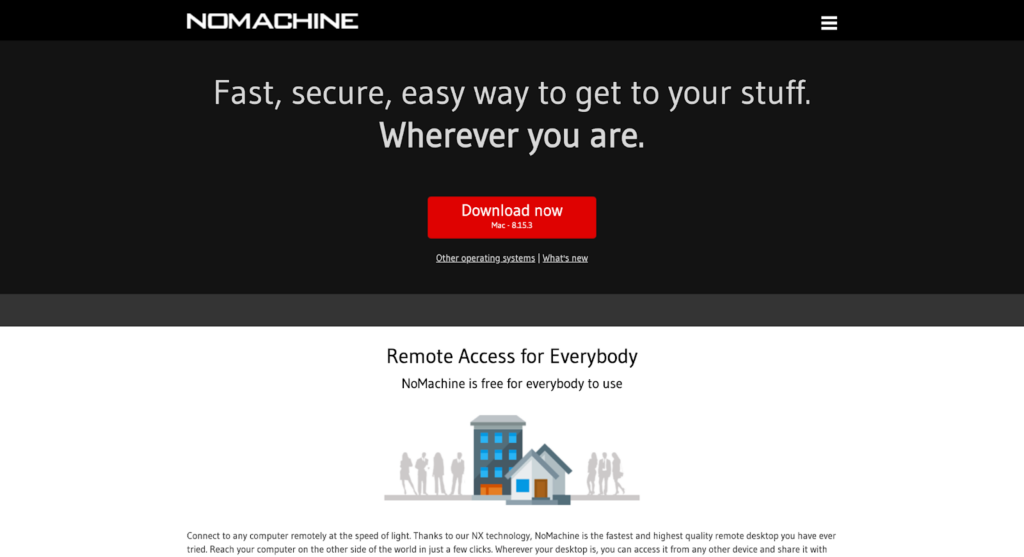
Source: NoMachine
NoMachine is a fast and user-friendly remote desktop software for Mac, providing high-quality remote access to your devices. Whether you need to control another Mac or access Windows PCs, NoMachine offers secure and efficient remote connections. It’s perfect for personal use and professional work.
Top Features of NoMachine:
- High-resolution remote desktop sessions with video and audio streaming.
- Cross-platform compatibility, including macOS, Windows, and Linux.
- Secure file sharing between local and remote devices.
- Free application available for personal use.
- Optimized for remote macOS access.
Parsec
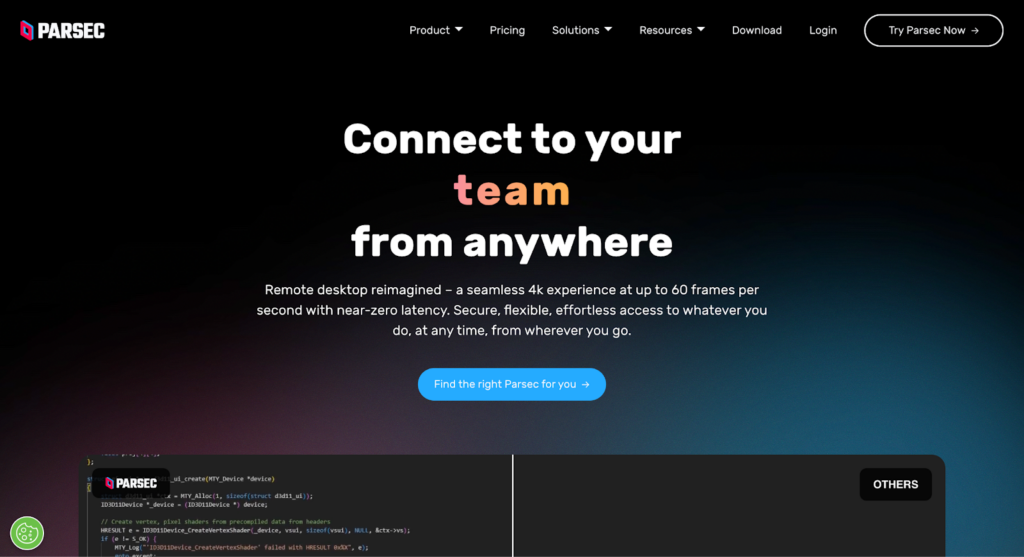
Source: Parsec
Parsec is a remote desktop software for Mac focused on performance, especially for gaming and creative workflows. It offers ultra-low latency and smooth remote access, allowing you to remotely control a Mac or PC as if sitting in front of it. Perfect for gamers and professionals needing high performance.
Top Features of Parsec:
- High-performance remote access for gaming and creative tasks.
- Mac and Windows compatibility with low-latency connections.
- Secure peer-to-peer remote connections.
- Free remote access solution for personal use.
- Drag-and-drop file sharing for convenience.
Avica
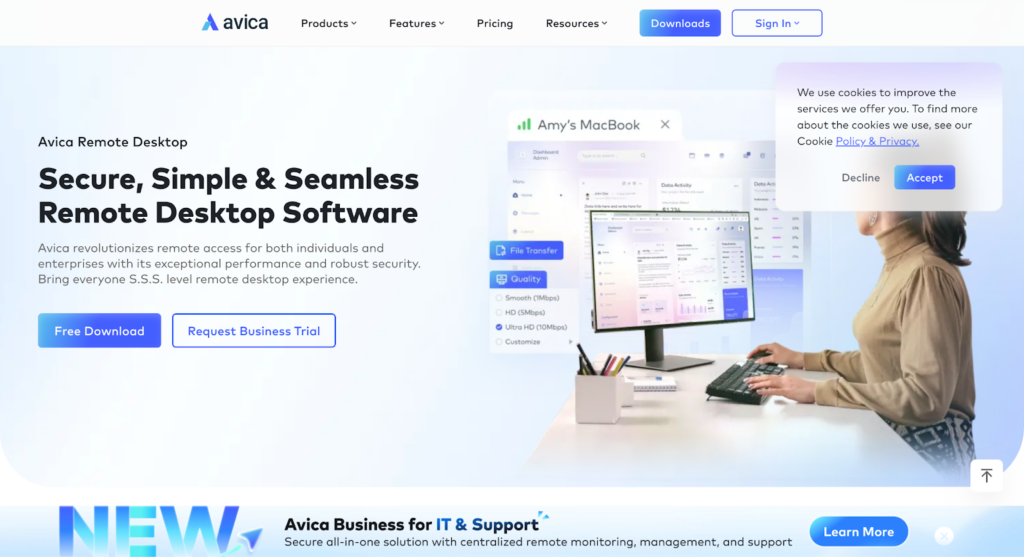
Source: Avica
Avica is a secure and reliable remote desktop solution available for Mac users. It enables you to connect to remote devices seamlessly, making it a great tool for work-from-home scenarios or IT management. Avica ensures smooth performance and secure file transfers between devices.
Top Features of Avica:
- Remote desktop client optimized for macOS and Windows.
- Secure remote access with encryption.
- Simple and intuitive interface for easy use.
- Supports file transfer during remote sessions.
- The free version is available for limited usage.
ManageEngine Remote Access Plus
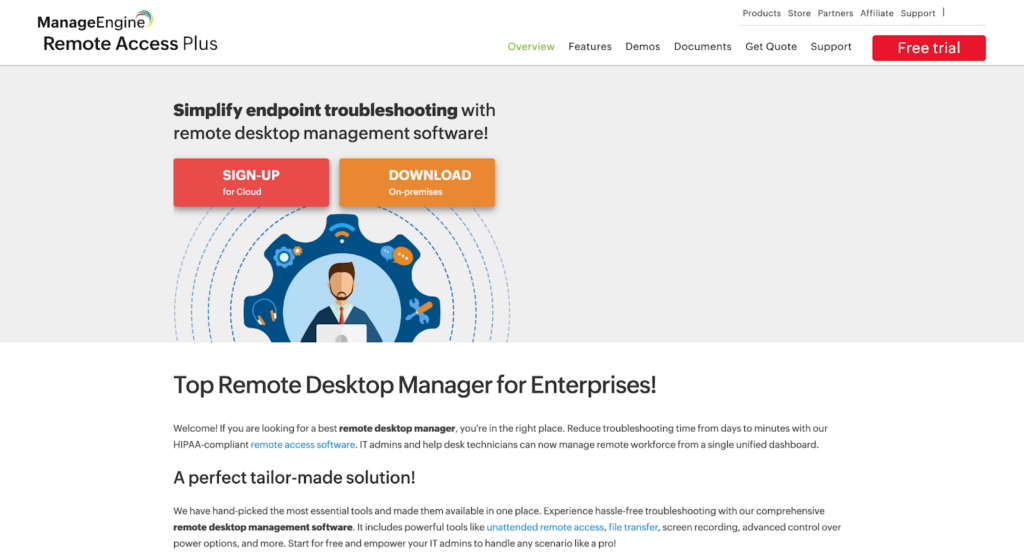
Source: ManageEngine Remote Access Plus
ManageEngine Remote Access Plus is an advanced remote desktop tool designed for businesses and IT administrators. It provides secure remote access to macOS, Windows, and Linux devices, enabling you to troubleshoot and control computers remotely. Perfect for managing IT needs from anywhere in the world.
Top Features of ManageEngine Remote Access Plus:
- Advanced remote troubleshooting tools for IT professionals.
- Supports macOS, Windows, and Linux.
- Secure remote desktop connections with multi-factor authentication.
- Remote file transfer and remote printing.
- Centralized control for managing multiple devices.
LogMeIn
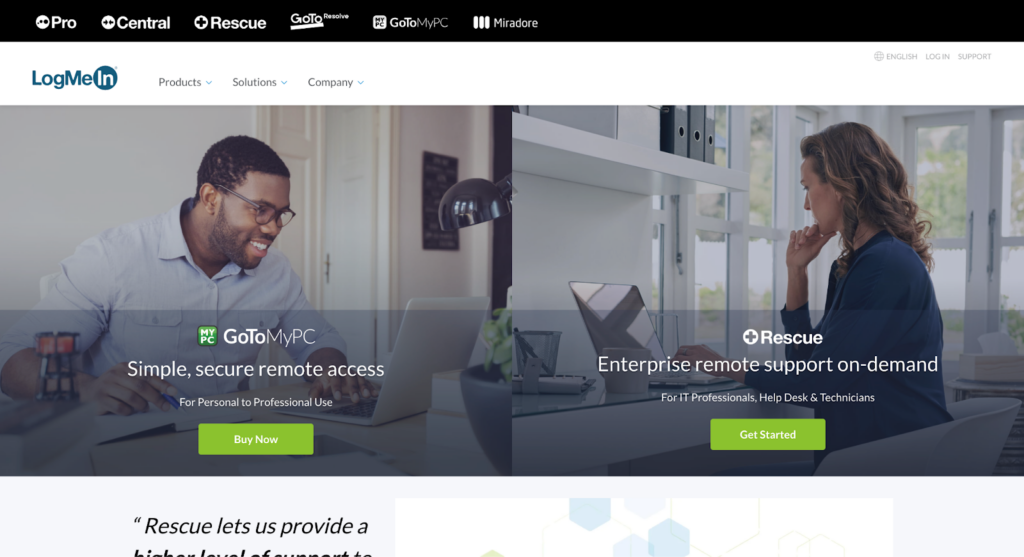
Source: LogMeIn
LogMeIn is a secure remote desktop application perfect for accessing Macs, PCs, or other devices. It offers cross-platform remote access for small businesses and personal use. Whether you need to access files or run applications, LogMeIn ensures a smooth, remote desktop experience for Mac users.
Top Features of LogMeIn:
- Access and control Mac computers remotely.
- Unlimited file transfers between devices.
- Remote printing support for Mac and Windows.
- Built-in password manager for enhanced security.
- Multi-device compatibility, including iOS and Android.
TeamViewer
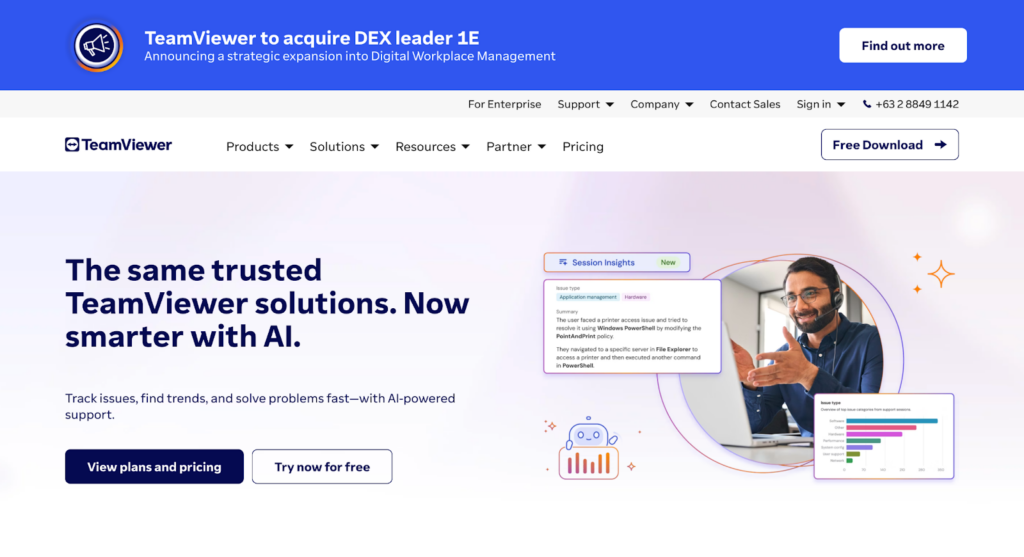
Source: TeamViewer
TeamViewer is one of the best remote desktop solutions for macOS, allowing users to access and control their Macs, Windows PCs, and other devices remotely. Whether for personal use or small businesses, it offers a secure way to connect to remote desktops and collaborate effectively.
Top Features of TeamViewer:
- Cross-platform support, including macOS, Windows, Linux, iOS, and Android.
- High-level encryption for secure remote desktop connections.
- File transfer and remote printing from your Mac.
- Multi-user sessions for seamless collaboration.
- Free version available for personal use.
Splashtop
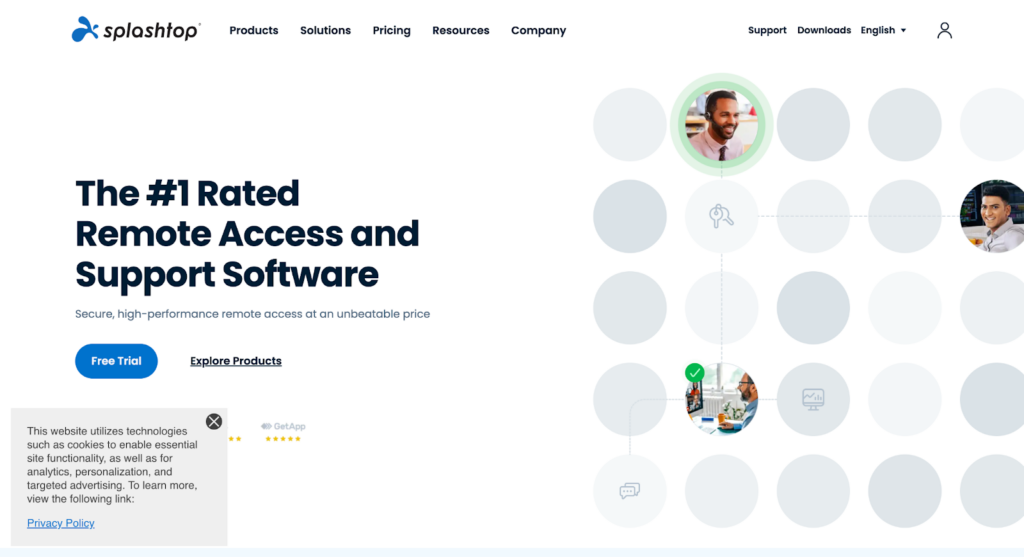
Source: Splashtop
Splashtop is an affordable, high-performance remote desktop app for macOS users who want to access and control their remote computers. With excellent video and audio streaming, it’s perfect for personal use, small businesses, and IT support. Splashtop offers fast, secure remote access to your Mac and other devices.
Top Features of Splashtop:
- Easy setup for remote desktop connections on Macs, Windows, and Linux.
- HD video and audio streaming for smooth remote work.
- Remote access tools tailored for macOS and iOS users.
- Secure remote printing from connected devices.
- The free version is available for personal and limited use.
AnyDesk
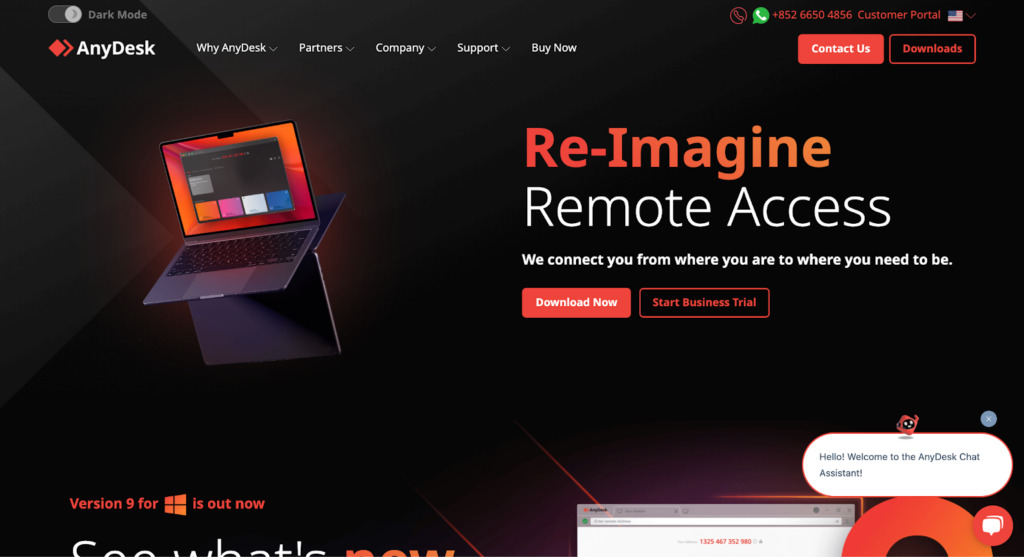
Source: AnyDesk
AnyDesk is the lightweight and fast remote desktop software for Mac, offering smooth remote access to computers anywhere. Whether you’re working from home or need to connect to another device, AnyDesk provides secure and reliable remote connections. It’s ideal for Mac users who value performance and simplicity.
Top Features of AnyDesk:
- Ultra-low latency for smooth remote desktop sessions.
- Cross-platform compatibility, including macOS, Windows, Linux, and iOS.
- Secure remote connections with encryption.
- Drag-and-drop file transfers for productivity.
- Free version available for personal use.
Remotix VNC & RDP
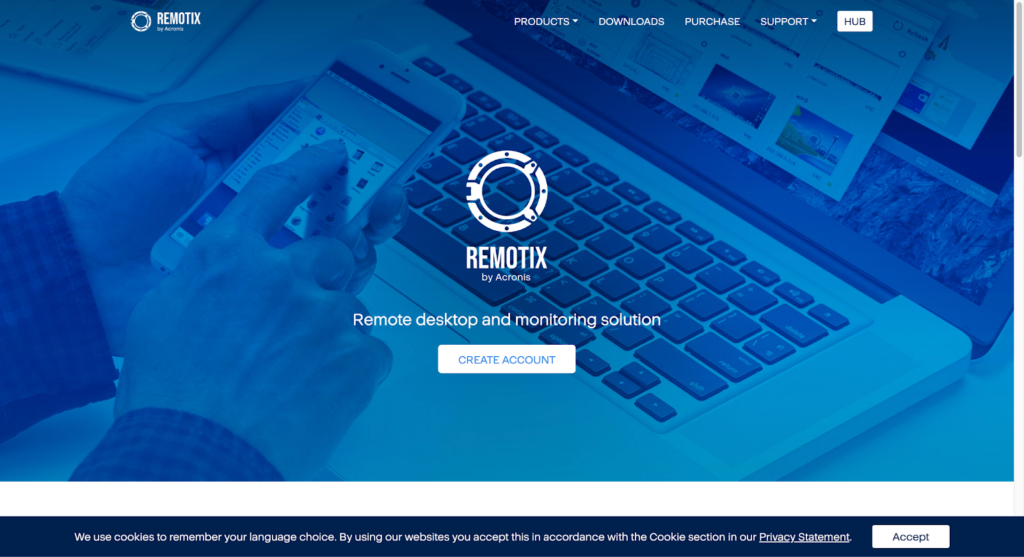
Source: Remotix VNC & RDP
Remotix VNC & RDP is a comprehensive remote desktop client designed for macOS. It supports virtual network computing (VNC) and Remote Desktop Protocol (RDP), making it versatile for Mac users. With Remotix, you can remotely control Windows PCs, Macs, or Linux devices from your Mac.
Top Features of Remotix VNC & RDP:
- Full VNC and RDP client support for macOS.
- Secure remote connections with advanced encryption.
- Remote wake-on-LAN functionality to start sleeping devices.
- iCloud synchronization for settings and connections.
- Multi-monitor support for better productivity.
Royal TSX
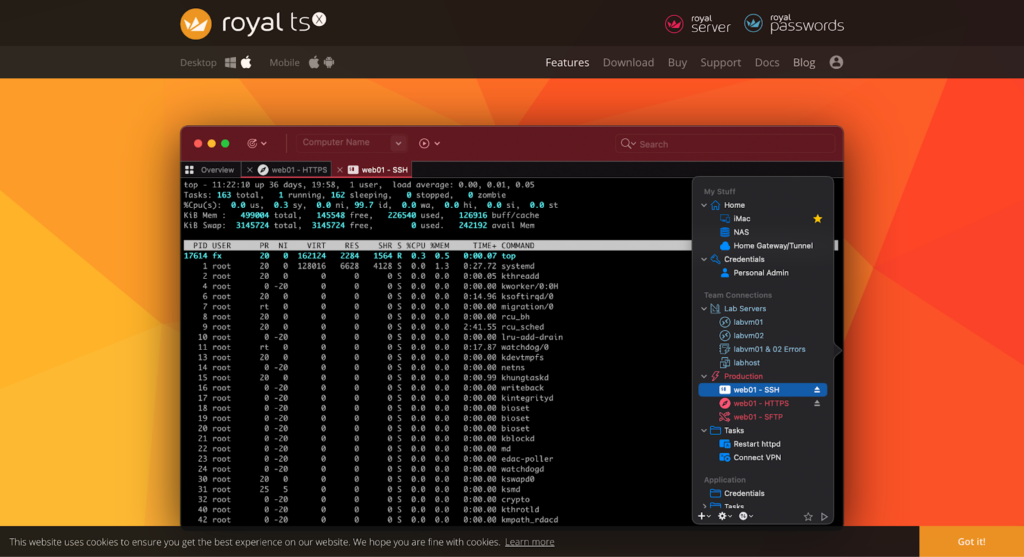
Source: Royal TSX
Royal TSX is a professional remote desktop application for Mac that is designed to manage remote connections efficiently. It supports VNC, RDP, and SSH, making it an ideal tool for IT administrators. Mac users can use it to securely access and control multiple devices from one centralized application.
Top Features of Royal TSX:
- Comprehensive support for VNC, RDP, and SSH connections.
- Customizable dashboards to manage multiple sessions.
- Built-in credential management for secure logins.
- Available for macOS and Windows.
- Free application for limited personal use.
Final Thoughts
The best Mac remote desktop solution allows users to access a Mac, connect seamlessly, and enjoy robust features like drag-and-drop files. Whether you’re new to remote desktop connections or a seasoned pro, tools like RDP clients for Mac and Apple remote desktops simplify remote work. Explore the App Store and leverage apps that provide excellent remote desktop for Mac functionality to stay productive.
Need to save money and find top-rated items? Check out our deals and promotions and read our product reviews. Sign up today!
FAQs
Can I Use a Remote Desktop to Access My Mac from an iPhone or iPad?
Yes, many apps available for Mac OS allow connectivity with iPhone or iPad, making remote access seamless.
What Is the Best App for Remote Desktop on Mac?
The best remote access tools include Apple remote desktop, popular RDP clients for Mac, and others available on the App Store.
Is There a Free Remote Desktop App for Mac?
Yes, some apps for Mac offer limited free versions with essential features for using the remote computer.
Can I Access My Windows PC Using Mac OS?
Absolutely! Many remote desktops for Mac apps let you access your Windows PC remotely.
Does Apple Support Remote Desktop Software?
Yes, Apple offers an Apple remote desktop, and additional support can be found for other Mac app options in the App Store.