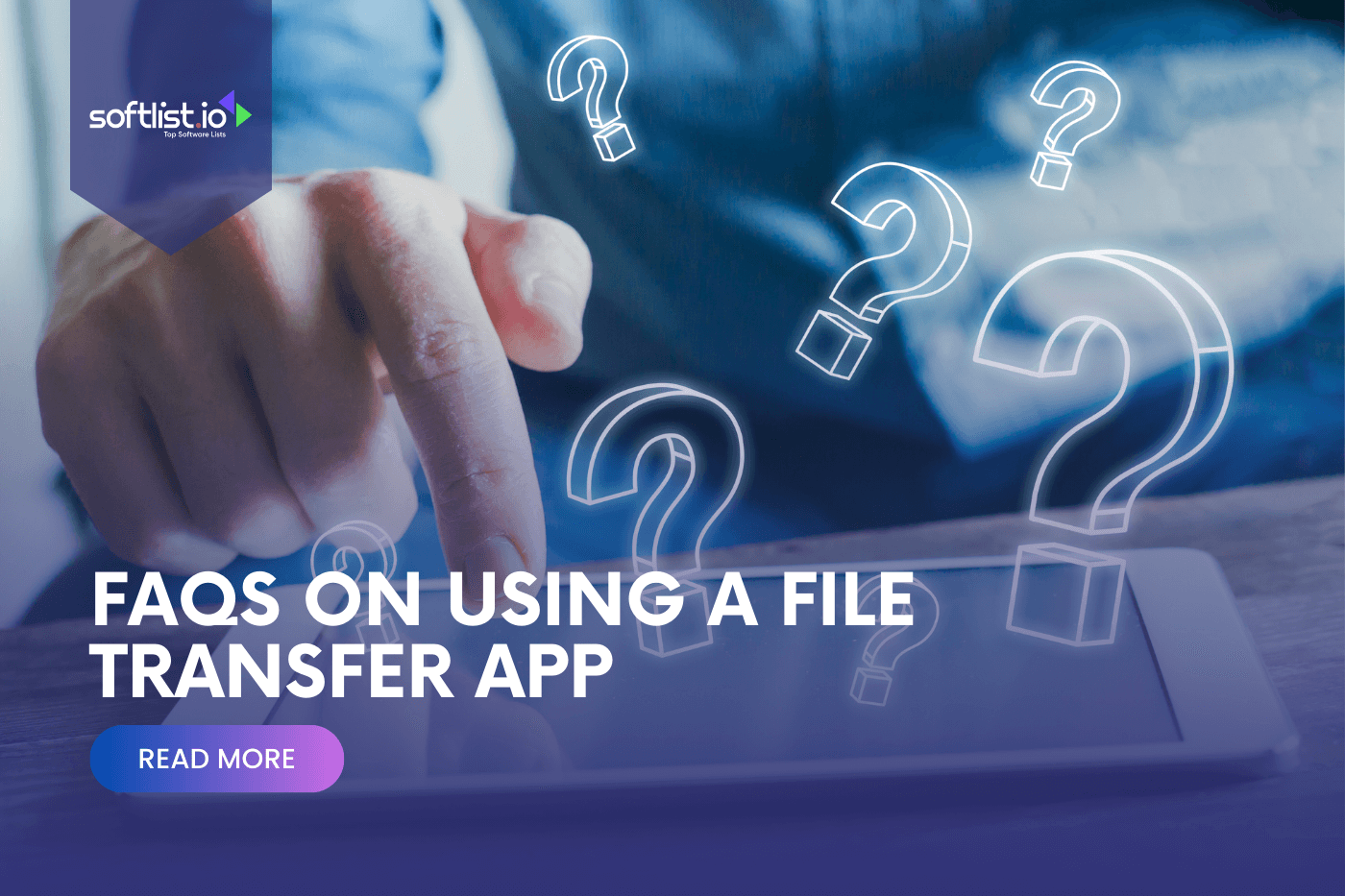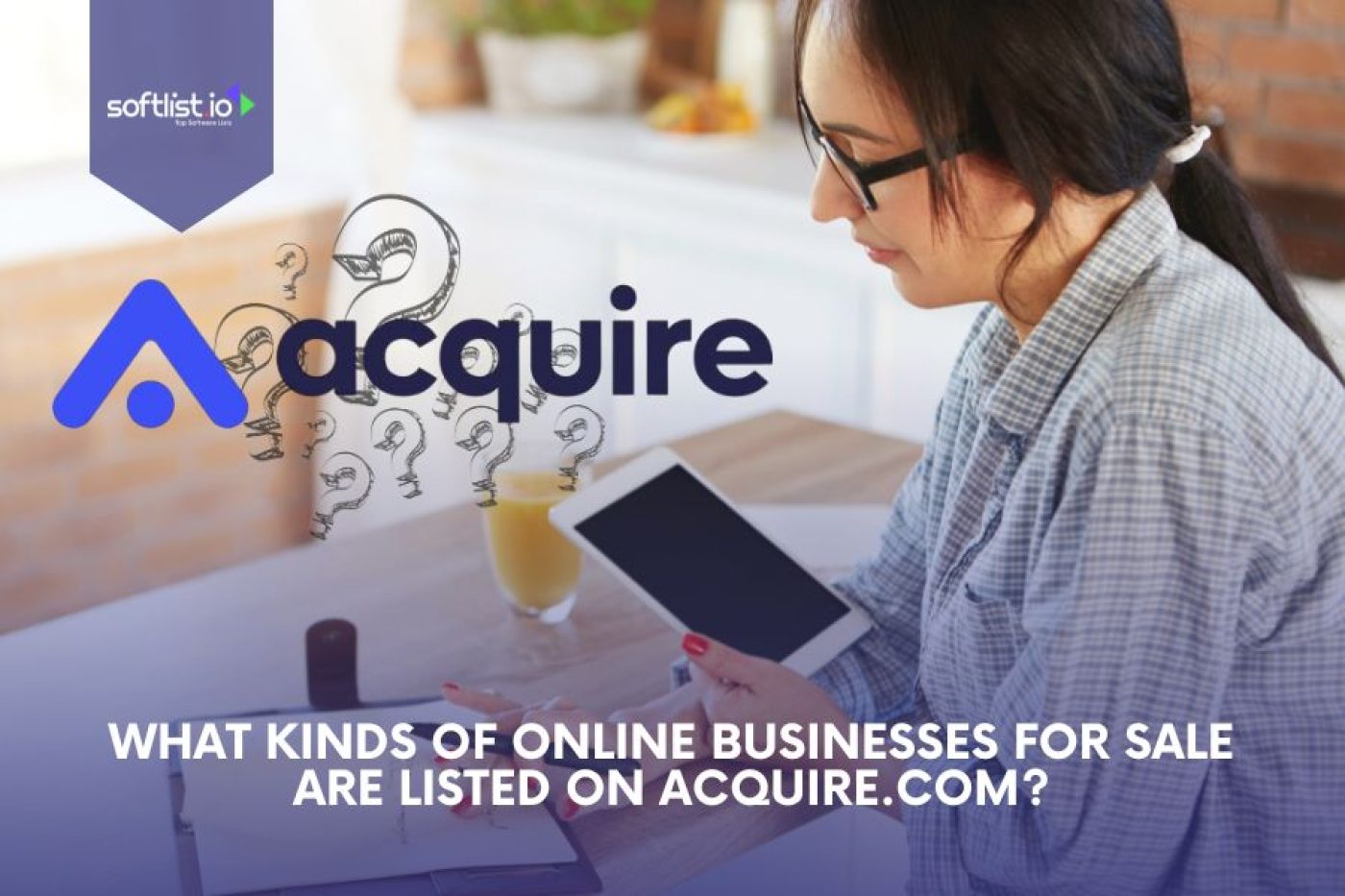Questions About File Transfer App Features
Will the Image Quality Be Compressed When Transferring via a File Transfer App?
One of the primary concerns for users sharing images is whether the file transfer process affects the quality of their photos.
The answer largely depends on the app in question. Some file transfer applications prioritize speed and bandwidth efficiency, which may result in optional or automatic compression of images to reduce file size.
However, many apps now offer the choice to transfer files either in their original quality or in a compressed format.
Users concerned about preserving the integrity of their images should look for apps that explicitly state they support transfer in original quality or provide customizable settings to control compression levels.
Do File Transfer Apps Support Different File Formats?
The versatility of a file transfer app can often be measured by the range of file formats it supports.
Most leading file transfer applications are designed to handle a wide variety of file types, including but not limited to documents (PDF, DOCX), images (JPEG, PNG), videos (MP4, AVI), and audio files (MP3, WAV). This broad support ensures you can share almost any file stored on your device without worrying about compatibility issues.
However, it’s always a good idea to check the specific app’s documentation or support section for a comprehensive list of supported file formats to avoid any surprises.
Do File Transfer Apps Offer Encryption for Transferred Files?
Security is a paramount concern in the digital landscape, and encryption plays a crucial role in protecting data during transfer.
Many reputable file transfer apps now offer end-to-end encryption, ensuring that files are securely encoded from the moment they leave the sender’s device until they are decrypted by the recipient.
This level of security protects against unauthorized access and interception by third parties. When choosing a file transfer app, you should prioritize those that offer robust encryption protocols and clearly explain their security measures to guarantee the confidentiality and integrity of their data.
Questions About Troubleshooting File Transfer App
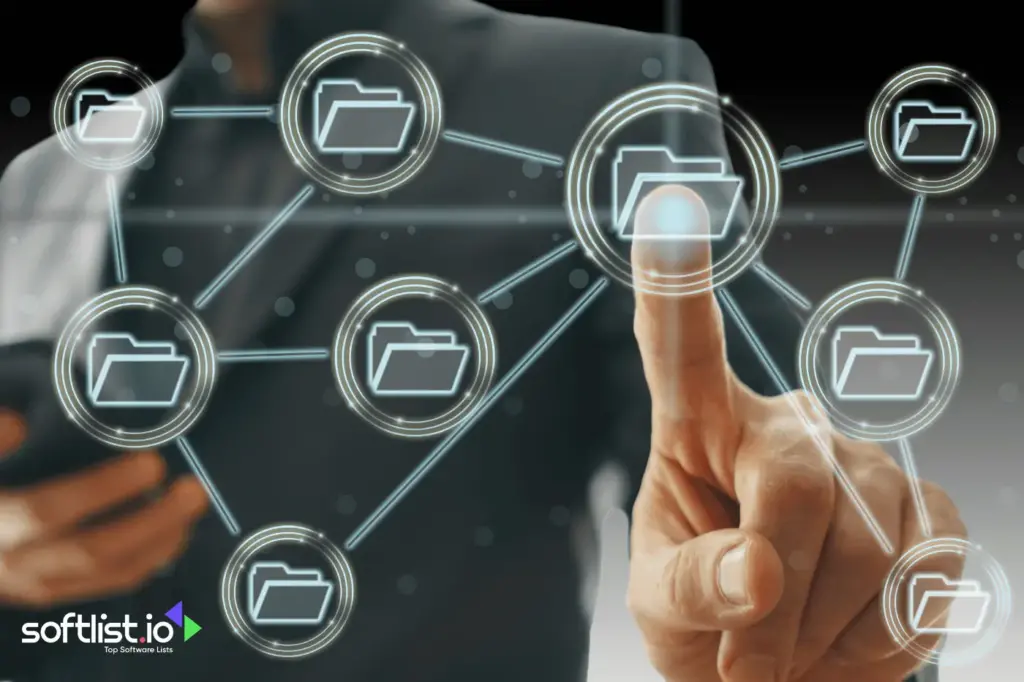
Source: Canva Pro
Do File Transfer Apps Offer Options for Resuming Interrupted Transfers?
Many file transfer apps include features that allow you to resume interrupted transfers. When a transfer is interrupted due to network issues, device shutdown, or other unforeseen circumstances, these apps typically offer options to resume the transfer from where it left off.
You may need to initiate the resume process manually, or, in some cases, the app may automatically detect and prompt you to resume interrupted transfers upon relaunching.
However, it’s essential to note that the availability of this feature may vary depending on the specific app and its settings.
Do File Transfer Apps Offer Customer Support or Assistance in Case of Issues?
Most reputable file transfer apps provide customer support or assistance to help you troubleshoot issues.
This support may come from online FAQs, knowledge bases, community forums, or direct contact options such as email or live chat with customer support representatives.
Before reaching out for assistance, you are encouraged to consult the app’s documentation and support resources, as they often contain solutions to common problems.
If the issue persists or requires personalized assistance, contacting customer support can help you resolve their concerns efficiently.
Why Am I Unable to Connect to Other Devices Using the File Transfer App?
Difficulty connecting to other devices via a file transfer app can stem from various factors, including network issues, incompatible settings, or device-specific limitations.
To troubleshoot connectivity issues, you should ensure that both devices are connected to the same network, have the necessary permissions enabled (such as Bluetooth or Wi-Fi), and run compatible versions of the app.
Additionally, checking firewall settings, updating the app to the latest version, and restarting the devices may help resolve connectivity problems. If the issue persists, consulting the app’s support resources or contacting customer support can provide further assistance.
Why Are Some of My Files Failing to Transfer?
File transfer failures can occur due to file size limitations, incompatible formats, insufficient storage space, or network interruptions.
To troubleshoot file transfer failures, you should first verify that the files they are attempting to transfer meet the app’s size and format requirements.
Additionally, ensuring ample storage space available on both the sending and receiving devices can prevent transfer failures due to insufficient space.
If the issue persists, checking for network stability and trying alternative transfer methods (such as using a different network or transferring smaller batches of files) may help resolve the problem.
I’m Experiencing Slow File Transfers, What Could Be the Issue?
Slow file transfer speeds can result from network congestion, signal interference, or hardware limitations.
To improve transfer speeds, relocate closer to the router to strengthen the Wi-Fi signal, minimize interference from other devices, or switch to a less congested network if possible.
Additionally, ensuring both the sending and receiving devices have sufficient processing power and available bandwidth can help optimize transfer speeds.
If slow transfer speeds persist despite these efforts, you may consider contacting their internet service provider or the app’s customer support for further assistance.
Questions About File Transfer App Processes
Source: Canva Pro
Can I Transfer Files Between iOS Devices and Android Devices?
Many file transfer apps support cross-platform file transfers between iOS and Android devices.
These apps leverage different connectivity options such as Wi-Fi, Bluetooth, or a combination of both to facilitate seamless file sharing.
Some popular file transfer apps, like AirDrop for iOS devices and apps like SHAREit, Xender, or Files by Google for Android, offer compatibility with both operating systems, enabling you to transfer files effortlessly regardless of the devices’ platforms.
However, you should ensure they have the appropriate app installed on both devices and follow the respective instructions for initiating the transfer.
Can I Transfer Files to My Computer Using a USB Connection?
Most file transfer apps allow you to transfer files to a computer using a USB connection. This process typically involves connecting the device to the computer via a USB cable and enabling file transfer mode on the device.
Once connected, you can access the device’s storage like an external drive on their computer and manually transfer files between the two devices.
Some file transfer apps also offer companion software or desktop applications that streamline the transfer process and provide additional features such as file management and synchronization between devices.
Are There Any MB Limitations on the Number of Files or the Total File Size I Can Transfer?
The limitations on the number of files and total file size that can be transferred using file transfer apps vary depending on the specific app and the devices’ capabilities.
While many file transfer apps support transferring multiple files simultaneously and can handle large file sizes, there may be practical limitations imposed by factors such as available storage space, network bandwidth, or device performance.
Can I Transfer Files Without an Internet Connection Using File Transfer Apps?
Many file transfer apps offer the ability to transfer files without an internet connection, leveraging local connections such as Wi-Fi Direct, Bluetooth, or NFC (Near Field Communication).
These peer-to-peer transfer methods allow devices to communicate directly with each other without relying on internet connectivity or external servers.
This capability is particularly useful in scenarios where internet access is limited or unavailable, such as in remote locations or during network outages.
Do I Need to Create an Account or Sign In to Use the File Transfer App?
In many cases, file transfer apps do not require creating an account or signing in to use the basic file transfer functionality.
These apps prioritize ease of use and seamless sharing, allowing you to transfer files without the need for account creation or authentication.
However, some file transfer apps offer optional account registration to access additional features or services, such as cloud storage integration, device synchronization, or enhanced security options.
You can choose whether to create an account based on their preferences and the specific features they require from the app.
Can I Schedule File Transfers to Occur at a Specific Time or Date?
Some advanced file transfer apps offer the ability to schedule file transfers to occur at a specific time or date in the future.
This feature is particularly useful for users who need to automate recurring transfers, coordinate file deliveries across different time zones, or schedule transfers during off-peak hours to minimize network congestion.
You can typically access the scheduling feature within the app’s settings or transfer options, where they can specify the scheduled transfers’ date, time, and frequency.
Once configured, the app will automatically initiate the scheduled transfers at the designated times, providing you with greater flexibility and convenience in managing your file transfers.
Questions About File Transfer App Price
Source: Canva Pro
Are There Any Subscription Plans or Pricing Models for Using These Apps?
Many file transfer apps offer subscription plans or pricing models to access premium features and additional services.
While basic file transfer functionality may be available for free, subscription plans typically unlock advanced features such as larger file size limits, faster transfer speeds, cloud storage integration, and enhanced security options.
Subscription pricing may vary depending on the app’s popularity, feature set, and target audience.
You can choose the subscription plan that best aligns with your needs and budget, with options ranging from monthly or annual subscriptions to one-time purchases for lifetime access to premium features.
Are There Any Limitations on File Transfer Capabilities With the Free Version of the App?
The free version of file transfer apps often comes with certain limitations on file transfer capabilities compared to their premium counterparts.
These limitations may include restrictions on file size, transfer speed, the number of files that can be transferred simultaneously, and access to advanced features such as encryption or cloud storage integration.
While the free version of the app provides basic file transfer functionality, you may encounter prompts or advertisements encouraging them to upgrade to a premium subscription to unlock additional features and remove limitations.
Do I Need to Pay Separately to Use the App on Different Devices or Platforms?
In most cases, you do not need to pay separately to use the same file transfer app on different devices or platforms.
Once you have subscribed to a premium plan or purchased the app, they can typically download and install it on multiple devices without additional charges, provided they use the same account credentials to access the premium features.
This cross-device compatibility ensures a seamless user experience across various devices and platforms, allowing you to transfer files effortlessly regardless of their device.
What Payment Methods Are Accepted for Purchasing the App or Subscription?
Commonly accepted payment methods may include credit cards, debit cards, digital wallets (such as PayPal or Google Pay), and in-app purchases through platforms like the Apple App Store or Google Play Store.
Additionally, some apps may offer alternative payment options such as gift cards or prepaid vouchers, depending on the app developer’s policies and regional availability.
You can choose the payment method that is most convenient and secure for them when purchasing the app or subscribing to premium features.
Best File Management System
|
3.5
|
3.5
|
3.5
|
Final Thoughts
File transfer apps offer a convenient and efficient way to share files across devices and platforms, but they can sometimes raise questions about functionality, security, and usability.
So, we addressed these common FAQs so you can better understand how to effectively use file transfer apps to streamline your file-sharing workflows and enhance productivity in various personal and professional scenarios.
Ready to take your file management to the next level? Explore more about file management systems on our website.