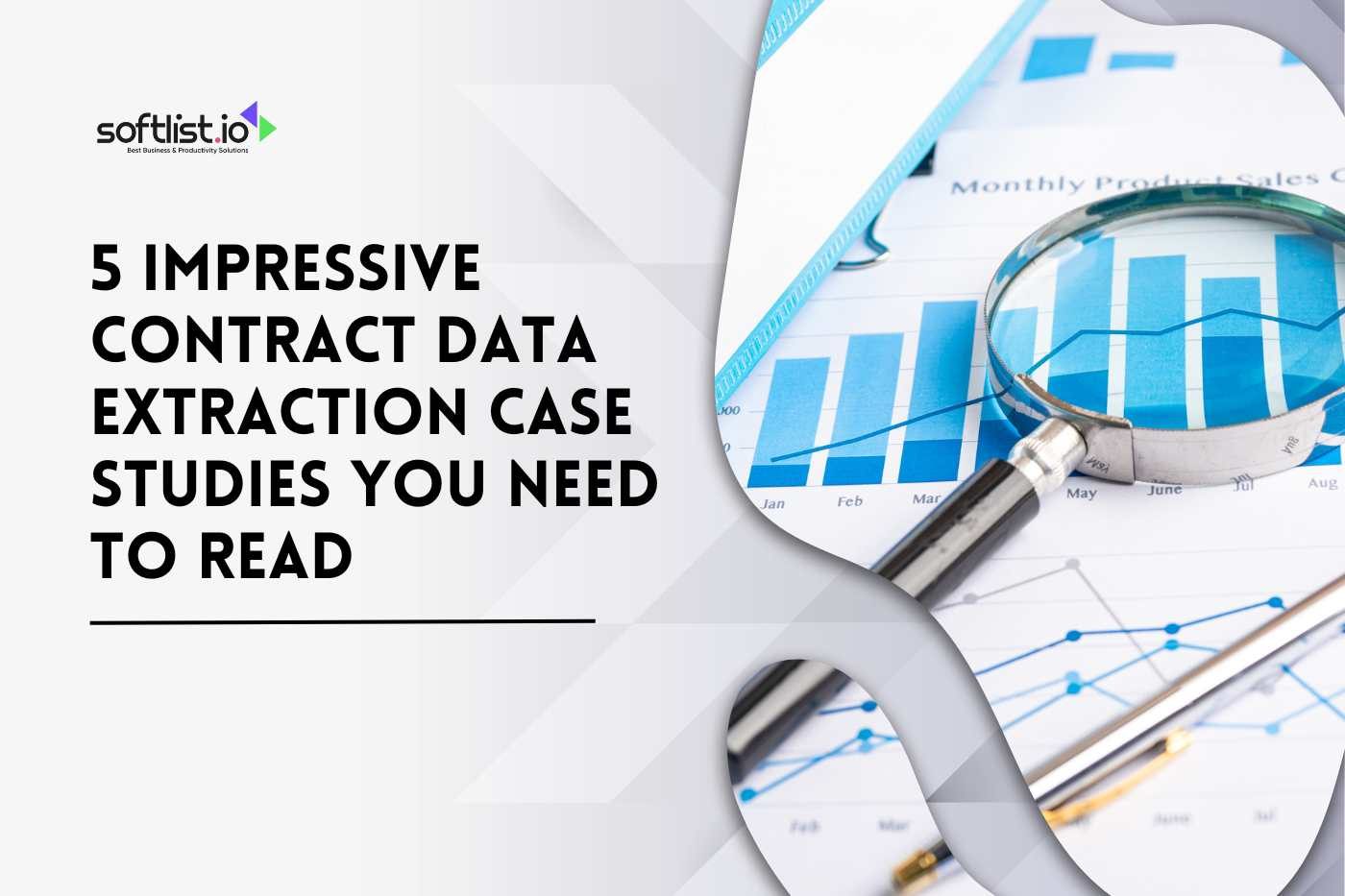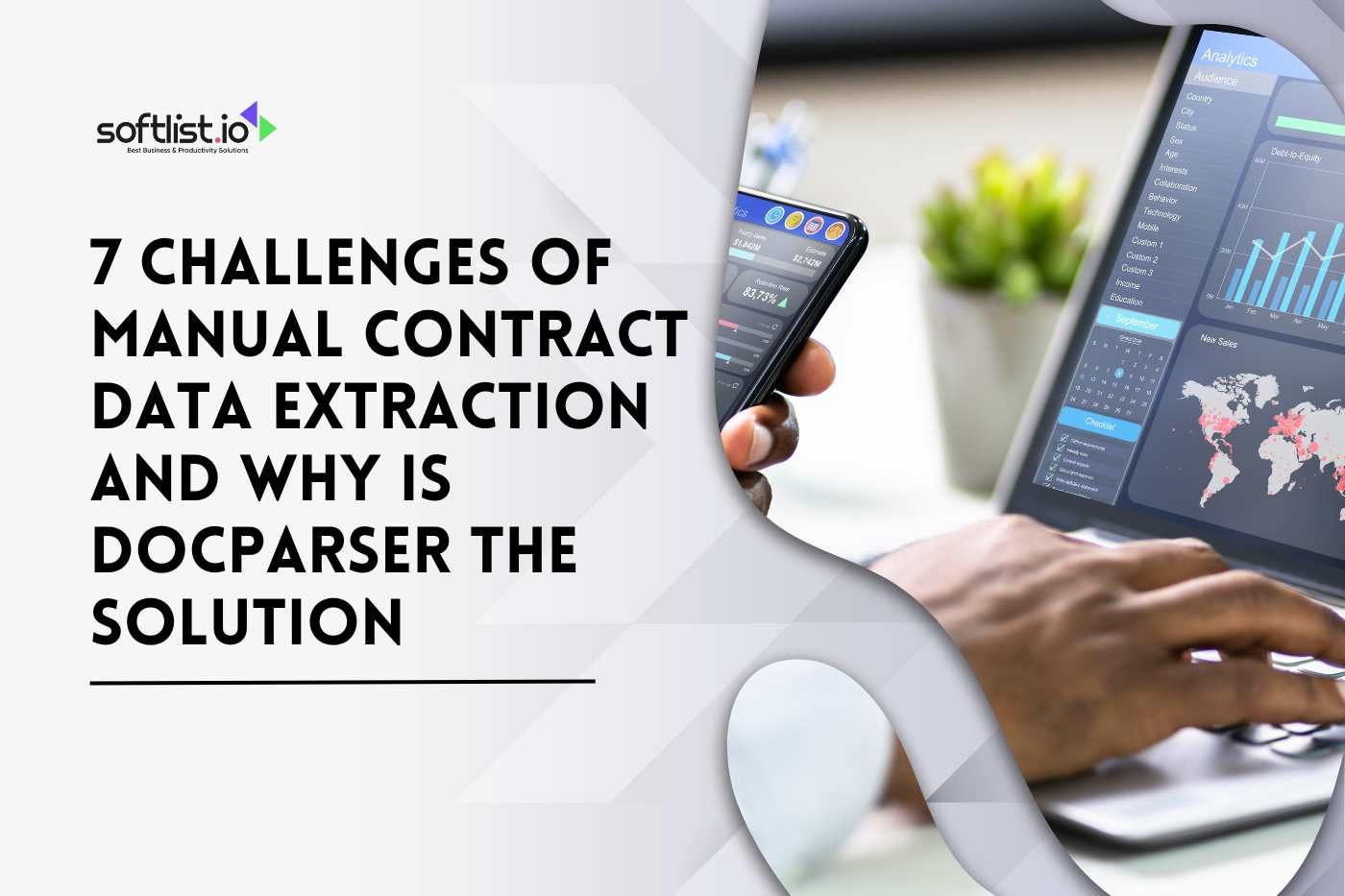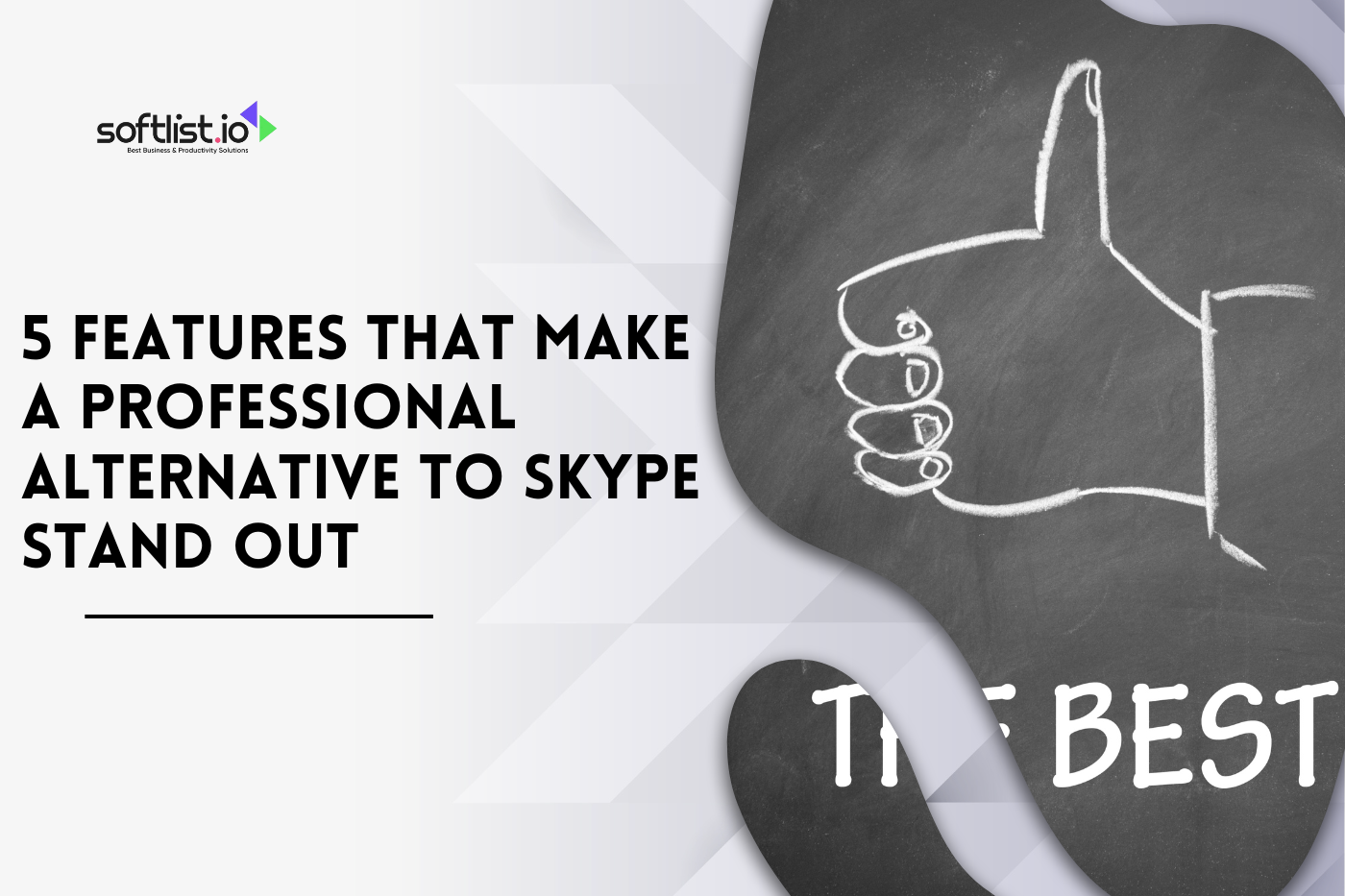In the dynamic realm of content creation, staying ahead requires utilizing innovative tools that captivate audiences and enhance engagement.
Voicemod, a powerful real-time voice changer, has become an essential instrument for content creators aiming to add a unique edge to their productions.
Whether you’re streaming on platforms or communicating via video calls, mastering Voicemod can significantly transform your content, allowing you to connect with your audience in more creative and entertaining ways.
Key Takeaways
- Choose the Right Output Device: Setting Voicemod as your output device ensures your audience hears your voice effects clearly on platforms like Discord, Twitch, and YouTube.
- Use Real-Time Voice Changing: The platform lets you switch voices instantly, making live streaming, gaming, or video calls more fun and engaging.
- Customize and Save Voices: Adjust your voice with sliders and save different presets for various moods or content needs.
- Integrate with Popular Platforms: It works smoothly with tools like OBS, Elgato Stream Deck, and mix it up, giving you more control over your content.
- Troubleshoot Common Issues: Fix typical setup problems by checking your device settings, updating drivers, and consulting its help center.
- Enhance Content with Soundboards: Use soundboard apps to play custom sound effects during streams or chats, keeping your audience entertained.
9 Tips to Master Mixer Voicemod for Content Creators

Source: Canva Pro
1. Pick the Right Output Device
Set Voicemod as your output device in settings. Whether you’re on Discord, Twitch, or YouTube, this ensures smooth streaming to your audience and perfect audio.
2. Use the Real-Time Voice Changer
The 1 real-time voice changer lets you change your voice on the fly. No delays—just seamless voice switching during games and chat.
3. Customize with Sliders
Want the perfect sound? Adjust each Voicemod voice changer using the slider controls. Fine-tune pitch, effects, and more.
4. Save Your Favorite Voices
Don’t get stuck with 1 voice! Save different voices for different moods. There’s a voice you can imagine for every occasion.
5. Apply Skins for Style
Add flair by customizing the interface with a skin that suits your vibe. Your mixer looks good, and your sound is even better.
6. Use Voicemod with Any Microphone
No special mic is needed! Just set up the Voicemod microphone and start talking. It works seamlessly with your existing gear.
7. Perfect for Discord and Twitch
Whether you’re chatting on Discord or streaming live on Twitch, Voicemod integrates easily. Your audience will love the variety.
8. Generate a Transcript for Highlights
Want to share the fun moments? Create a transcript of your best voice changes and share it with the world on YouTube.
9. Mix Voices for Games and Chat
Gaming? Chatting? Why not both? Mix different voices for your games and chat sessions to keep things entertaining.
How Can Voicemod Change Your Voice with Real-Time Voice Changing?

Source: Canva Pro
What is Voicemod and How Does it Work?
It stands out as a premier real-time voice changer designed to seamlessly integrate into modern digital environments.
It functions by intercepting sound input from your microphone and applying a wide array of voice effects and filters, thereby transforming your voice in real-time before it reaches its intended output—be it a stream or a video call.
Utilizing the virtual audio device, users can effortlessly switch between various voice personas, adding depth and creativity to their communications.
The Voicemod app is compatible with numerous communication apps and platforms, making it a versatile tool for content creators and streamers alike.
Key Benefits of Using a Real-Time Voice Changer
Employing a real-time voice modulator like Voicemod offers several advantages that can elevate your content creation endeavors.
Voicemod allows for immediate voice transformation, enabling live interactions and engagements to be more dynamic and entertaining.
Content creators can exploit an array of voice filters to craft distinct personas, which can be particularly beneficial during gaming sessions or interactive streaming events.
Additionally, Voicemod helps maintain privacy, as it allows users to alter their voice, concealing their identity while streaming to a varied audience. With Voicemod’s free voice changer capabilities, even newcomers can explore its basic features without any investment, making it accessible to a broader user base.
Step-by-Step Guide to Using Voicemod for Beginners
- For those new to Voicemod, getting started is straightforward. Begin by downloading and installing the Voicemod app on your computer.
- Once installed, configure your microphone settings within the app to ensure that it is set as the primary input device. Next, explore the Voicemod settings to choose from a library of voice filters and effects.
- To activate it during a session, ensure that the Voicemod virtual audio device is selected as the microphone input in the application or platform you’re using.
- You’ll find that altering settings in real-time becomes intuitive with practice, providing ample opportunity to experiment and find the perfect sound for your content.
How to Set Up Voicemod with Your Audio Mixer?

Source: Canva Pro
Essential Voicemod Settings for Optimal Performance
To maximize its potential, configure its settings for optimal audio performance. The Voicemod app allows precise adjustments to ensure clarity and minimize background noise. Fine-tuning can prevent unwanted sound artifacts, like reverb, that might otherwise detract from a professional output.
Consider settings like voice modulation intensity and background effects to align with your content’s thematic needs. Furthermore, familiarize yourself with the configuration of the
Voicemod virtual audio device, as it plays a crucial role in relaying transformed audio without latency.
Integrating Voicemod with Different Audio Mixers
Integrating the platform with an audio mixer amplifies its versatility and control. Start by connecting your mic to the mixer and ensure that the mixer’s output channels are routed into the computer audio system where Voicemod is installed.
Within the settings, select the mixer’s output as the input source to capture all audio signals effectively. This setup allows you to combine Voicemod’s capabilities with the mixer’s functionalities, enabling complex audio productions and enhanced soundscapes that can enrich your streaming or recording sessions.
Troubleshooting Common Setup Issues
While setting up the platform with an audio mixer, users might encounter certain issues. Common problems such as audio lag or failure to recognize input devices can usually be resolved by checking the compatibility of device drivers and ensuring that audio settings are correctly configured in both Voicemod and the operating system.
The Voicemod help center offers an extensive repository of solutions for typical troubleshooting scenarios. If issues persist, consulting the community forums and help center can provide additional insights and solutions.
What Are the Best Voice Filters and Effects Available in Voicemod?

Source: Canva Pro
Exploring Popular Voicemod Voice Filters
It offers a plethora of voice filters that cater to a wide range of creative requirements. Popular filters include the ability to emulate fantastical voices, such as that of an alien or a robot, creating immersive and entertaining experiences for listeners.
For those looking to enhance storytelling or gaming sessions, filters that simulate environments like caves or forests with appropriate sound effects can dramatically transform a narrative or gameplay stream.
The continuous updates to Voicemod’s library ensure that content creators always have fresh tools and filters to draw from.
Creating Unique Sound Effects with Voicelab
The Voicelab feature in Voicemod allows users to tailor sound effects to their specific needs, creating unique audio experiences. By adjusting parameters such as pitch, modulation, and timbre, creators can build custom voices that stand out from the default options.
This feature not only supports the creation of personalized voice effects but also encourages experimentation with sound design, allowing you to further distinguish your content from others. Uploading and saving these creations within the platform’s app means they are readily available for future projects.
Tips for Using Soundboard and Sound Memes
Voicemod’s soundboard functionality is another powerful tool for content creators. It provides quick access to a library of sound memes, which can be strategically deployed during streams or video calls to enhance interactions or comedic timing.
When using the soundboard, it is beneficial to map frequently used sounds to specific keybinds for faster access. This ensures that spontaneous moments are seamlessly integrated into your content, maintaining the flow and engagement of your audience.
How to Use Voicemod in Video Calls and Streaming?

Source: Canva Pro
1. Setting Up Voicemod for Video Calls
Integrating the platform into video calls can transform ordinary conversations into exciting and interactive exchanges. Begin by setting Voicemod as the default audio input in the communication app you are using.
Once configured, select the desired voice effect or filter and initiate your call. This setup not only allows for playful exchanges but can also be used for professional purposes, such as creating a distinct voice persona during a virtual conference or seminar.
2. Enhancing Your Stream with Voicemod
For streamers, it can be a game-changing addition to broadcasts. Implementing Voicemod during live streams enables real-time voice modulation that captivates and entertains viewers.
By using voice effects and soundboard features, streamers can maintain high levels of engagement and interactivity.
It is advisable to test different settings in a controlled environment before going live to ensure seamless integration and avoid technical disruptions. Streaming platforms often support the Voicemod virtual audio device, facilitating easy setup and operation.
3. Best Practices for Using Voicemod in Real-Time
To effectively use the platform in real-time environments, several best practices should be followed. Start by familiarizing yourself with the basic operation and configuration settings, ensuring that all connected devices are correctly calibrated.
Employing keybinds for quick transitions between voice filters and soundboard effects can enhance your responsiveness during live interactions.
Additionally, monitoring audio output through headphones can help you maintain sound quality and address any unexpected issues promptly. Continual experimentation and practice will refine your proficiency, enhancing your content’s quality and creativity.
Need More Help? Advanced Tips and Tricks for Free Voice Changer
How to Personalize Your Voicemod Experience
Personalization is key to maximizing the platfom’s potential. Tailor your experience by customizing voice filters and soundboard elements to reflect your unique style and brand.
Investigate advanced features offered by the Voicelab to design exclusive sound effects that resonate with your audience.
Keep your content fresh by regularly updating your voice and sound libraries with new and trending effects. This level of personalization not only distinguishes your content but also reinforces your creative identity.
Utilizing Keybinds for Quick Access
Efficiently navigating Voicemod during live sessions is facilitated through the strategic use of key binds. Customize keybinds to allow instant access to frequently used voice effects and soundboard clips, ensuring that you can react swiftly to changes in your content’s narrative or audience interaction.
Practice transitioning between effects using keybinds to maintain fluidity and professionalism in your output. This technique enhances your control and execution, contributing to a more engaging and seamless viewer experience.
Where to Find Related Articles and Resources
For users seeking to deepen their understanding of Voicemod and expand their skill set, numerous resources are available. The Voicemod help center is an invaluable repository offering detailed guides, FAQs, and troubleshooting tips.
Additionally, exploring online forums and communities dedicated to content creation and streaming can provide fresh perspectives and techniques from fellow creators.
Regularly engaging with educational content and community resources will equip you with the knowledge to continuously innovate and excel in your craft.
User Experience and Feedback on Mixer Voicemod
It’s all about ease, creativity, and fun with Mixer Voicemod. Users love how easy it is to use the interface, which lets them easily switch between voices and soundboard effects during chats or streams. The voice changer works in real-time, which makes live interactions smooth and keeps your audience interested.
Feedback points out that the platform’s customization tools, such as sliders and skins, give creators full control over their sound and let them make the experience their own. A lot of users like how well it works with well-known platforms like Discord and Twitch.
This makes it easy to improve both chat and games. People who use Voicemod share tips and tricks all the time, which helps new users get the most out of the software.
Overall, Mixer Voicemod gets high marks for making it easy and fun for content creators to change their voices in creative ways.
Final Thoughts
Mastering Voicemod can add serious flair to your content, whether you’re streaming, gaming, or just having fun with friends. The combination of real-time voice changing, soundboards, and easy-to-use settings means you can get creative without a headache.
By setting up the right output devices, fine-tuning sliders, and using keybinds, you’ll have full control over your sound. Don’t forget to save your favorite voices, use skins to keep things fresh, and explore custom filters to personalize your style.
It works smoothly with platforms like Discord, Twitch, and YouTube, making it perfect for any content creator. If you hit a snag, the Voicemod help center and community are there to help.
The key is to practice and experiment until it feels natural. Get ready to entertain your audience with voices and effects they won’t forget!Softlist has the best deals and most trustworthy product reviews. It’s the best place to find the best deals on your favourite items and get expert advice. You can read detailed reviews and look at the newest deals to shop smarter and save more.
FAQ: Voice Changers and Voicemod
Are Voice Changers Illegal?
No, voice changers are not illegal. Using them for fun, hanging out with your squad, or creating and uploading original content is totally fine. However, using them to commit fraud or deceive others is illegal.
How Do I Connect Voicemod to Mixitup?
In MixitUp, go to the soundboard app section and link it to Voicemod. This lets you assign Voicemod effects and soundboards to your commands for streaming or interacting with your audience.
Is Voicemod No Longer Free?
It offers both free and paid versions. You can get access to basic features for free, but for full control, premium voices, and extra background sound effects, a paid upgrade is available.
How to Use Voicebox in Voicemod?
Open the platform and go to the Voicebox tab. Choose your best voice changer option, customize with effects like distortion or noise gate, and enjoy a clean mic experience during chats or streams.
Is Using AI Voice Illegal?
No, using an AI-powered voice is legal as long as you are transparent and don’t impersonate others maliciously. Many creators and the Voicemod community use AI voices responsibly for entertainment or content creation.