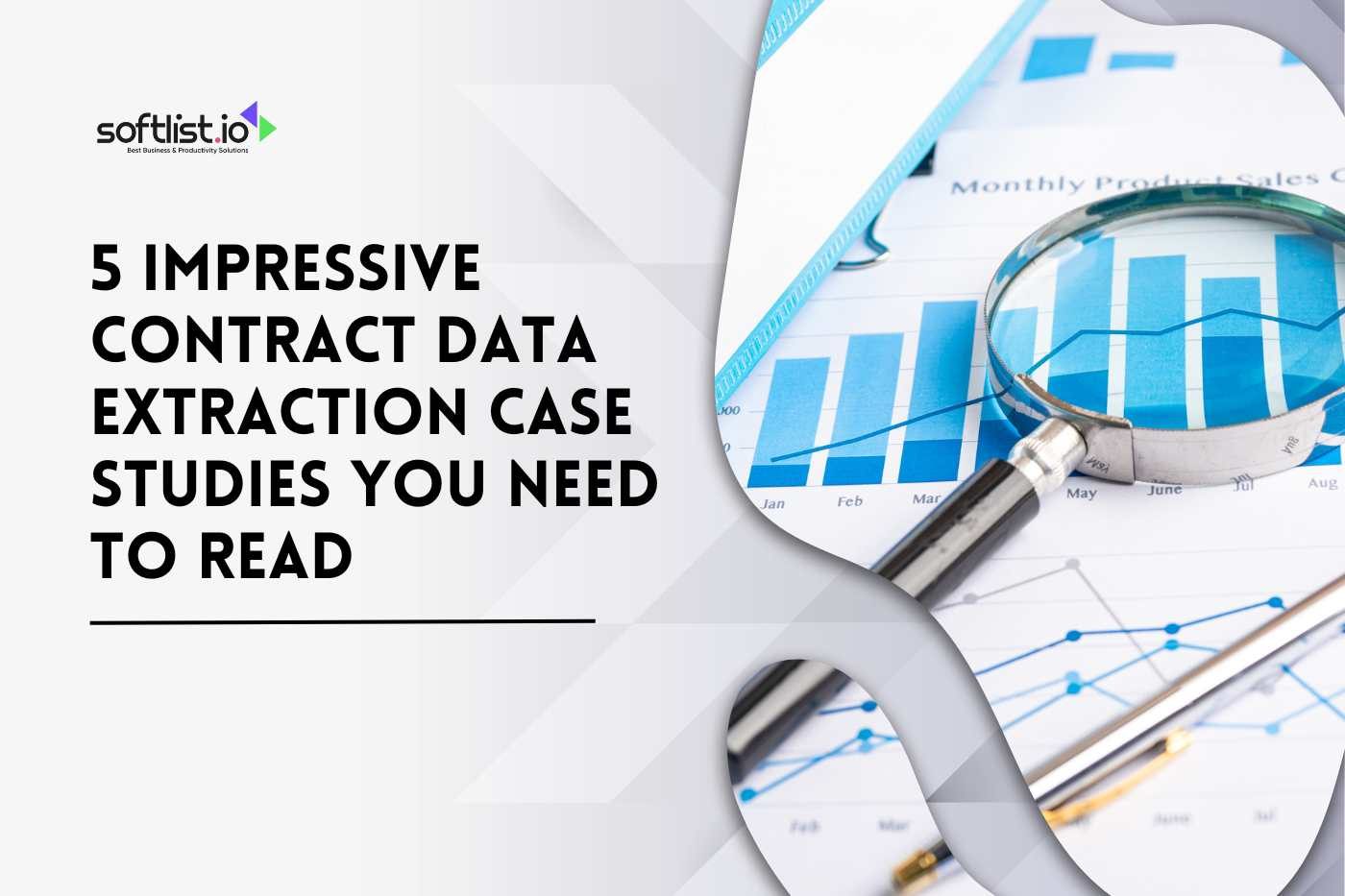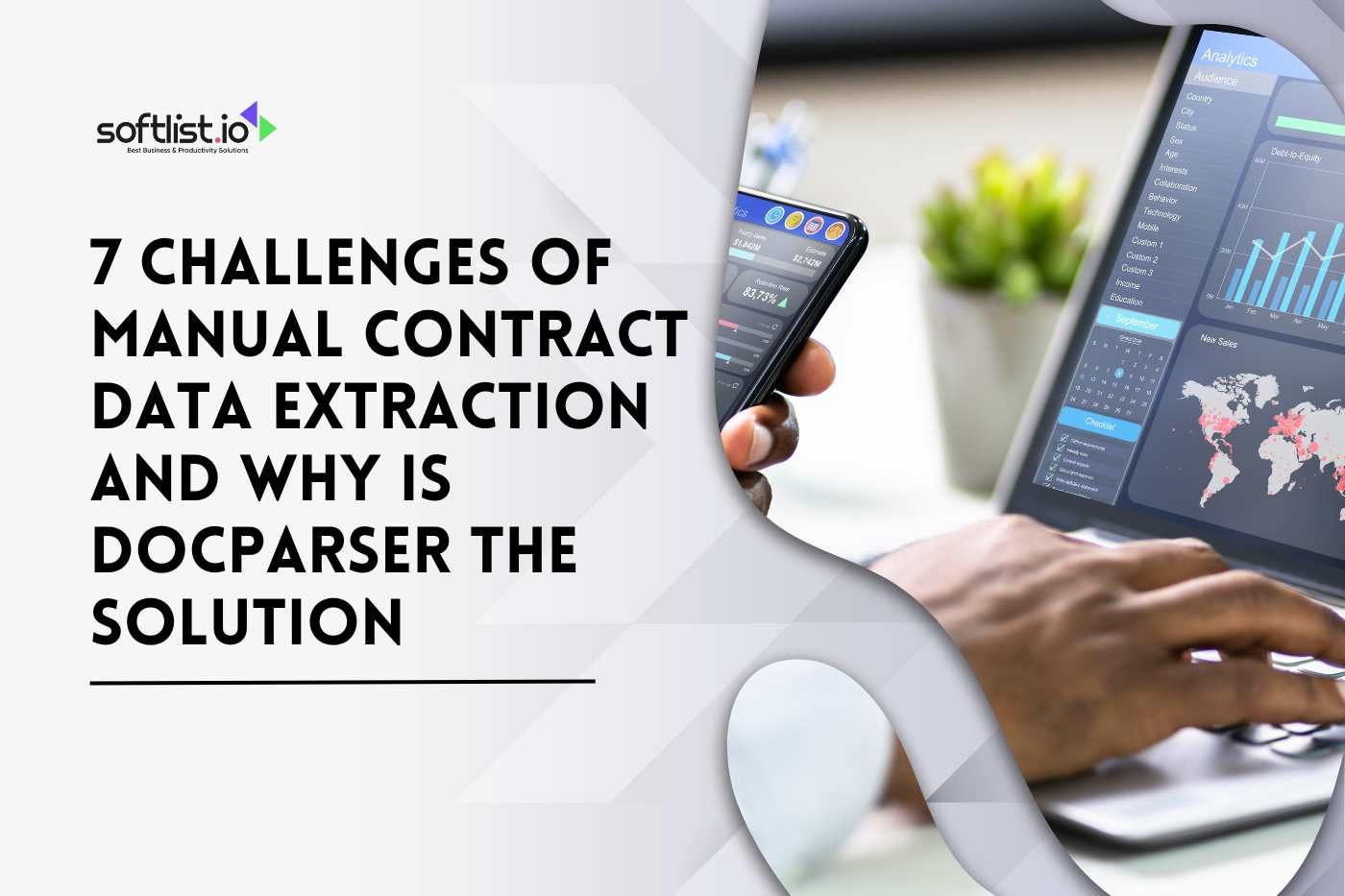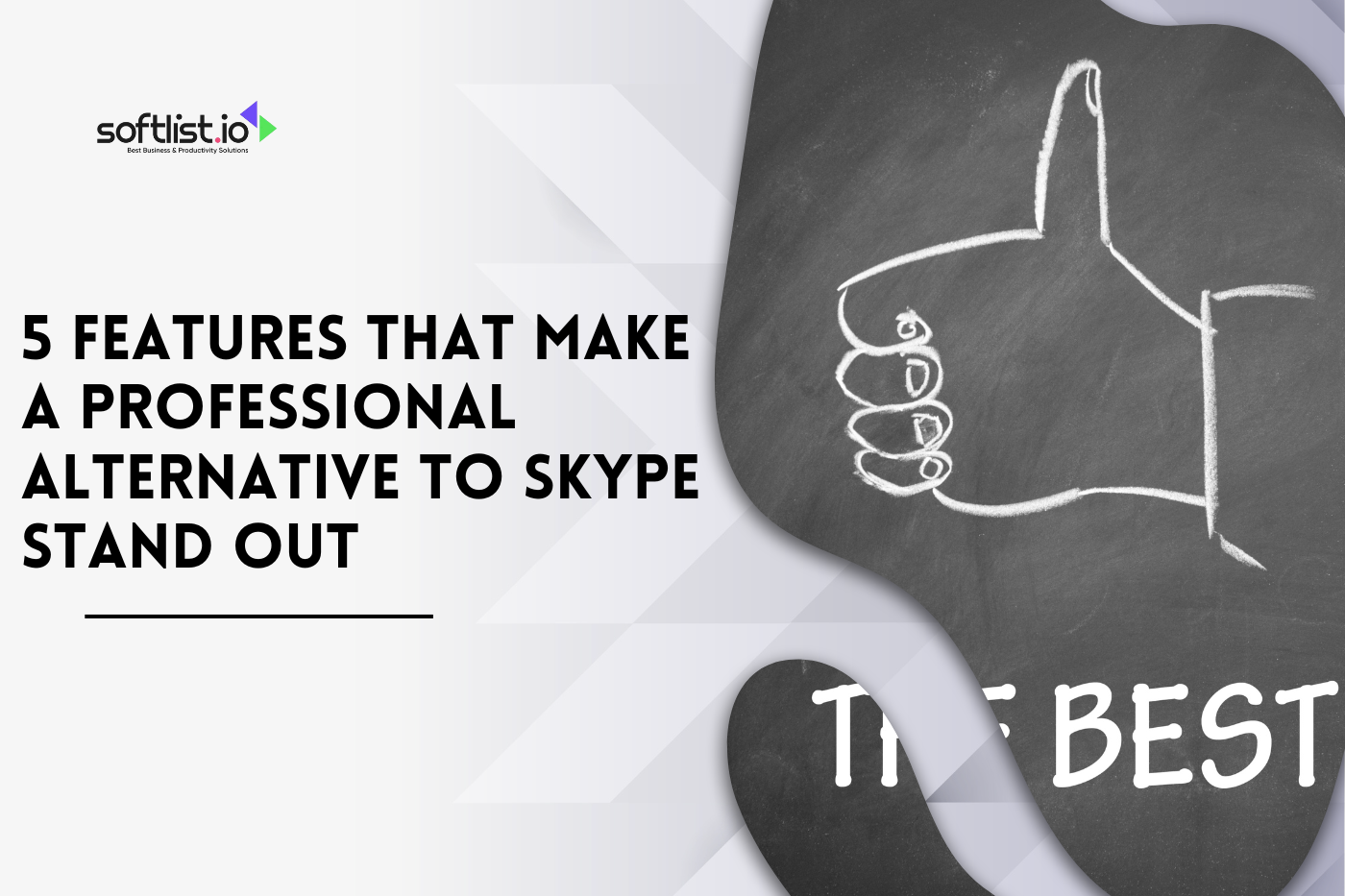As a member of Game Pass Ultimate, you can stream Xbox games on consoles, PCs, and mobile devices through Xbox Cloud. If you want to play a game, you don’t have to wait for it to download. You can start right away. Here are some tips and tricks that will help you play games without any lag.
This blog will show you how to get the most out of Xbox Cloud, from making it run faster to finding great new games to play. Here are some tips that will help you have better and more fun gaming sessions.
Next, we’ll talk about some easy ways to improve your Xbox Cloud experience and make your connection work better.
Key Takeaways
- Xbox Cloud Gaming lets users stream Xbox games on various devices, including consoles, PCs, and mobile.
- It’s part of Game Pass Ultimate, offering a large game library without needing downloads or high-end hardware.
- Ensuring optimal device compatibility and using a stable connection improves gameplay performance.
- Explore new titles and try games before buying through Xbox Cloud’s extensive game library.
- Early access to beta releases helps players test new games before they’re widely available.
- Using Ethernet or strong Wi-Fi minimizes latency, enhancing visual quality and gameplay.
- Integrated billing and subscription management make it easy to maintain Game Pass Ultimate membership.
Xbox Cloud Gaming: What You Need to Know

Source: Canva Pro
Xbox Cloud Gaming is Microsoft’s cloud streaming service, part of Xbox Game Pass Ultimate. Launched in 2020, it allows users to stream games from the cloud to different devices, including Xbox consoles, PCs, tablets, and mobile devices.
It uses Microsoft’s xCloud technology, offering players the flexibility to play Xbox titles without needing to install them.
How Xbox Cloud Gaming Works
- Cloud-Based Streaming: Games are hosted on Microsoft’s servers and streamed directly to your device, providing instant access.
- Supported Devices: You can use Xbox Cloud Gaming on newer devices like Xbox Series X|S, PCs, tablets, and even Android phones via the Xbox Game Pass app.
Advantages of Xbox Cloud Gaming
- No Need for High-End Hardware: You don’t need to purchase an Xbox Series X or other powerful hardware; the cloud handles the processing.
- Access to Xbox Game Pass Library: With a Game Pass Ultimate membership, you can play Xbox games from the cloud on the go, including popular titles like Halo Infinite and Forza Horizon 5.
Optimizing Device Setup for Xbox Cloud Gaming

Source: Canva Pro
To get the best out of Xbox Cloud Gaming, your device setup plays a crucial role. Ensuring optimal device compatibility and controller configuration helps provide a better experience while streaming games.
Device Compatibility
- Xbox Devices: Cloud streaming works well on Xbox Series X|S and Xbox One. It allows users to continue games seamlessly from where they left off.
- PC & Mobile: Xbox Cloud Gaming can be accessed on PCs and Android devices. Use the Xbox app on Windows or Android for easy game access and cloud play.
Controller Setup
- Xbox Wireless Controller: The Xbox Wireless Controller is the default choice for playing cloud games. It connects via Bluetooth, ensuring better latency.
- Other Controllers: While Xbox’s controller works best, other compatible options like Sony’s DualShock or GFN’s GeForce controllers also work for cloud gaming.
Experience gaming freedom. Explore Softlist’s ‘Visual Collaboration Software‘ to see how Xbox Cloud Gaming brings multiplayer games to life.
Improving Connection and Performance for Xbox Cloud Gaming

Source: Canva Pro
Connection quality significantly affects your experience with Xbox Cloud Gaming. A stable connection helps reduce latency, maintain better image quality, and prevent interruptions during gameplay.
Internet Speed Requirements
- Minimum Speed: For Xbox Cloud Gaming, the minimum recommended speed is 10 Mbps. Higher speeds lead to better bitrates and smoother gameplay.
- Wired vs. Wi-Fi: Using an ethernet connection offers more stability and less latency than Wi-Fi, especially for PC users.
Reducing Lag and Latency
- Network Optimization: Close background apps, redirect bandwidth to the device you’re using, and position the router closer to your gaming setup.
- Server Proximity: Your connection to Microsoft’s servers affects performance. Xbox’s cloud service has servers in multiple locations, including stadium-like data centers, to enhance streaming efficiency.
Game Selection Strategies for Xbox Cloud Gaming

Source: Canva Pro
One of the key benefits of Xbox Cloud Gaming is the ability to explore a vast library of games. Microsoft’s cloud service provides access to various genres, including exclusive titles and newly introduced games. By strategically managing your game selection, you can maximize your gaming experience.
Explore the Xbox Game Pass Library
- Wide Variety: Xbox Cloud Gaming offers access to a broad range of games from well-known publishers, allowing streaming of RPGs, shooters, indie titles, and more.
- Early Access: Xbox Insiders and beta users can test new Xbox releases before they are available to the public, reducing wait times and enabling early impressions of popular games.
Trying Games Before Buying
- Test New Titles: Use the cloud to try newly launched games, like Halo Infinite or Forza Horizon 5, before downloading or purchasing them.
- No Installation Required: You can explore games like Lol, Steam, or Gfn, without needing to download heavy software or wait for updates.
Device and Network Settings for Improved Performance
Optimizing your device and network setup is crucial for achieving the best performance on Xbox Cloud Gaming. Factors like Wi-Fi quality, visual settings, and device compatibility can impact streaming quality.
Optimizing Devices and Visual Quality
- Supported Devices: Xbox Cloud Gaming works on mobile devices, TVs, Samsung Smart TVs, PCs, and more. Check for supported mobile devices to ensure compatibility.
- Adjust Visual Settings: To improve visual quality, adjust the resolution settings. Enabling 4K streaming is possible on high-speed connections, but for better performance, switching to 1080p might be necessary on slower networks.
Network Optimization Tips
- Wi-Fi or Fiber: For the best experience, use fiber internet or strong Wi-Fi. Connecting via Ethernet can also improve performance and reduce latency.
- Browser Settings: Make sure your browser settings are correct, including enabling JavaScript before proceeding with the session. If JavaScript is disabled, it can affect gameplay functionality and trigger errors.
- Avoid Lag: Reduce background downloads or other network-heavy activities to minimize lag, particularly during times like weekends when servers might be busy.
17 Reasons to Subscribe to Xbox Cloud
Xbox Cloud Gaming offers multiple benefits, making it worth considering as a strategic gaming choice. Here are 17 reasons why subscribing to Xbox Cloud through Game Pass is a wise move:
Top Reasons to Subscribe
- Extensive Library: Access to hundreds of games from the Game Pass catalog.
- Cross-Platform Play: Stream games on Xbox consoles, PCs, and supported mobile devices.
- 4K Visuals: Enhanced visual quality for games on devices supporting 4K resolution.
- Cloud Saves: Continue gameplay seamlessly across devices, thanks to cloud saves.
- Early Access to Betas: Be among the first to play games in beta, including exclusive Xbox titles.
- Compatibility with Sony Devices: Xbox Cloud is working to enable streaming on other platforms like Sony’s PS5.
- No High-End Hardware Needed: You don’t need a new Xbox or high-performance PC; streaming handles the workload.
- Game Variety: Play games from all genres, including indie titles, big AAA releases, and popular PC games like Steam titles.
- Low Wait Times: Prioritized access for subscribers reduces wait times, especially during peak gaming hours.
- Play Anywhere: Supported on Samsung TVs, tablets, and browsers, allowing flexibility.
- Cost-Effective: Offers access to premium games without the need for individual purchases, making it budget-friendly.
- Switch Between Devices: Switch seamlessly from playing on a console to a PC or mobile without losing progress.
- High-Quality Streaming: With strong Wi-Fi or fiber, you can enjoy smooth gameplay with minimal lag.
- Free Updates: Games are updated automatically, with no need to download patches.
- Integrated Billing: Easy billing management through the Xbox app, making it simple to manage the subscription.
- No Installation Delays: Stream instantly without waiting for downloads or updates.
- Exclusive Content: Get access to exclusive Xbox content, early releases, and premium perks through Game Pass Ultimate.
Final Thoughts
Xbox Cloud Gaming offers a flexible and cost-effective way to play a wide range of Xbox games without high-end hardware. Microsoft’s cloud service uses advanced streaming technology to deliver a gaming experience that is quality-wise on par with consoles.
With strong Wi-Fi, you can enjoy seamless gameplay on different devices, including PS-compatible setups. The service provides different tiers of Game Pass, each with priority access, better image quality, and exclusive content.
Please enable JavaScript in your browser before proceeding to ensure smooth gameplay. Whether you’re playing at home or in a virtual “stadium” of online players, Xbox Cloud Gaming is a strategic option for modern gaming.
Play your favorites anywhere. Check out Softlist’s ‘Workflow Management’ category for tools that help you manage Xbox Cloud Gaming time better.
Read trusted reviews! Explore Softlist’s ‘Top Product Reviews‘ page for expert advice and to save some bucks from upgrading, check out the ‘Deals’ page.
FAQs
How Does Xbox Cloud Gaming Work?
Xbox Cloud Gaming allows users to stream games from Microsoft servers directly to supported devices, requiring only Wi-Fi and Game Pass.
Do I Need a Game Pass to Use Xbox Cloud?
Yes, a Game Pass Ultimate (GP) subscription is required to access Xbox Cloud.
Can I Play Xbox Cloud on PS Devices?
Yes, but performance may vary, and support is limited.
Why is my Game Lagging?
Quality-wise, it’s best to use strong Wi-Fi or Ethernet for minimal lag.
What Should I Do if I Can’t Load a Game?
Check your browser settings, and please enable JavaScript before proceeding.