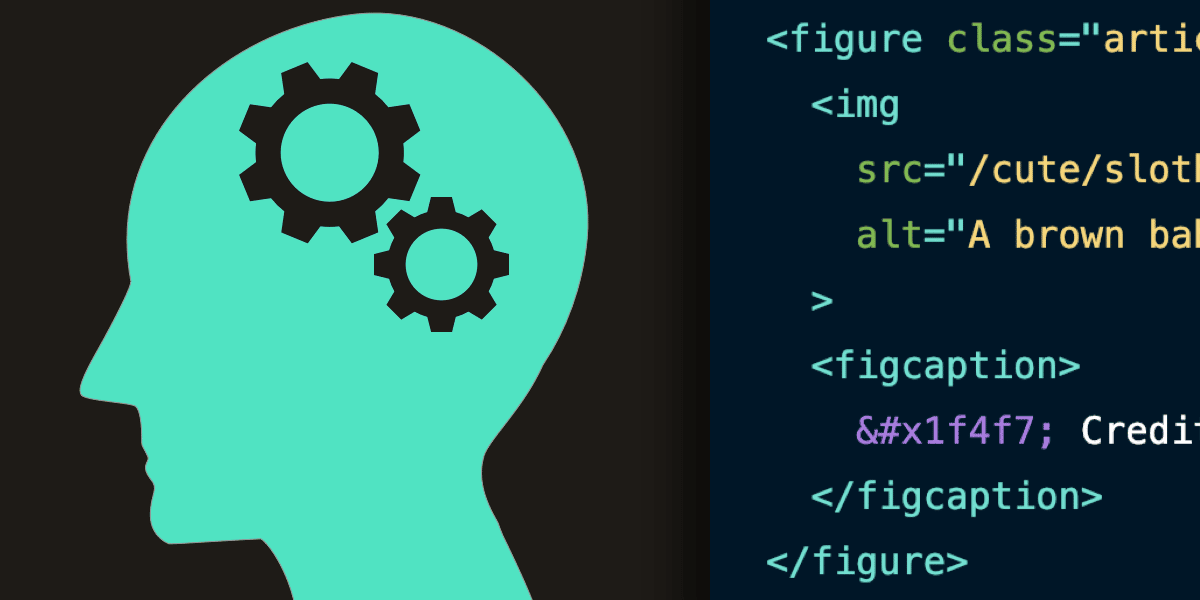Do you have questions about the Alt Text Generator? You’re not alone! Many people are curious about how to use this tool and its benefits. This blog post will answer some of the most common questions about it. We’ll also provide some tips for using it to improve your website’s accessibility.
What is alt text or alternative text?
It is an HTML code attribute for the web page that provides a textual description of an image. Its purpose is to be read aloud by screen readers (used by visually impaired users), displayed in place of the image if it fails to load, write alt text, and indexed by search engine bots so they can better understand the content on your page.
It’s also known as “alt attributes,” “alt descriptions,” or technically incorrectly as “alt tags.”
What are the uses of alt text for screen readers?
- Web accessibility is simple to adhere to when you add alternative text descriptions of images on your website.
- People who cannot see the images on a page can have screen readers read them information about the images, which are provided in the form of alt attributes.
- It is a backup for image descriptions in case the image file does not load.
- By writing descriptive alt text for images, you’re improving the image’s SEO and helping search engines to understand the context of your content.
Why is alt text important?
1. Accessibility
The inclusion of optimized alt text with your images is important for accessible web design. Its original purpose was and still is, to describe images to visitors who are unable to see them.
This includes screen readers and browsers that block images but also extends to users who are sight-impaired or have difficulty visually identifying an image.
By including clear and concise alt text descriptions with all of the photos on your site, you can ensure that all users will be able to appreciate the content regardless of their visual ability
2. Image search SEO
By adding image alt text, you’re not only making your website more user-friendly and accessible, but you could also be giving your SEO a nice little boost. Optimizing your images for search helps them rank better in both image search and image packs.
Image search optimization is vital if you want your images to appear when users query with text. To make this happen, follow these image SEO best practices:
- Today’s file formats
- Alt text
- Relevant file names
- Schema markup
By including this information, Google will have an easier time understanding the images on your website and returning more relevant image search results.
Although image recognition technology for search engines has advanced in recent years, crawlers still cannot interpret images on a website page as we can. If they don’t understand or get it wrong, you could either rank for unintended keywords or miss out on ranking altogether.
How it important?
Including alt text along with implementing image title and file naming best practices ensures that everyone can understand your website content.
Not only does it give you another opportunity to stuff in your target keyword, but it also helps improve your website’s search engine ranking. So, aim to create something that describes the image while including a relevant keyword or phrase.
If you’re relying on image search traffic for your SEO strategy, then it’s important to give Google the right information about your images. This can be done by using modern file formats, alt text, relevant file names, and schema markup.
How do I improve my alt text so that it is effective?
1. Select an image that is as specific to your purpose as possible.
The primary purpose of alt text is to describe images to users who can’t see them. In other words, it helps those with visual impairments understand what an image represents.
If an image doesn’t add any value or meaning and is only used for decorative purposes, then it should be included in CSS rather than HTML.
2. Keep your text brief.
When writing alt text for images, it’s best to keep the text under 125 characters. This is because some screen readers may cut off long descriptions after that point. However, for complex images that require longer descriptions, see point 7 below for best practices.
3. Incorporate keywords that are relevant to your topic to generate alt text.
You can include your target keyword in the alt text of at least one image on the page to help search engines find your page more easily.
While it’s important to describe what’s going on in the image, if possible, including your target keyword will let search engines know that this particular page is relevant to a certain query.
4. Make sure to keep your keywords relevant and avoid overloading your text with them.
5. The usage of images as text is to be avoided.
Images cannot be read by search engines, so if you replace words with pictures, your website will not perform well on searches. If you have to use images instead of words, describe the image in the alt text.
6. Keep your alt text concise and to the point by omitting “image of” or “picture of.”
You don’t need to specify that your alt text is referring to an image because it’s already assumed.
7. To ensure quality images, follow best practices for complex pictures.
Use the longdesc=”” attribute to help screen reader users understand complex images such as maps, charts, and diagrams. While browsers don’t all handle this attribute in the same way, it is still useful for people using screen readers.
8. Don’t forget the form buttons.
If there is an image button on your website’s form, make sure to give it an alt attribute. An alt attribute briefly describes the function of the button, such as “search”, “apply now”, or “sign up”. This way, even if the image doesn’t load properly, users will still be able to understand what the button does.
When to use alt text?
Images and pictures
When creating an alt text, be sure to use a few words that accurately and unambiguously describe the image and its purpose.
Images are important for many reasons; they can give context to a setting, provide insight into people’s emotions, or showcase vibrant colors and sizes.
The alt text for an image can be set by using either a cell reference or by including the text in quotes within the IMAGE function.
Diagrams, flow charts, and charts
When confronted with an object that is rich in detail, like an infographic, use alt text to explain the information conveyed by said object. For example, a sight-impaired person would not be helped by you describing a chart as merely ‘A bar chart showing sales over time.’
Use alt text to explain what is happening in the chart, for example: ‘A bar graph depicting sales volume over time. In July, brand A’s sales figures surpassed brand B’s and continued to grow throughout the year.’ Make sure your it describes the flow charts’ starting point, journey/progress, and destination/outcome.
Videos
All videos need an alt text description to tell users what is happening in the video, even if there is audio. The alt text should describe music, background sounds, and speech as well as the purpose of the video itself.
If possible, include a second audio track on your video that describes the purely visual elements for people who are visually impaired.
When not to use alt text?
Decorative visual objects
Decorative objects, such as borders, add visual interest but aren’t informative. People using screen readers will hear these are decorative so they know they aren’t missing any important information. To mark a visual as decorative, select the “Mark as Decorative” checkbox when the Alt Text pane is open; this will gray out the text entry field.
Slicers and tables
You don’t need to write alternate text for objects that the Microsoft Office Accessibility Checker doesn’t flag as missing it. For example, slicers and tables.
What is an automatic alt text generator?
In Microsoft 365, they can automatically generate alt text. For example, when you insert a picture, there might be a bar that appears at the bottom of the image with automatically generated alt text.
If you want to add automatic alternative text in Office 2019, select the Generate a description for me button in the Alt Text pane. Depending on what is pictured in the image, sometimes you will be given descriptive tags while other times you’ll receive full sentences.
If you’re using automatic alt text, make sure to review and edit it in the Alt Text pane. Remove any generated comments like “Description generated with high confidence.”
How and where to find guidelines for effective alt text?
- The Accessibility Checker can help you improve your website’s accessibility.
- Guidelines for the Accessibility Checker
- Accessibility is essential for all.
- Ensure that your Word documents can be read and utilized by people with disabilities.
- Making your Excel documents accessible to people with disabilities
- Ensure that your OneNote notebooks are accessible to those with disabilities.
- Create an accessible Outlook email for people with disabilities.
- Ensure that your PowerPoint presentations can be accessed by people with disabilities.
- Include people with disabilities in your Project Online sites and projects
- People with disabilities shouldn’t have to go without accessing SharePoint.
- Creating an accessible Sway design
- Create your Visio diagram so that it can be used by people with disabilities.
- Use the Accessibility Reminder to ensure that your content is accessible to everyone.
- To find out how to make Microsoft Office products and user experiences more accessible, please visit our accessibility sites: An inclusive, accessible Microsoft 365 and Make your content accessible to everyone with the Accessibility Checker.
What are the best tools to automatically generate image alt text?
Given how important alt text is, you should be adding appropriate alt text to all your content as you develop and upload it. However, if your archives are missing some alt text, that could present a challenge.
If you have a lot of images to describe and not much time, it can be tough to create detailed Alt descriptions. This is especially true if you’re dealing with deadlines or trying to manage multiple tasks at once.
By adding alt text when the picture is uploaded and by checking for missing alt text, this ease of use allows you to focus on other important tasks automatically.
Image recognition technology has made this possible.
Image recognition, or computer vision, is the ability of a machine to identify objects, people, places, and things.
This technology isn’t new– big companies like Microsoft, Google, and IBM have been using it for years in order to gain an edge over their competition.
These corporations make their APIs (or application programming interfaces) publicly accessible so that small-time developers can use them too.
Conclusion
Some tools to consider for automatically generating alt text are Microsoft’s Azure Cognitive Services Computer Vision API, Google Cloud Vision API, and Clarifai. It’s important to keep in mind that these automated descriptions may not always be perfect, so it’s best practice to review them before publishing your content.
Additionally, make sure you have rights and permissions to use the images before running them through an automatic alt text generator tool. In most cases though, these tools can save time and improve accessibility for all users.
Remember, the most important thing is to have appropriate and accurate alt text that accurately describes the content of your images. Whether you use automatic or manual creation methods, just make sure to review and edit your alt texts before publishing.