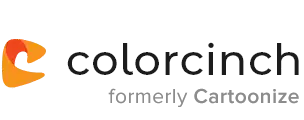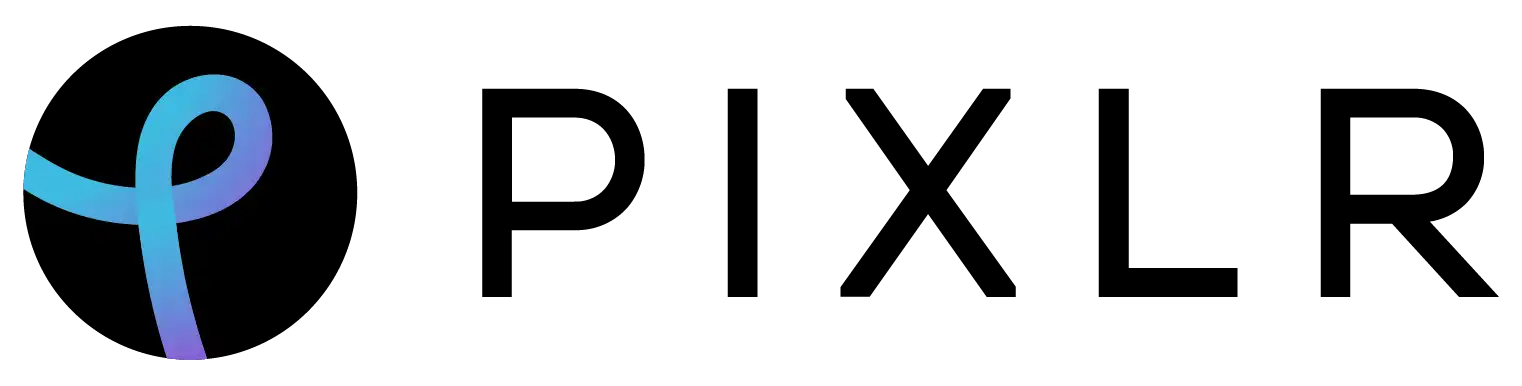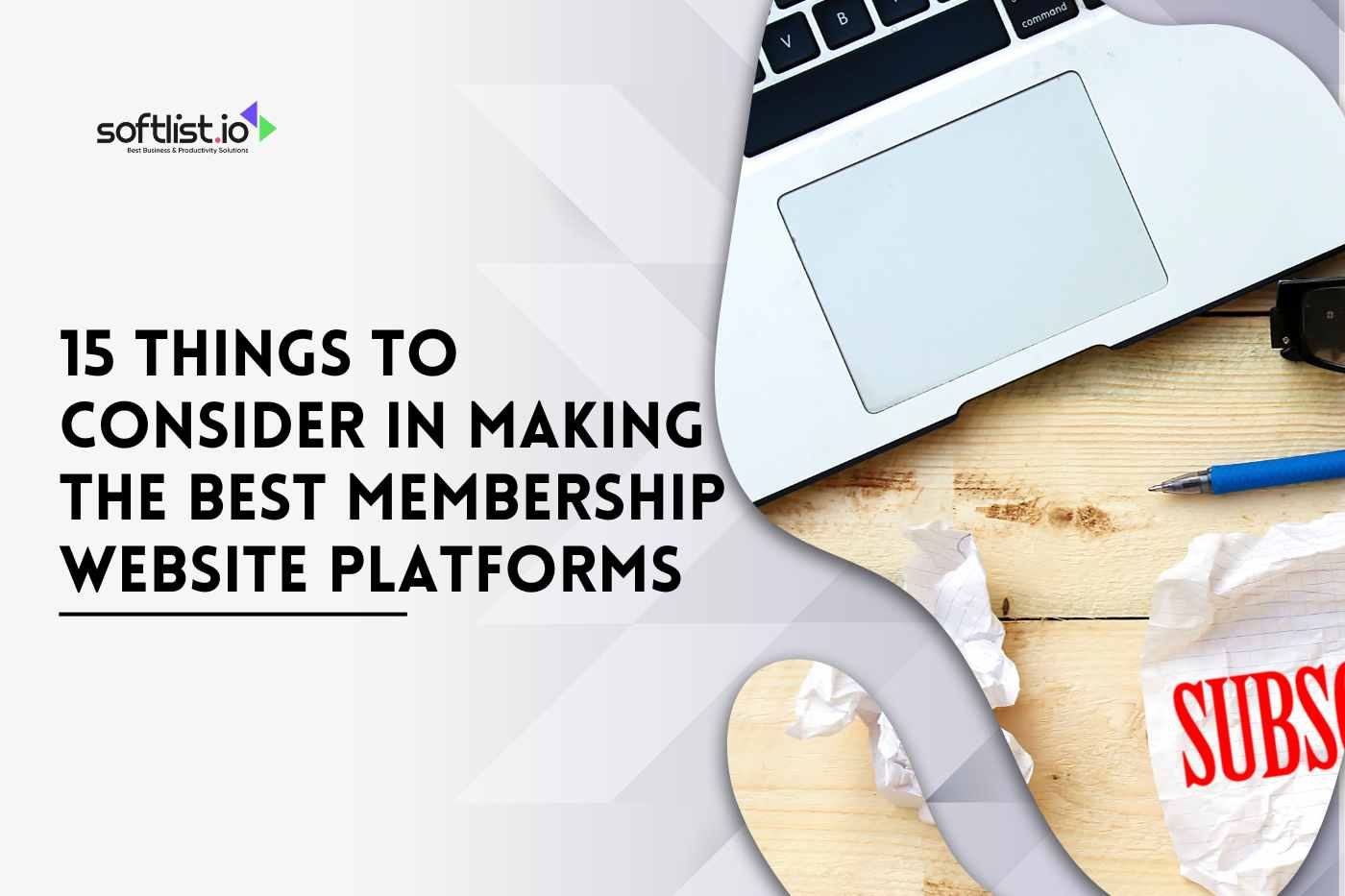In the digital art world, pixel art is still a popular form. There are many reasons for this. The reason may be nostalgic or simply fun and cute. Whatever the reason, pixel art is here to stay. And what’s good about pixel art is that there are many ways to create it! This blog post will explore 15 unique ways to use a pixel art generator. Whether you’re an experienced artist or just starting, these tricks will help you create better pixel art faster and easier!
What is Pixel Art and How is it Created
Pixels are amazing. They’re how you’re reading the text on this screen right now. A pixel is a measurement unit and also a way to make art.
Pixel art is digital art that looks created with pixels. Each block is like a brushstroke. And when they’re all put together, they create a whole artwork. In this way, pixel art has a mosaic-like quality. Many mosaics are made up of tiny squares similar to the ones used in pixel art.
In the beginning, pixel art was the only type of computer graphics that could create because the technology wasn’t advanced enough to produce anti-aliasing.
However, as time went on and computer graphics became more lifelike, pixel art transformed into a retro style reminiscent of early computer graphics.
Although it has evolved significantly, pixel art dates back to the 1970s. Back then, however, creators were limited because of emerging technology and a lack of understanding regarding digital creation tools. Some early forms of pixel art were simple, like square and rectangle images.
SuperPaint was developed in 1972 by Richard Shoup and later used animation illustrations by NASA to display its discoveries and data. The program was eventually canceled in 1979 by Xerox PARC, the company that created it. Although SuperPaint didn’t have many capabilities past basic graphics and animation, it paved the way for modern graphic programs like Adobe Photoshop we use today.
The software showed people what the future of digital art could be, with features like adjustable paintbrushes, pixel image magnification, and the ability to create full-color images. Its menu was replicated on subsequent graphics applications like MS Paint and MacPaint.
SuperPaint was a revolutionary way to create graphics. However, by today’s standards, it falls short. As technology has progressed and computers have become more powerful, developers and creatives have been able to do more with less. Even with limitations, video games included more detailed graphics and pushed the limits of what was possible.
The results were iconic characters and graphics from the 8-bit and 16-bit eras. If you’re unfamiliar with what 8/16 bits are, it refers to the tonal variation of an image. An 8-bit picture will have fewer tones available per color. The more color tones available, the more detailed your output image can be. Early Mario is an example of 8 -while Sonic hedgehog is an example of 16-.
With the release of Playstation and N64, it was plain to see that pixel art was no longer as popular. These systems allowed developers to create 3D models for characters, making side-scrolling games feel outdated. The public wanted the three-dimensional quality that games like Mario 64 or GoldenEye 007 could provide.
Around the mid-2000s, three-dimensional graphics and gaming started becoming more popular. This popularity emerged while pixel art was labeled outdated.
How to Use a Pixel Art Generator in Minecraft to Create Pixel Art Image
The steps to achieve this goal may vary. The varying depends on the platform you are using. But it is generally easiest to do on PC with Java Edition.
If you use a PC, follow these steps:
- Find the online Minecraft image converter.
- After you have selected your image, upload it to the site.
- Configure the settings according to your needs.
- Download the file now.
- Open the game to access it.
Here is an alternative method for a PC as well, but it makes the picture look pixelated:
- Drag and drop a photo from your computer onto Minecraft-dot.pictures
- Choose the appropriate size for your pixel art.
- For color and shading, choose the blocks that match your vision.
- Click “Transform”
- The photograph will now look like an image from inside the game.
The generator can be accessed on an Android device by following these steps:
- Go to the Google Play Store
- Get Pixelart builder now from the Minecraft store!
- Choose any image you want to convert into blocks.
- Click “Import to PE” to add the Pixel art to your game.
- Open the game
The Benefits of Using a Pixel Art Generator
Pixel art is a style of graphics that revisits the classic 8-bit and 16-bit era when pixelated characters and objects populate our video game world. This technique was used in early console games due to technological limitations. However, in recent years the popularity has been resurgent for this nostalgic aesthetic.
Pixel art is an exciting, original art form that celebrates the individual pixels that come together to create a complete image.
Pixel art is good for several reasons:
Aesthetics
Artists who create pixel art establish guidelines and restrictions so the overall image will reflect a vintage style. Doing so assures that each section of color uses an appropriate number of pixels to maintain alignment with the rest of the project. When done correctly, pixel art can be beautiful due to its deliberate simplicity.
Simplicity
Pixel art is a fun and easy way to create images that are different from the norm. With only a little practice, you can create pixel art in no time!
Memories
Pixel art hearkens to simpler times for gamers who grew up playing Nintendo, Super Nintendo, or Genesis.
The results of a pixel-style picture can be surprising, depending on the level of detail and creativity. They often take time to create since artists consider limitations like resolution and color palettes. Therefore, AI that can automatically generate the pixel style for any photo or picture would be very appealing!
Examples of Amazing Pixel Art That Has Been Created With Pixel Art Generators
Knights of Sidonia by Johan Aronson
Johan Aronson, studio art director at Mojang game studio, is an expert in 2D pixel art. His latest project pays tribute to the space opera manga series Knights of Sidonia by Tsutomu Nihei. The artwork has already caught the attention of followers of the anime adaptation of the series, which has attained cult status among game developers.
Landscape by Jubilee
Jubilee is one of our favorite pixel artists. By fusing pixel art with a painterly approach, Jubilee’s work looks both nostalgic and innovative. This landscape, for example, gives off a magical feeling inspired by Studio Ghibli’s animation.
Jungle Temple by Richard Schmidbauer
Richard Schmidbauer, a freelance games artist from Germany, has developed clean pixel art with beautiful, impressionistic pieces. With its clear computer game influences, the evocative Jungle Temple scene is an example of his approach.
Pixel China Mountains by Matej Jan
Matej Jan started drawing pixel art on his ZX Spectrum computer in the 1990s and now maintains a blog called Retronator to share others’ creations as well as his own. His portfolio includes images with clever pop culture references, intricate landscapes, and more.
The Witness by Pixel Jeff
Dell Corporation’s Pixel Jeff is a multifaceted pixel artist from Taiwan. The Witness is just one example of his talent, and it happens to be a tribute to the Netflix series Love, Death, and Robots. This piece has an exciting video game feel that will leave you wanting more!
Tips for Creating Your Own Pixel Art Masterpiece
Learning pixel art is simple and easy, much like any other type of art. You won’t need expensive supplies or materials; your phone or computer will work fine. All you need is some time and patience to get started.
Achieving more complicated pixel art is no easy feat and requires the same dedication as other types of drawings. To get started at a basic level, keep reading.
The Tools
You don’t have to spend money on the latest paid drawing platforms to make great pixel art. There are plenty of free options that you can use whether you’re on your phone or computer. The best part is, they’re all just as good as the paid ones. If you’re using your mobile phone, download Pixelart by Picsart. It’s free and comes with tons of tutorial-like mini-games that’ll help get you started with creating pixel art. You can also use both the app and web tools directly on Picsart itself.”
The Basics
Before you start your pixel art project, you must set up your canvas so that everything is easy to see and work with. We’ll be using three simple concepts that will help make your pixel art look great, and they’re easy to execute on any platform – even Microsoft Paint!
Let’s make things easy and start with the bare minimum. When you’re starting a new project, choose to set your canvas size by pixels and have both the width AND height be 16. This will give you a little square space to work on your first-pixel art illustration!
1) Line
The first step is to set the pixel size of your pencil tool to 1px, which is the smallest size. After that, all you need for pixel art is the patience to slowly fill in one pixel at a time. You start by outlining with what’s called a “pixel-perfect line.” This just means that the width of your outline needs to be exactly one pixel thick and made up of only straight lines connecting diagonally with other pixels whenever you want to make curved areas.
If you find that you have an extra pixel between two other diagonal pixels, don’t worry! This is called a jaggy. Just erase it to create a flawless outline.
2) Base
This is the easiest step. Simply finish outlining your pixel art, then grab the bucket tool on your platform of choice and fill in the color of each section of your illustration.
Be sure to keep each pixel art section separate from the others by creating a border so that the paint bucket tool only colors one section at a time.
3) Shade
The most difficult step is choosing which part of your artwork you want to edit with the pencil tool.
Select a color two shades darker than the color you used to fill in the section you will shade. Once you find the perfect color, start filling in each of the pixels (areas) one by one that would be Cast in shadow.
Next, select a color to fill in the section that is a few shades lighter than the original image. Begin filling in the edges that would be hit by light one by one. Repeat this process for all other colors present in your illustration.
Tips
- Start small and gradually increase the intensity as you feel comfortable.
- There’s no need to spend money right away on a major art platform. Start with a free one and assess your progress before making any decisions.
- To improve your painting skills, start with small canvas sizes and work your way up to larger ones.
- Use static images until you’re confident, then move on to pixel animations.
- Save your work as a PNG to keep the image quality high.
- If you want feedback on your work, share it with the community.
- Most importantly, enjoy yourselves.
Best Pixel Art Generator: Our Top Picks
| Primary Rating: 3.5 | Primary Rating: 3.5 |
FAQs
1) What is pixel art and what are the benefits of using a pixel art generator?
1) What is pixel art and what are the benefits of using a pixel art generator?
2) What types of graphics can be created with a pixel art generator?
The range of possibilities for 8-bit art is impressive, from evaluations of well-loved videogames to utilizing the pixel art style to cultivate something altogether new. It seems as though there’s no limit to the ways that creators can breath fresh life into a discipline, much like what has been done with Lego art.
3) Which software is best for creating pixel art?
PiskelApp
PiskelApp is the perfect free online editor for those who want to focus on sprite creation. With its easy user interface and import function, PiskelApp is great for editing your existing pixel art or starting from scratch. Just drag and drop images from your computer. Plus, you can save your work online so you can always pick up where you left off.
Pixie
Pixie is another excellent online pixel editor. Although it isn’t as effective for sprite sheet creation as PiskelApp, Pixie is still very easy to use and is a great option for anyone who wants to be creative. The white canvas start encourages free hand drawing rather than designing within rigid grids.
Pixlr
Pixlr is a more advanced pixel editor than the previous editors, with a large range of drawing tools. It offers the same online saving feature as PiskelApp but isn’t as well suited to sprite sheet creation. If you want to avoid the 16-bit style that PiskelApp encourages, check out this tool instead.
GrafX2
GrafX2 is a powerful bitmap paint program that includes various tools and effects, making it an ideal choice for designing game graphics, pixel art, and animated sprites. Best of all, it’s free to download on all major desktop platforms!
GIMP
GIMP is a desktop image editing software that you can use for tasks like photo editing and creating original artwork. You can also use GIMP to make pixel art and sprite sheets. Although it might be confusing at first, GIMP has a lot of features and potential once you get past the learning curve
PyxleOS
If you want a tool that lets you create excellent pixel art without any distractions, PyxleOS is perfect for you. This desktop application is open-source and exclusively devoted to pixel art. It’s extremely user-friendly and easy to learn.
LunaPic
LunaPic is an online image editor with a range of capabilities, one of which is the ability to pixelate images- even photographs. To do this, simply upload your desired photo onto the site and select ‘Adjust -> Pixelate.’ From here, you can determine how much you want to pixelate your image before clicking ‘OK’ and voila!
GraphicsGale
GraphicsGale is an animation graphic editor that encompasses everything you need to create art, and it’s available in both free and paid versions. The free option allows users to create and save pixel art as png files- which is the only format necessary for sprite sheets. GraphicsGale is easy to use because of its various editing tools dedicated to image creation.
Paint.net
If you’re looking for a free and powerful image editing tool for Windows, look no further than Paint.net. This software has a great community behind it that can show you how to create pixel art online. You can find plenty of tutorials on YouTube, like the one below.
Make Pixel Art
If you’re looking for a quick way to sketch an idea or prototype an object or character, Make Pixel Art might be your best bet. Some people consider it basic compared to other tools, but it’s easy to use and gets the job done quickly.
4) Are there any tips for using a pixel art editor?
Start small and gradually increase the intensity as you feel comfortable.
There’s no need to spend money right away on a major art platform. Start with a free one and assess your progress before making any decisions.
To improve your painting skills, start with small canvas sizes and work your way up to larger ones.
Use static images until you’re confident, then move on to pixel animations.
Save your work as a PNG to keep the image quality high.
If you want feedback on your work, share it with the community.
Most importantly, enjoy yourselves.