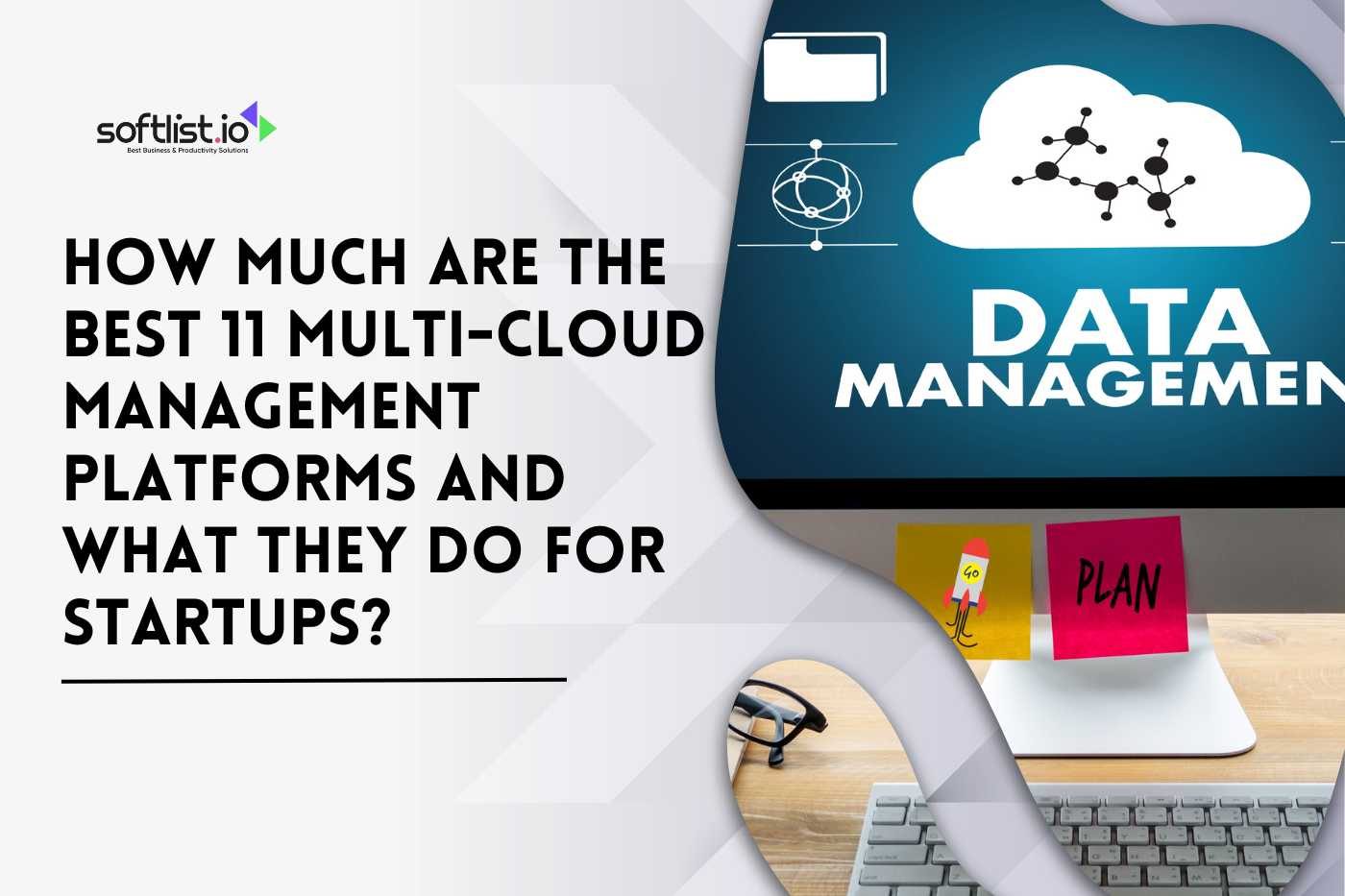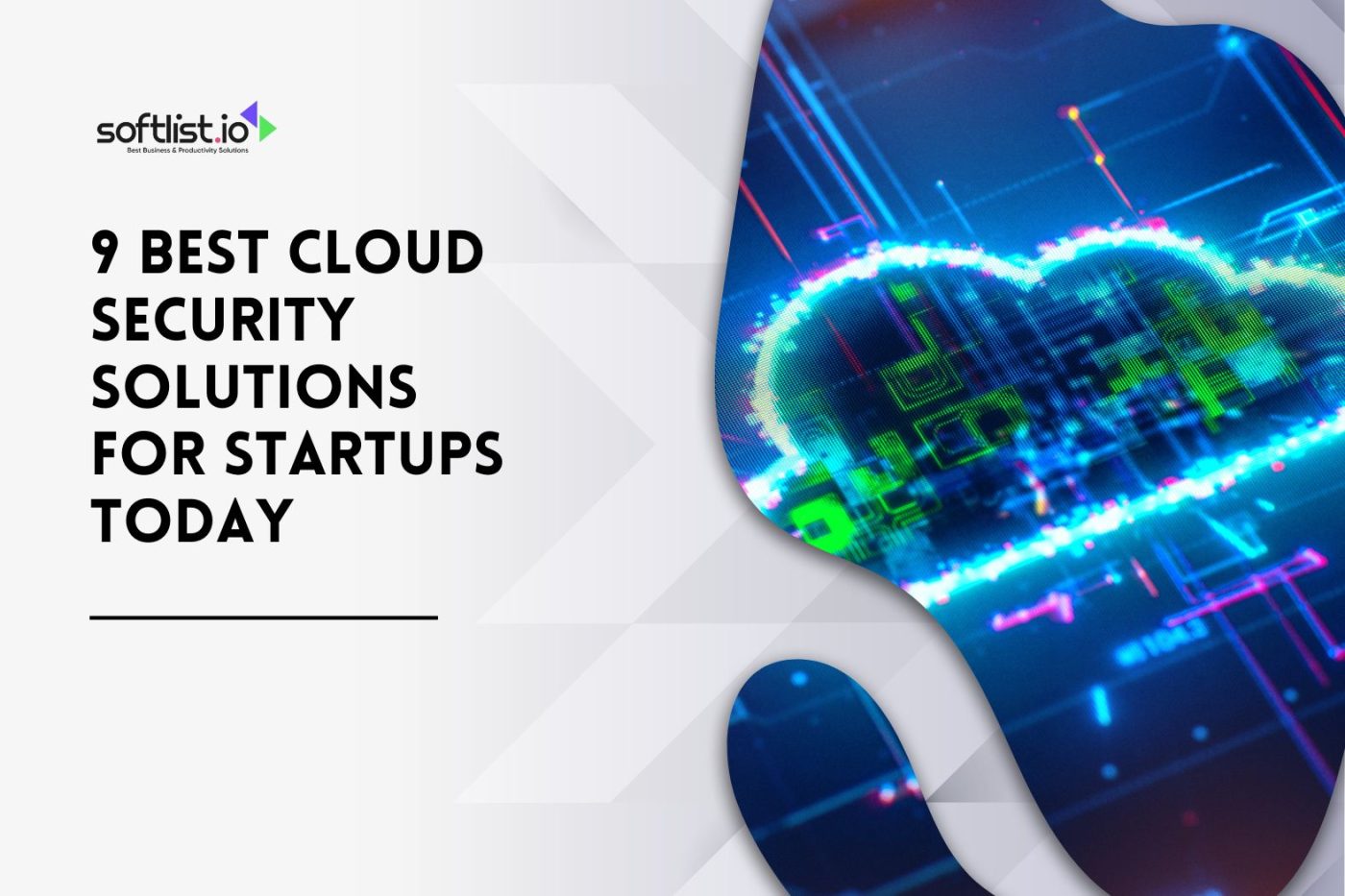This article aims to help you evaluate tools that will help you compress images. Image compression is a complex topic, and there are many factors to consider when choosing image compression tools.
Why are Image Compression Tools essential?
Image compression tools are essential because they help you to save bandwidth and reduce the load time of your website. Image optimization is a critical part of web performance and can make or break the user experience of your website.
The best image compression tools will help you reduce your images’ size without compromising on quality. The image compression tool will also help you to reduce the size of your image files so that they take less time to load on your website.
This is a significant factor to consider when optimizing images for the web, as it can significantly improve performance and user experience. You can use these tools both manually and automatically, depending on what suits your needs best.
The best image compression tools will also allow you to resize images quickly and easily, which is an essential feature for any website owner who uses photos or illustrations on their website. They can also create smaller versions of images suitable for use in emails or social media posts where space may be limited by character counts or character limits per post.
12 Criteria for Evaluating Image Compression Tools
Image compression reduces the file size of a digital image. The main goal of image compression is to reduce their size without losing quality.
If you are looking for a way to reduce your image file sizes, you should use an image compression tool.
There are many tools available on the web that can help you compress images. However, not all offer great results or are easy to use.
Many factors need to be considered when evaluating an image compression tool. The following are some of them:
Ease of use
The first thing you want to consider when evaluating an image compression tool is its ease. It’s only possible to have a powerful tool if you understand how to use it correctly! Some tools are designed with simplicity in mind, while others have more complex interfaces that require training before they’re used effectively.
Compression ratio
This is the most essential feature to look for in an image compressor. The higher the compression ratio, the better the results. But remember that more aggressive compression will result in less visible changes and may even result in degraded image quality.
Quality
The quality of your images will be affected by your compression tool. This is especially true of JPEGs, which tend to lose their quality as they are compressed images. If you want high-quality photos in your website or app, ensure that your compression tool preserves quality while reducing file size.
Speed
Speed can be critical depending on the type of work you do. You should ensure that your compression tool is fast so that it does not slow down your website or app. It would be best to consider how long an image is to load on your device when using different compression tools since slower load times can affect user experience.
Output Resolution
Choose a tool with multiple output resolutions to compress your images without sacrificing quality on any device or screen resolution.
Output Format
With so many file formats available today, choose a tool that offers multiple output formats, such as JPEG, GIF, or PNG files, along with others, such as WebP and BMP, if needed.
Cost
Many tools are free, but paid subscriptions and add-ons can cost hundreds of dollars monthly. If you’re testing out an online image optimizer, then a free tool may be all you need. But if you want to use an image compressor regularly, finding one that offers the features you need at a reasonable price is worth the investment.
Resolution support
You need a tool to handle different resolutions without slowing down your computer. Some tools have limits on this front, so make sure that yours does not have such limitations before making your purchase decision.
Size reduction ratio
This refers to how much smaller your image will be after being compressed using the tool. You should look for an image compression tool that can reduce the size of your image by 50% or more without affecting its quality.
Quality loss
If you want an image with high quality, then you need an image compression tool that can preserve all its details even after reducing its size significantly. Look for a tool with a high compression ratio that maintains much information in the image.
Type of website
Some websites have different requirements from others regarding compression tools because of their different types of content and traffic patterns. For example, if your website has primarily text-based content, you should look for a tool that can compress such kinds of images well without affecting their quality too much.
Efficiency
One of the most important criteria is the efficiency of the tool. Some tools are so slow that they can make your website load slowly. This will be a massive problem if you want to use these tools on large websites or sites that get thousands of visitors daily. The best way to check this is to test different compressors and compare their speed and compression ratio performance. You should also check if they can automatically optimize images in bulk because this can save you a lot of time when working with large numbers of images.
How to compress images?
Image compression is a process of reducing the size of an image without losing any data. The main idea is to remove unnecessary information from the image file and optimize it for the web. The smaller the file size, the faster it loads on your website, resulting in a better user experience.
There are two ways to compress images: manually or automatically.
Manually compressing images means that you can choose which parts of an image should be compressed and which should not. This approach works well for images with specific details or patterns that need to be preserved. For example, if you want to compress a photo with many small pieces, you can use Photoshop or GIMP to manually select these areas and squeeze them separately from other parts of the image. You can also use this method when you need to compress only certain types of images (e.g., JPGs).
Automatic compression involves an automated tool that analyzes images and removes unnecessary information without affecting quality or detail. This approach is great for large batches of pictures because it saves time and increases productivity.
What is the best way to compress images?
Image compression is one of the most important and influential ways to improve your website’s performance. It reduces the size of images, which helps to make pages load faster.
Images are one of your site’s most significant sources of page load time, so keeping them as small as possible is essential.
The best way to compress images is to use an online tool. There are many of these around. Some do a better job than others, but they all perform a similar task – they compress your images so they take up less space on the web pages you publish. This can help speed up load times and reduce bandwidth usage.
There are two main types of compression – lossy and lossless. Lossy compression means some information is lost during compression, including detail or color information in an image. Lossless compression doesn’t lose any data; instead, it takes advantage of how computers store numbers as binary code and uses that knowledge to reduce maximum file size.
What is an excellent tool to compress images?
The best tool for compressing images is the one that you can use effectively.
If you want a free image compression tool, try out ImageOptim. It’s a simple tool that lets you compress and optimize your images with just a few clicks. It’s not only good at compressing JPEG and PNG Files but also GIF files as well.
If you want an online tool to compress images without downloading them from their website, try out FileOptimizer or TinyPNG. Both tools allow you to upload files from your computer and then squeeze them onto their server.
There are also paid tools available, like JPEGmini, which offers advanced compression options for JPEG images at a very affordable price.
Conclusion
Altogether, these criteria help you search for the best tool for compressing your images. While choosing a tool based purely on price, download speed, or even on the particular image formats it supports may be tempting, remember that these factors are not as crucial as actual compression quality. Look instead to tools with optimal compression ratios and fair pricing—you’ll be glad you did! Please check our other blogs for more details on Image Compression Tools.
FAQs
Is there a free tool that can optimize images online?
There is a free tool that can optimize images online. It’s called TinyPNG. It’s effortless to use. You upload your image, and it will optimize it in the cloud.
Is there a limit on the file size that can be compressed?
Yes, there is a limit on the file size that can be compressed. The image compression tools have a preset limit on the file size to achieve the best results. Image optimizer uses algorithms to reduce the size of your images by applying lossless compression.
FAQs
Is there a free tool that can optimize images online?
There is a free tool that can optimize images online. It’s called TinyPNG. It’s effortless to use. You upload your image, and it will optimize it in the cloud.
Is there a limit on the file size that can be compressed?
Yes, there is a limit on the file size that can be compressed. The image compression tools have a preset limit on the file size to achieve the best results. Image optimizer uses algorithms to reduce the size of your images by applying lossless compression.
Can I use this tool on multiple images simultaneously, or must I process each individually manually?
Yes. You can use this tool on multiple images simultaneously. However, it is essential to note that the webp to png conversion process is slow and resource-intensive, especially for large images. JPEG and PNG images are two of the most popular image formats on the web. If you have many large images, we recommend converting them in batches instead of one at a time.